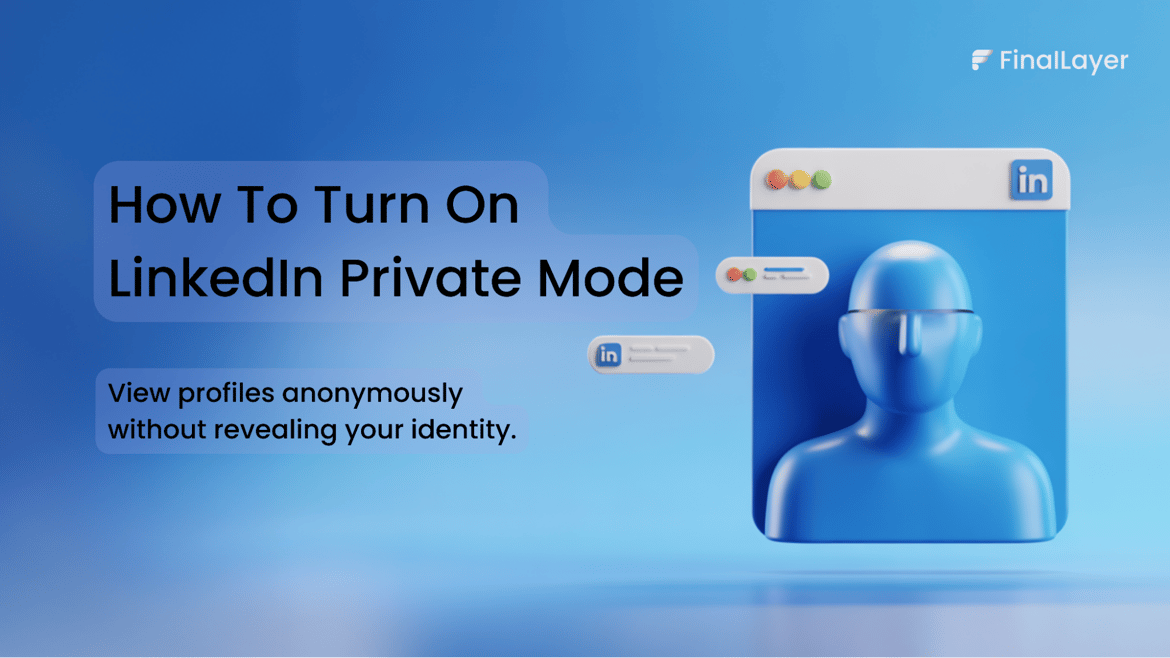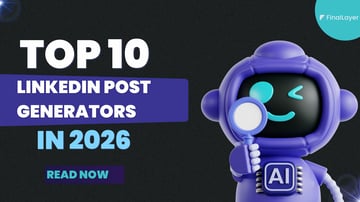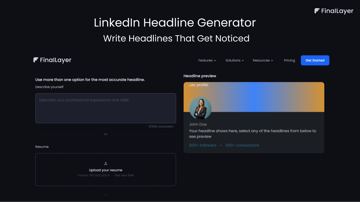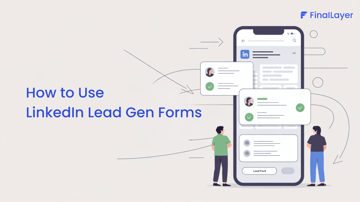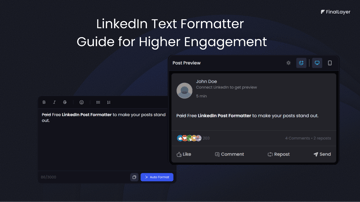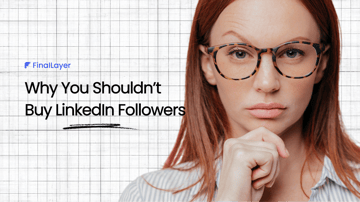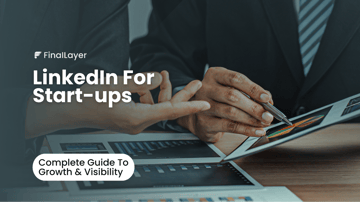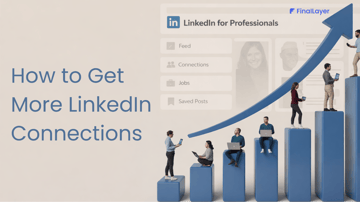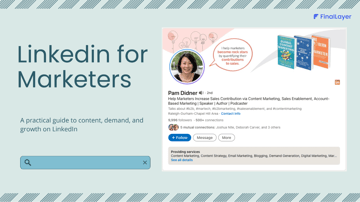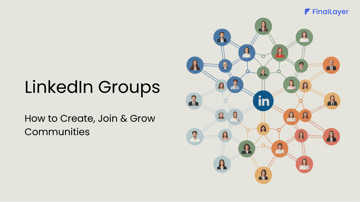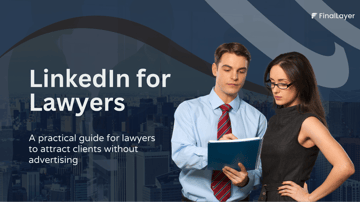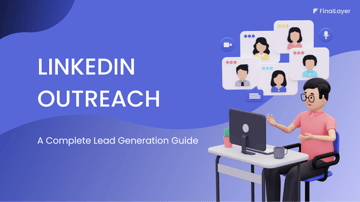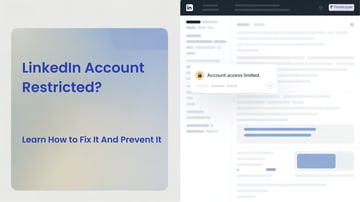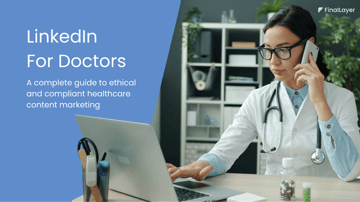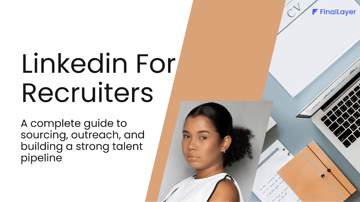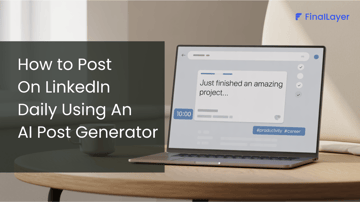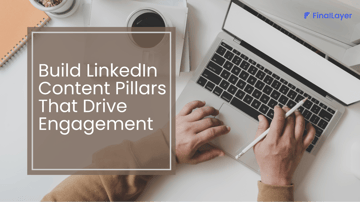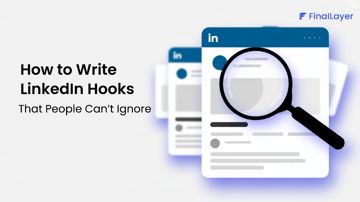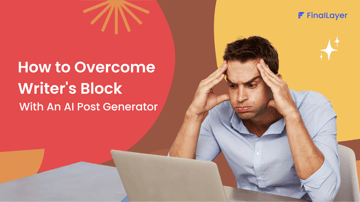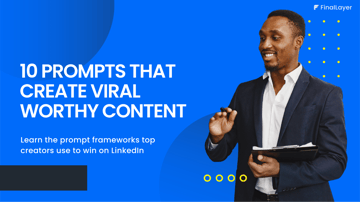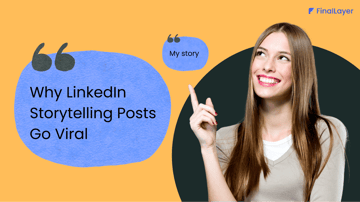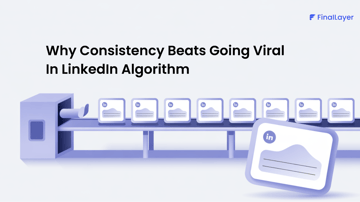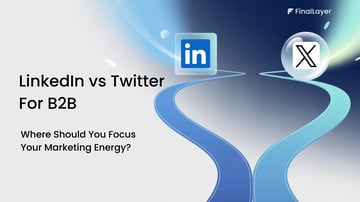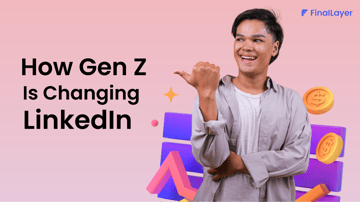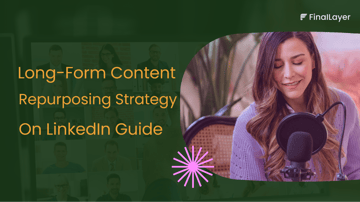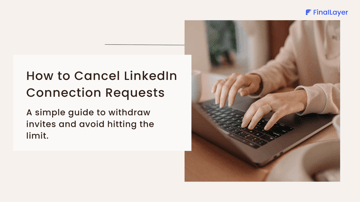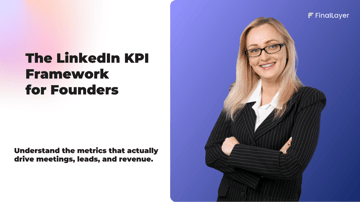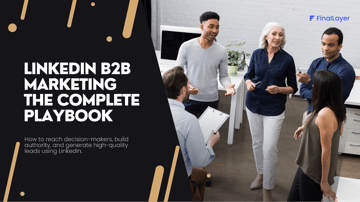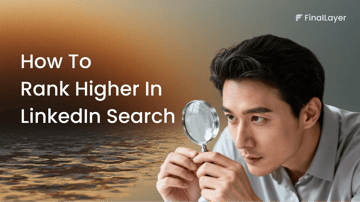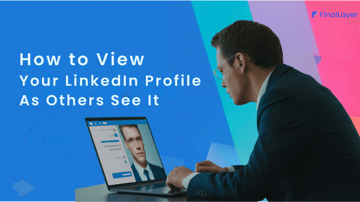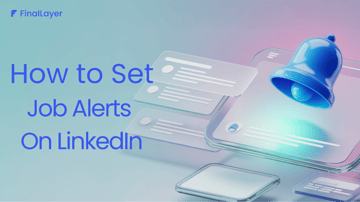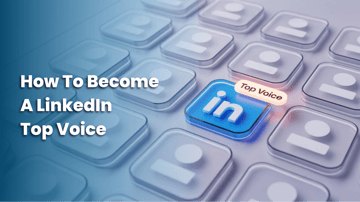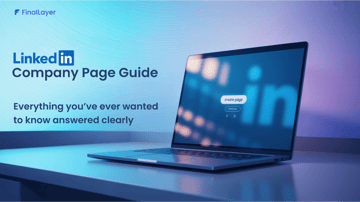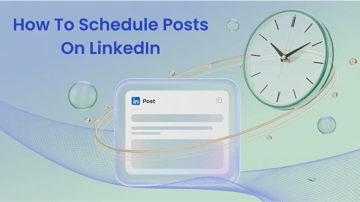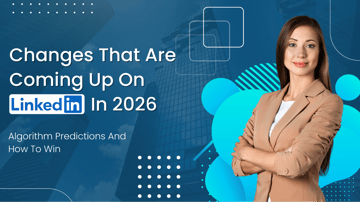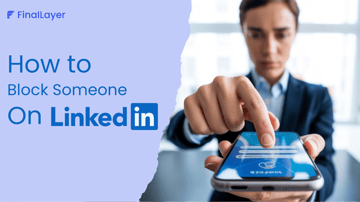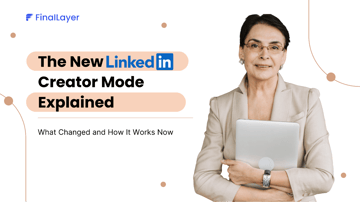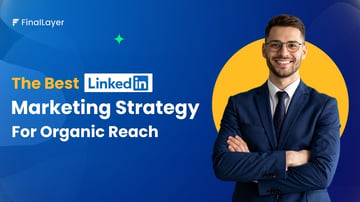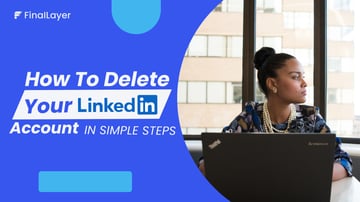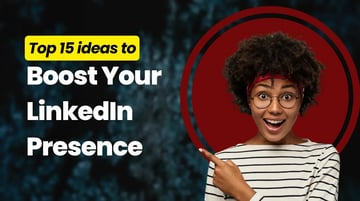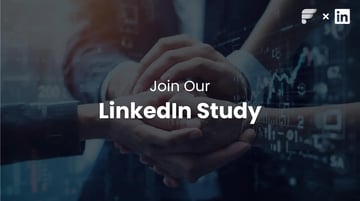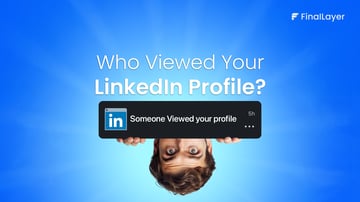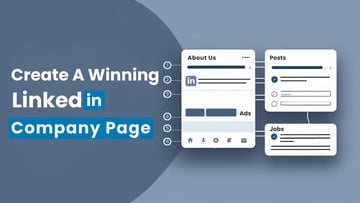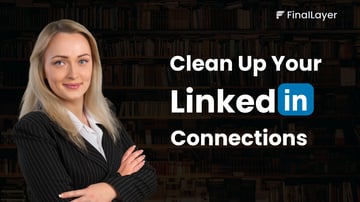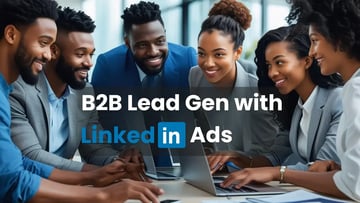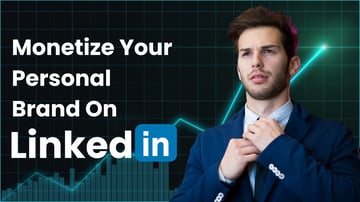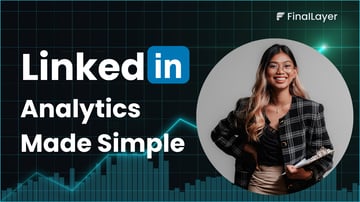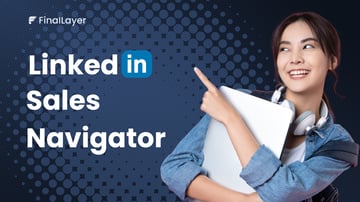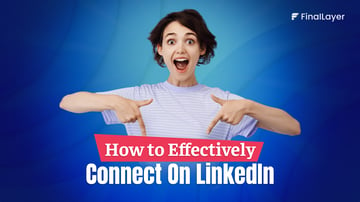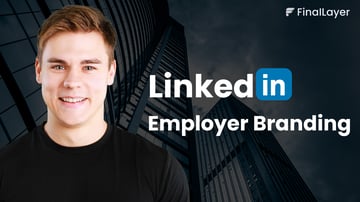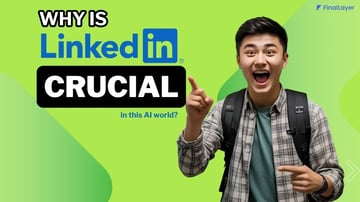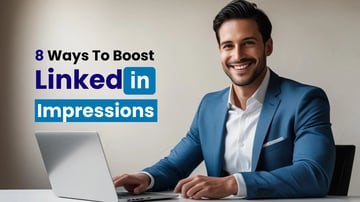Whether you’re analyzing competitors, exploring new roles, or simply browsing without the intention of connecting, privacy becomes important.
This is exactly what LinkedIn’s private mode is designed for; it lets you view profiles without revealing your identity. In this guide, we’ll show you how to turn on Private Mode on LinkedIn and walk you through the advantages of using it.
What Is Private Mode on LinkedIn?
Private mode is a LinkedIn privacy setting that hides your identity when you view someone’s profile. There are three options for visibility on LinkedIn:
1. Private mode
In this mode, you can browse profiles completely anonymously. LinkedIn will only notify users that an “Anonymous LinkedIn Member” has viewed their profile.
2. Private profile characteristics
In this setting, LinkedIn will only reveal your job title, company, college, and industry, while keeping your name and headline hidden.
3. Your name and headline
This option allows others to see your name, LinkedIn headline, and the degree of connection you share with them.
What LinkedIn Private Mode Hides:
- Your name
- Your headline
- Your company
- Your photo
- Your activity history
What LinkedIn Private Mode Does NOT Hide:
- Your own profile visibility
- Your public profile on Google
- Your content or posts
Private mode only affects how you appear when you view others’ profiles.
How to Turn On Private Mode on LinkedIn
Turning on private mode on LinkedIn takes less than 10 seconds. You can do it from both desktop and mobile, and the steps are nearly identical.
Here’s the exact process:
1. Log in to your LinkedIn account. Click Me (top-right corner). Select Settings & Privacy.
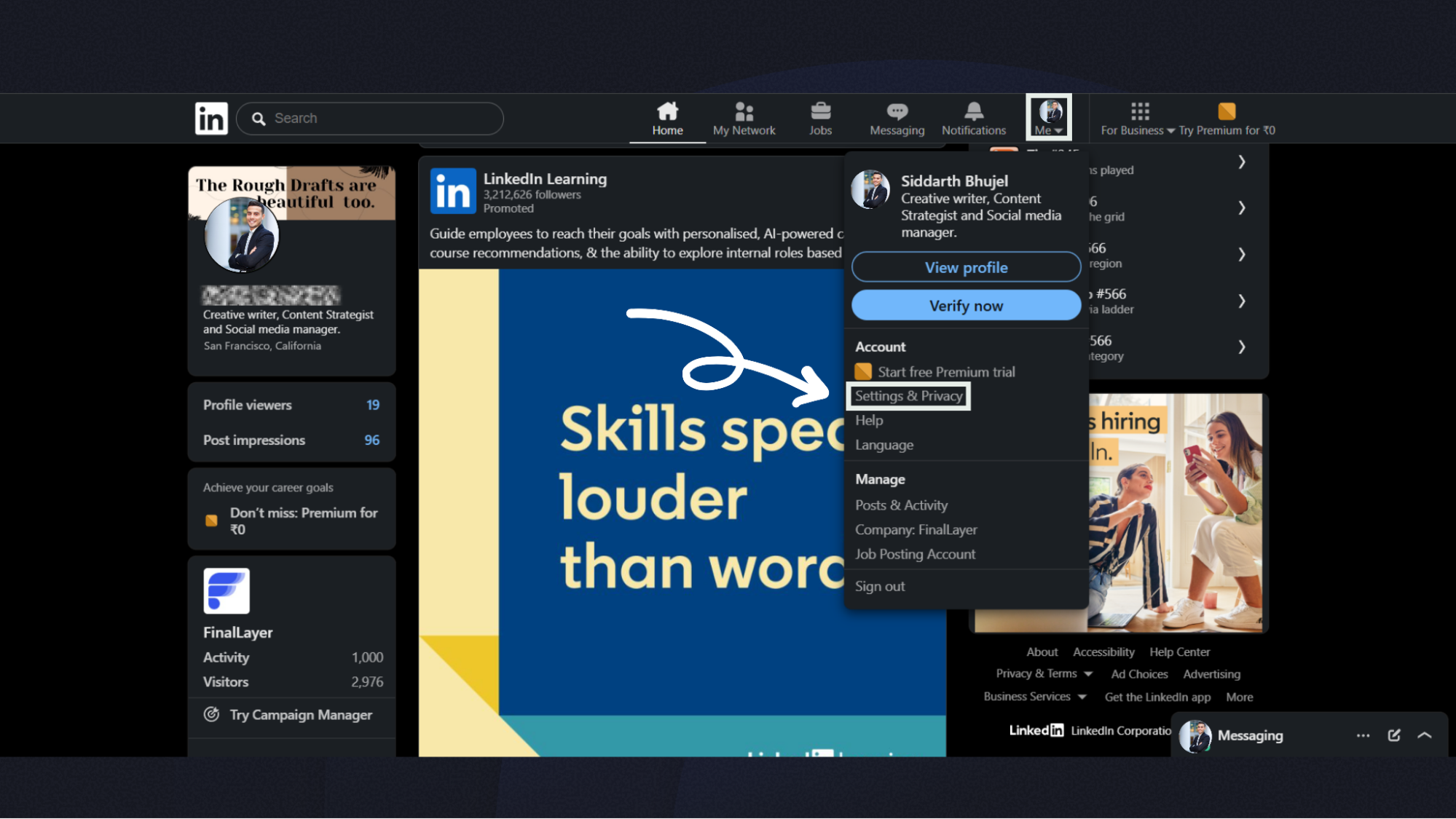
2. Open the Visibility tab (left sidebar). Click Profile viewing options.

3. Select Private mode.
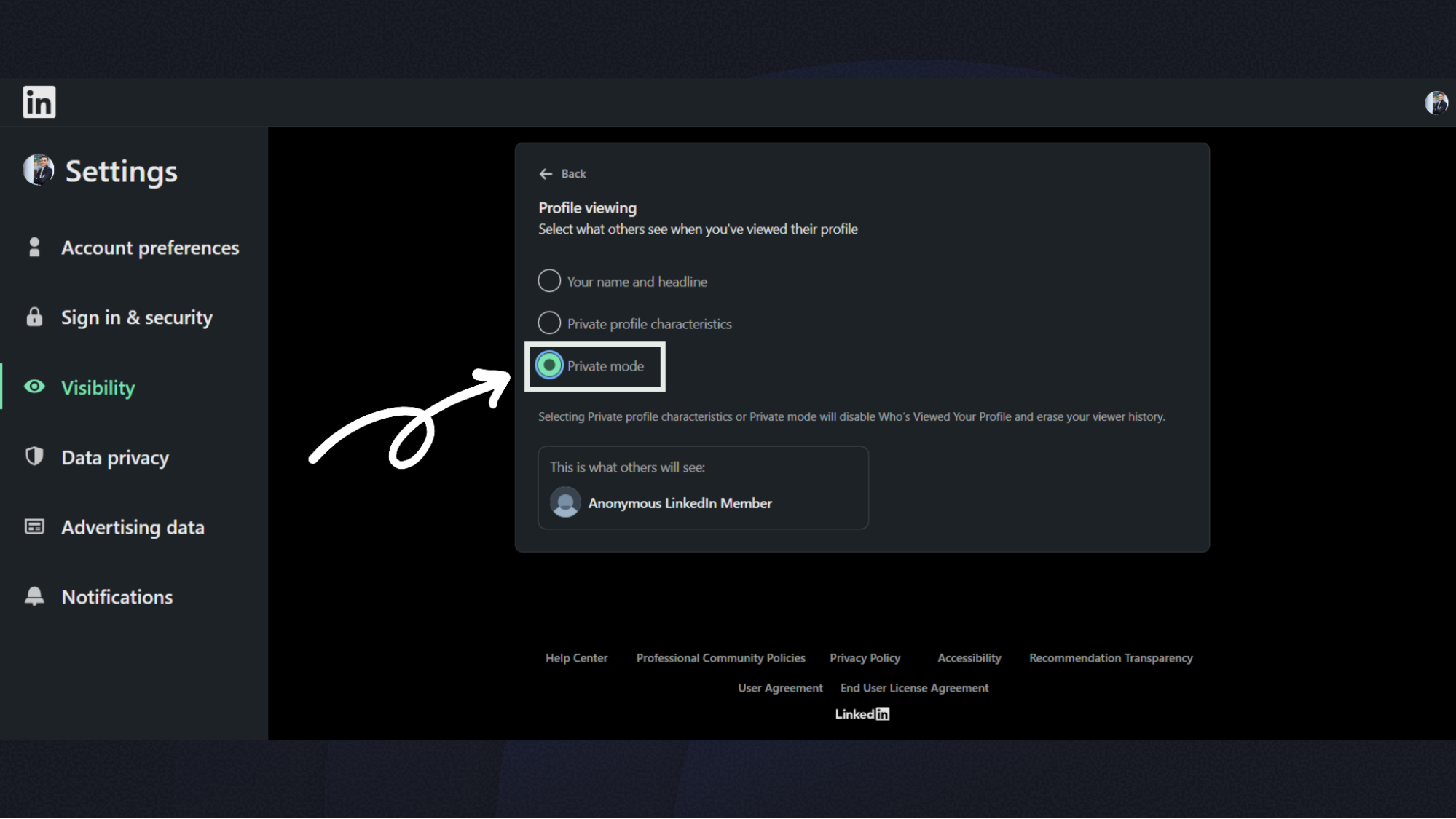
Once enabled, you can browse profiles anonymously. The people you view will only see:
“An Anonymous LinkedIn Member viewed your profile.”
How to Use Private Mode on LinkedIn (When You Should Use It)
Now that you have learned how to turn on Private mode on LinkedIn, let's learn how to use it as a strategic tool. Knowing when to use it is just as important as knowing how to turn it on.
Here are the best situations where private mode helps you browse quietly and professionally:
1. When You’re Researching Recruiters or Hiring Managers
If you’re exploring companies, checking recruiter profiles, or reviewing hiring managers before interviews, private mode keeps your research discreet.
2. When You’re Looking at Competitors
Viewing competitor profiles, founders, employees, or their growth patterns is common, but you may not want them to know you visited their page. Private mode keeps your competitive research invisible.
3. When You Want to Explore Profiles Without Signaling Interest
For influencers, founders, or high-level executives, even a profile visit can be seen as a strong signal. Private mode lets you browse without that pressure.
4. When You’re Building a Shortlist of Candidates or Leads
Recruiters, managers, or sales professionals often view many profiles during sourcing. Private mode helps you look through these profiles silently.
5. When You Prefer General Privacy Online
Some users simply don’t want their identity appearing in anyone’s “Who viewed your profile” section ever. Private mode allows for total anonymity.
When You Should Not Use Private Mode
Private mode is useful, but it’s not ideal for every situation:
- If you're building a personal brand
- If you want more profile views in return
- If you're networking actively
- If you want people to see that you checked their profile
Visibility often leads to connections, so keep private mode for strategic moments, not your default.
Final Thoughts
LinkedIn’s visibility settings give you something most platforms don’t control over how quietly or openly you move. Private mode isn’t just about hiding your identity; it’s about choosing how you want to engage at each stage of your professional journey. Some situations call for complete anonymity, while others benefit from being visible and approachable. As your goals shift, whether you’re exploring new roles, studying competitors, or expanding your network, revisit your visibility preferences and adjust them to match the level of presence you want. Your privacy settings aren’t a set-and-forget choice; they’re a strategic tool that evolves with you.