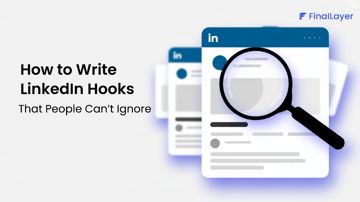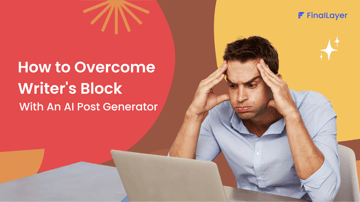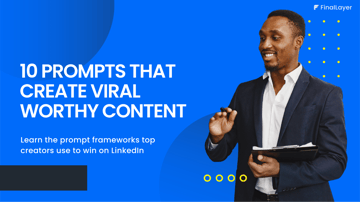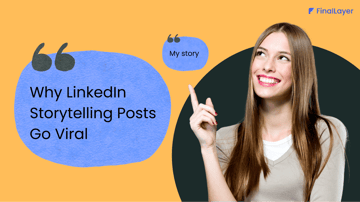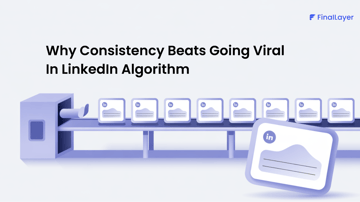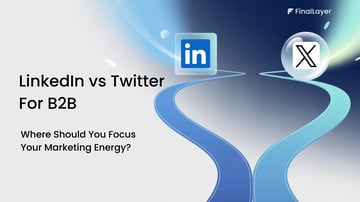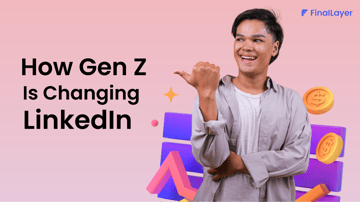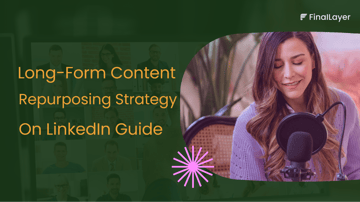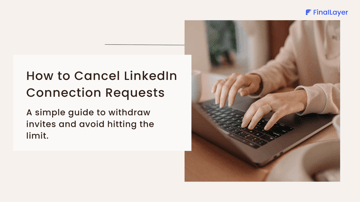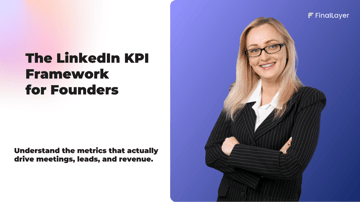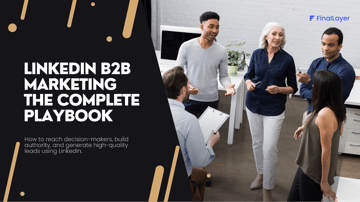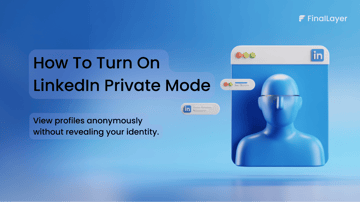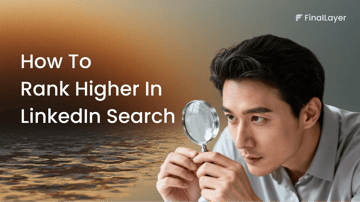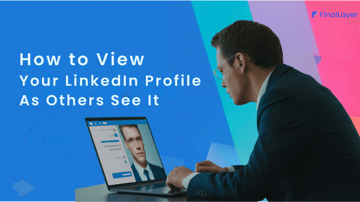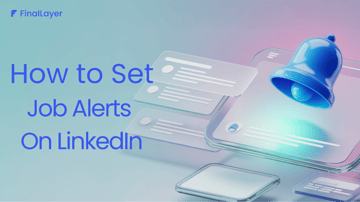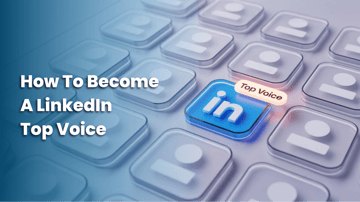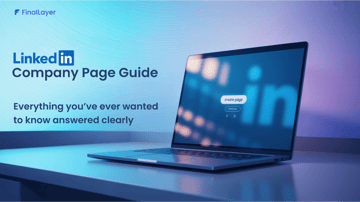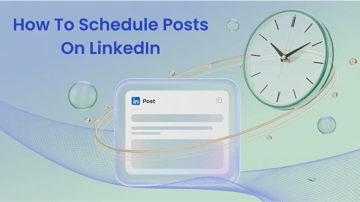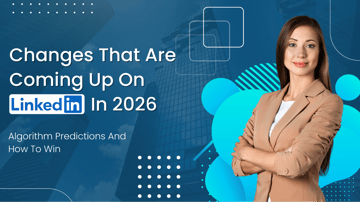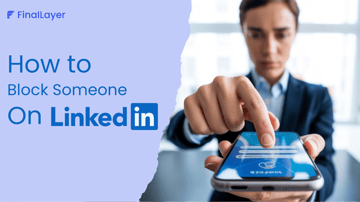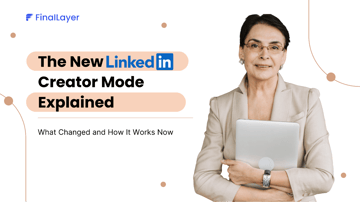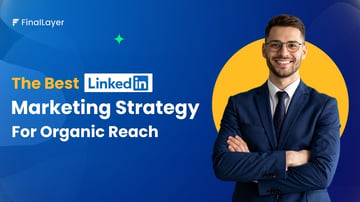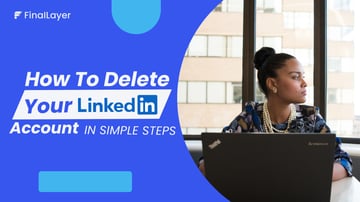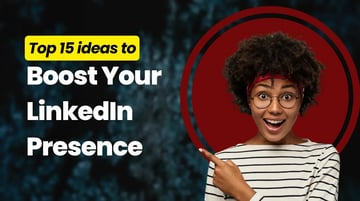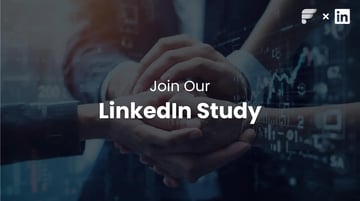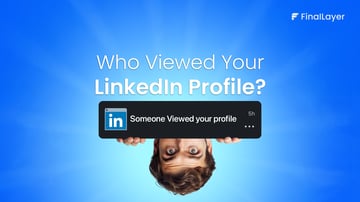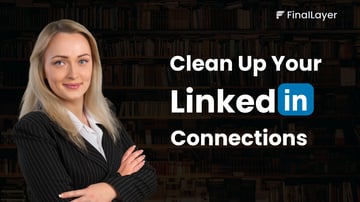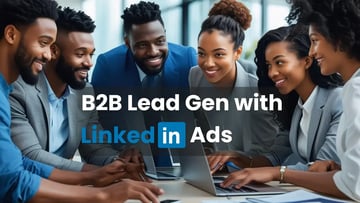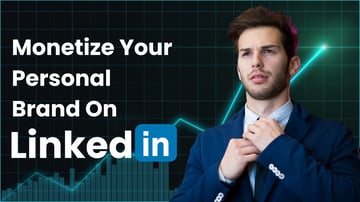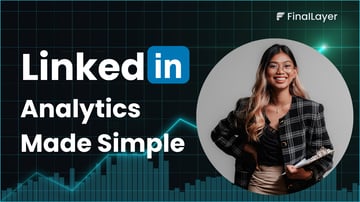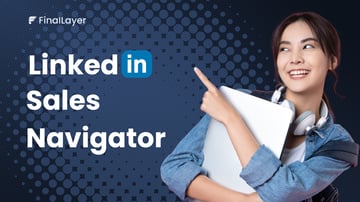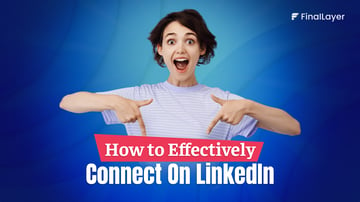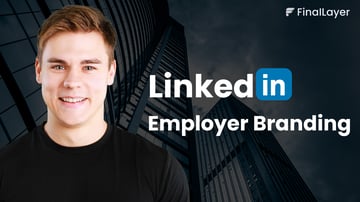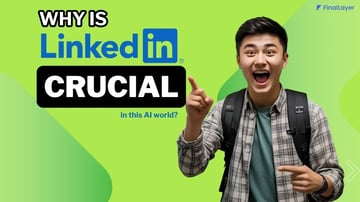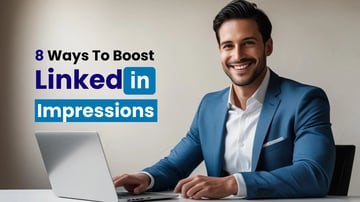Every day, potential customers ar searching for businesses like yours on LinkedIn. They're looking for solutions, comparing options, and making decisions about who to work with. The question is: will they find you?
A LinkedIn Company Page is your business card, portfolio, and networking hub all rolled into one. With the right setup, it becomes a powerful tool that works around the clock to attract the right people to your business. The best part? It takes less than 15 minutes to create and can deliver results for years to come.
Let's get your business the professional presence it deserves.
What is a LinkedIn Company Page?
A LinkedIn Company Page is a public profile created specifically for businesses, organizations, and institutions where you can share your company’s story, highlight your products or services, post updates, and also engage with a professional audience.
Unlike a personal LinkedIn profile, a LinkedIn business page represents your brand, not an individual. It allows you to build your brand, drives organic traffic to your website, and establishes thought leadership within your industry.
Who Should Create a LinkedIn Company Page?
A LinkedIn Company Page is ideal for:
- Small business owners are looking to build credibility online.
- Startups aim to attract investors, partners, or talent.
- Marketing teams want to boost brand awareness and engage with a target audience.
- Recruiters and HR professionals who want to showcase company culture and post job opportunities.
- Established companies that need a professional hub for thought leadership and lead generation.
Whether you're running a solo venture or leading a global enterprise, a LinkedIn company page can play a crucial role in your digital marketing and employer branding strategy.
Benefits of Having a LinkedIn Company Page
Creating a LinkedIn company page opens up a world of opportunities for your business. From enhancing your online presence to generating high-quality leads, here are the top benefits of establishing a business profile on LinkedIn:
1. Boost brand visibility and credibility
A company page gives your business a professional presence on LinkedIn, helping you appear in relevant search results both on the platform and on search engines like Google. It adds legitimacy to your brand and allows potential clients, partners, and talent to learn more about who you are and what you offer.
2. Engage with a professional audience
LinkedIn has a user base that’s largely made up of professionals, decision-makers, and business leaders. Sharing industry insights, company updates, or thought leadership content through your page lets you connect directly with your target audience.
3. Attract top talent
Hiring? A company page helps showcase your company culture, values, and job openings. It also allows candidates to follow your brand and engage with your content before they even apply, making recruitment more organic and aligned.
4. Drive website traffic and generate leads
By linking your company page to your website, blog, or landing pages, you can funnel LinkedIn traffic to your owned platforms. Sharing high-value content like case studies, whitepapers, or product announcements helps generate qualified leads on LinkedIn.
5. Access powerful analytics
With a company page, you can access insightful analytics, track follower growth, post performance, engagement rates, and more. These insights help you refine your LinkedIn marketing strategy over time.
6. Enhance your SEO
LinkedIn company pages are indexed by search engines, which can contribute to better search engine visibility for your brand name. A fully optimized page improves your online discoverability and helps position your business as a credible authority.
Share your insights by creating a LinkedIn post
How to create a LinkedIn company page?
You will have a chance to edit later
Requirements to Create a LinkedIn Company Page
Before you set up your LinkedIn company page, there are a few essential requirements to ensure a smooth creation process. These elements help verify your business and give your page a professional, trustworthy appearance right from the start.
Step-by-Step: How to Create a LinkedIn Company Page
Ready to build your brand’s presence on the world’s largest professional network? Here’s a straightforward, step-by-step guide to help you create a LinkedIn company page in just a few minutes.
Step 1: Log in to your LinkedIn account
Start by signing in to the personal LinkedIn account that will be used to create and manage the company page. Make sure it meets LinkedIn’s requirements (a complete profile, a confirmed email address, and a few connections).
Step 2: Go to the LinkedIn pages section
After opening your LinkedIn account, click on the “For business” option in the top-right menu.
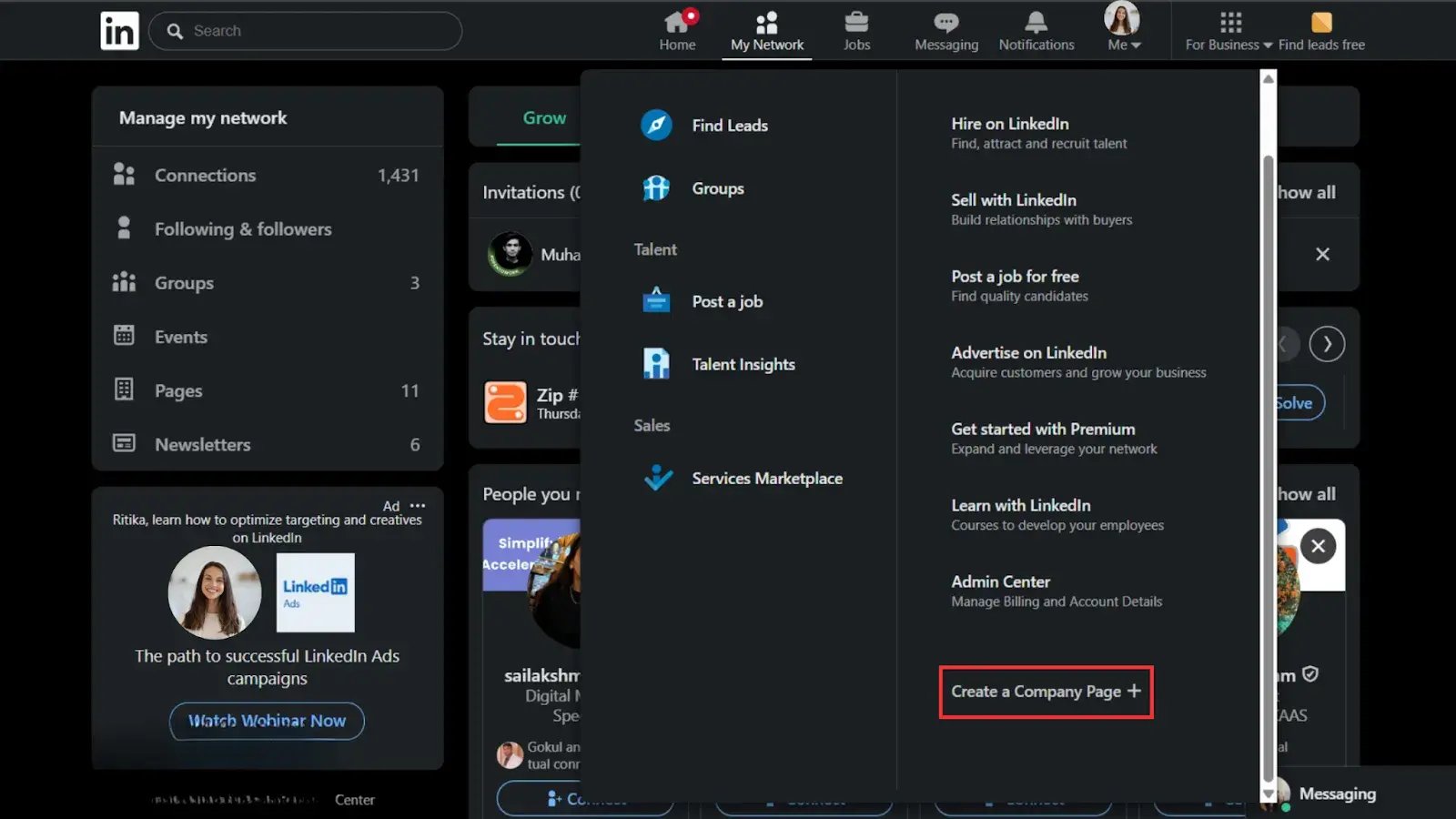
When you scroll down, you can see “Create a Company Page.” Click on it.
Step 3: Choose the right page type
LinkedIn will prompt you to select the type of page you want to create:
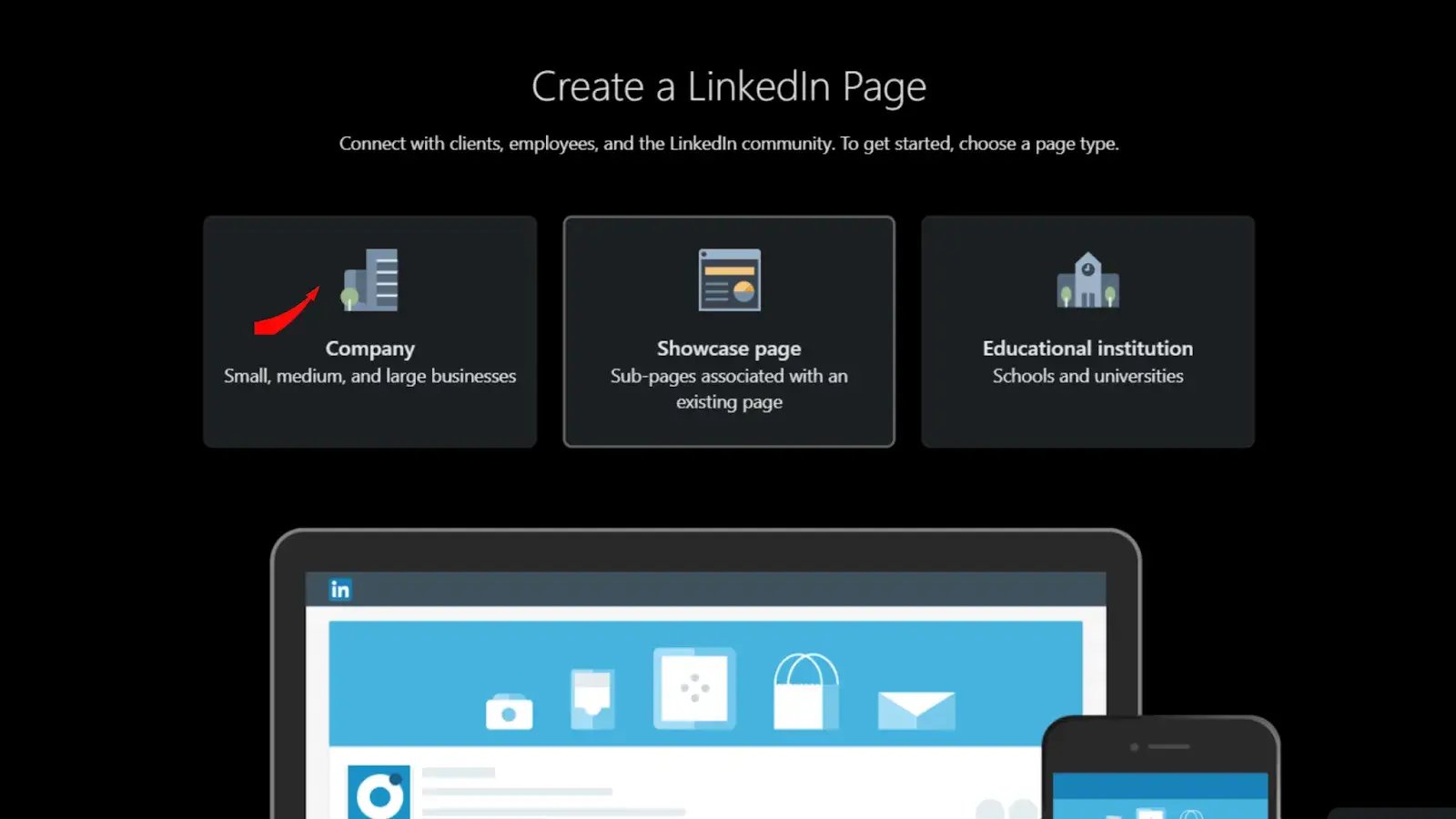
- Small business (fewer than 200 employees)
- Medium to large business
- Showcase page (for a sub-brand or department under an existing company)
- Educational institution
For most brands, the first or second option is ideal.
Step 4: Fill in your company details
This is where your LinkedIn company profile setup begins. Provide the following information:
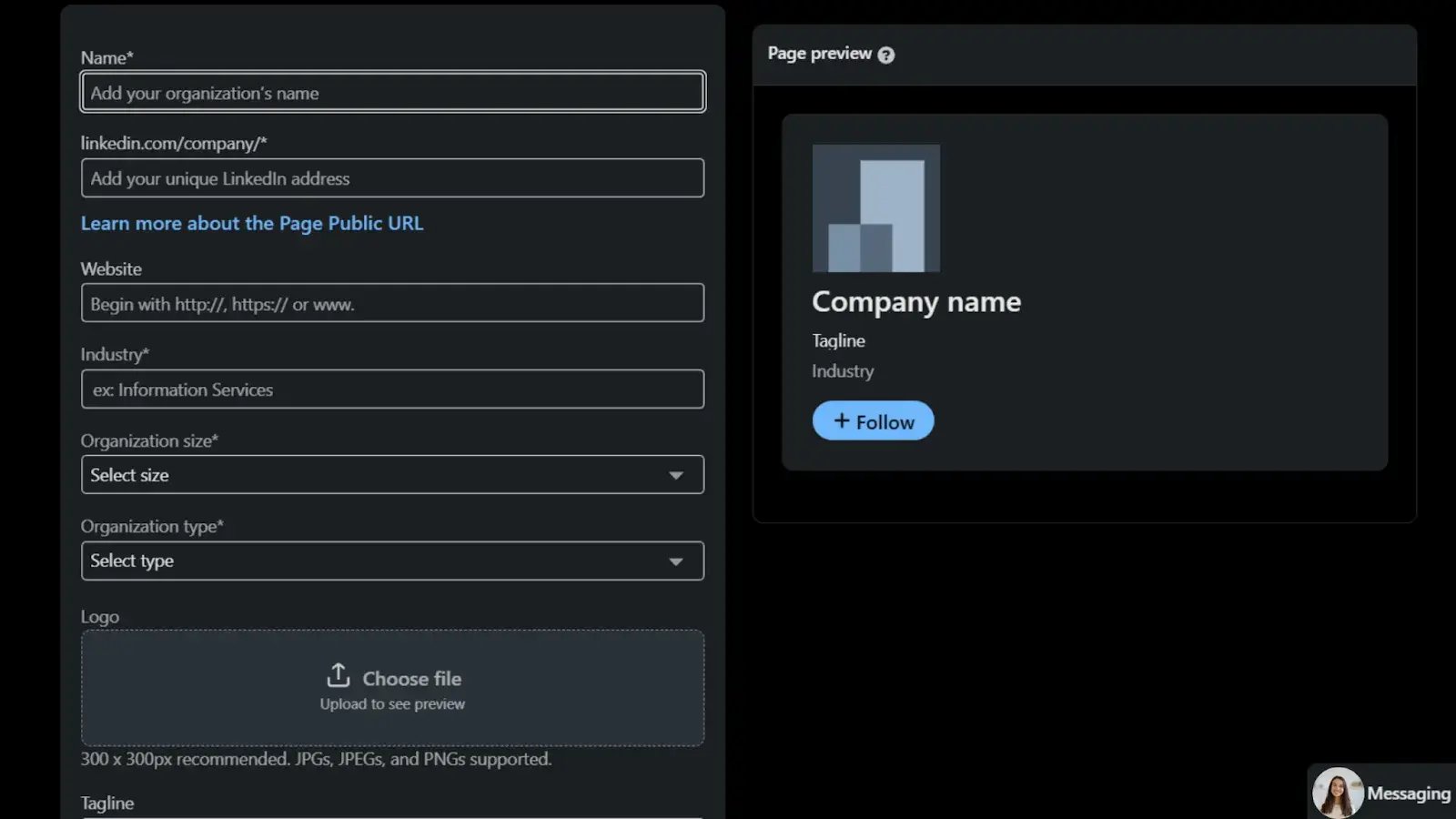
Company Name, LinkedIn Public URL (auto-suggested, but can be customized), Website, Industry, Company Size, Organization Type, Logo (300 x 300 px recommended), Tagline (A short, catchy description of your brand).
Once all required fields are filled in, tick the checkbox to confirm that you're authorized to create the page on behalf of the company.
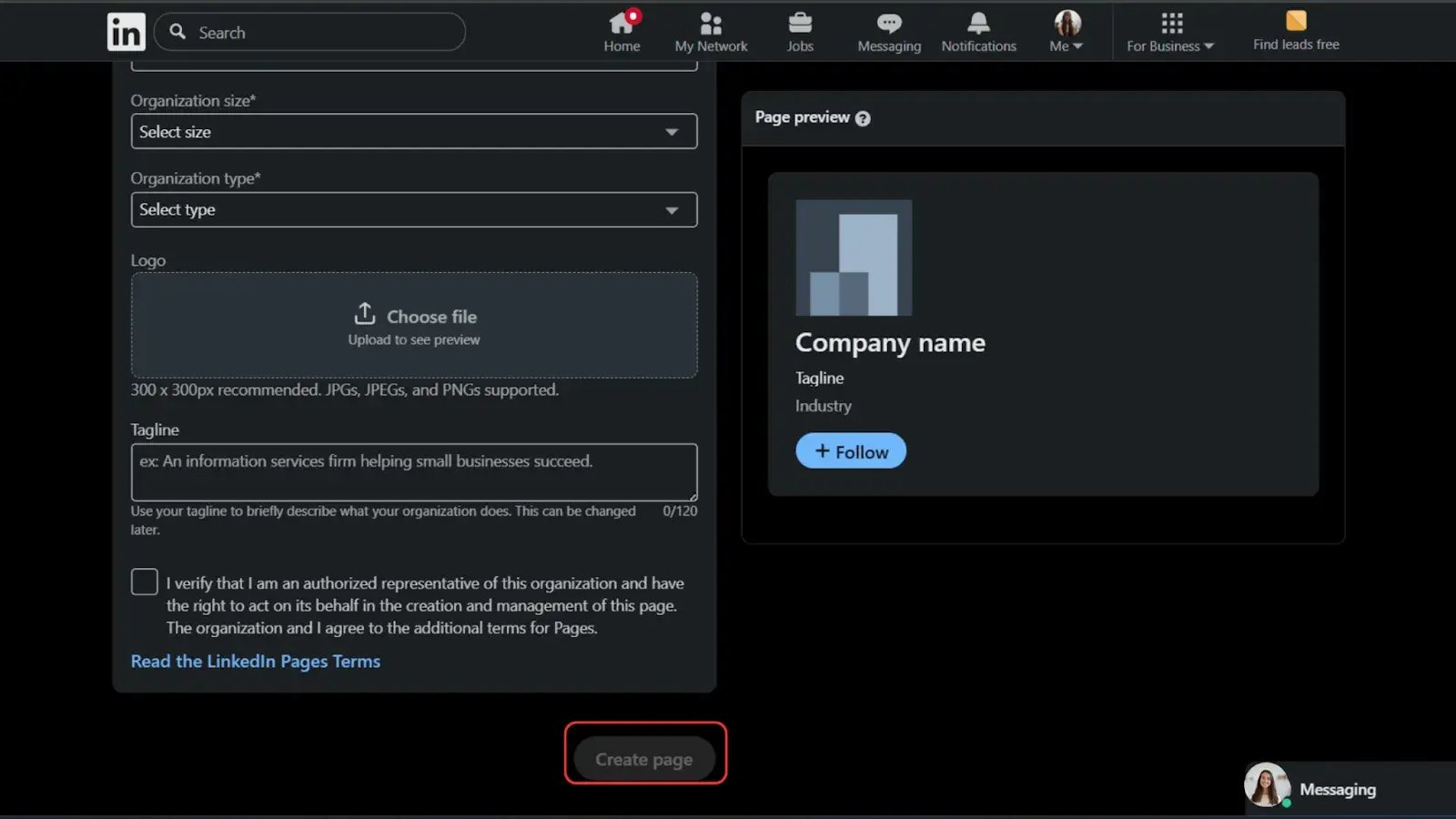
Then click on “Create page.” If any required fields are missing, LinkedIn will notify you to complete them before proceeding.
Step 6: Complete your company page
After your page is created, take a few extra minutes to optimize it for visibility and engagement. Add a compelling about section (including relevant keywords for SEO), set your cover image (recommended size: 1128 x 191 px), add up to 3 hashtags relevant to your industry or services, and include your office locations and other key info.
Optimizing Your Company Page for Visibility
Add relevant keywords
Incorporate industry-specific and service-related keywords throughout your company page to improve discoverability in search results.
Use a high-quality logo and banner
A crisp, professional logo and a visually appealing banner help establish brand identity and credibility at first glance.
Write a compelling ‘about’ section
Clearly communicate what your company does, who you serve, and what makes you unique. Keep it concise but impactful.
Add specializations and services
Highlight your core offerings and areas of expertise to attract the right audience and set clear expectations.
Enable CTA buttons
Use call-to-action buttons like “Visit Website,” “Contact Us,” or “Learn More” to guide visitors toward meaningful engagement.
Tips to Grow & Promote Your LinkedIn Company Page
Share content regularly
Post valuable updates, insights, or industry news consistently to keep your audience engaged and informed. Check your LinkedIn analytics to see what's working best for your audience.
Engage with your audience
Respond to comments, participate in conversations, and show appreciation for shares and mentions to build community.
Encourage employees to connect
Ask your team to follow the company page, list it on their profiles, and share content to expand reach through their networks.
Run LinkedIn ads if needed
Consider using LinkedIn Ads to promote high-value posts, events, or lead magnets to a targeted professional audience.
Conclusion
Creating a LinkedIn Company Page is a simple yet effective way to establish your brand’s presence on the world’s largest professional network. With just a few steps, you can start connecting with your audience, sharing updates, and building credibility. Take the time to set it up properly, and you’ll set the stage for long-term growth and engagement.