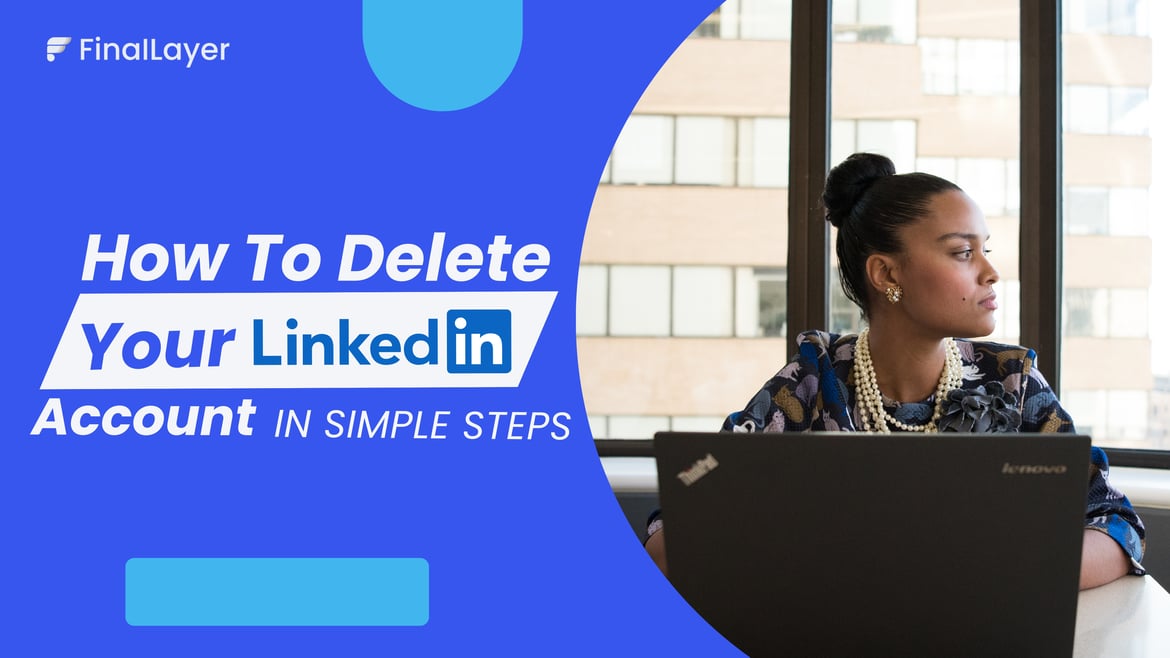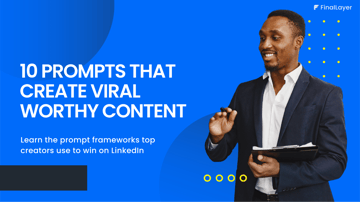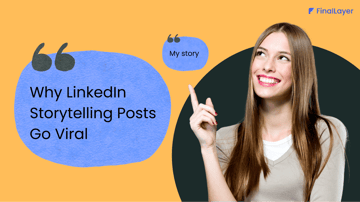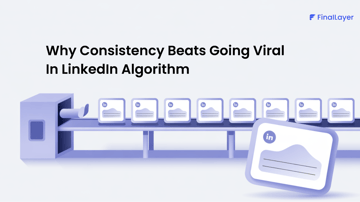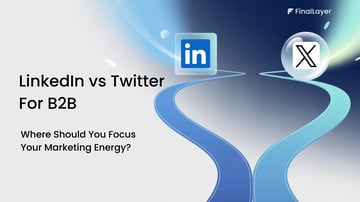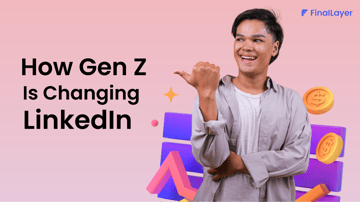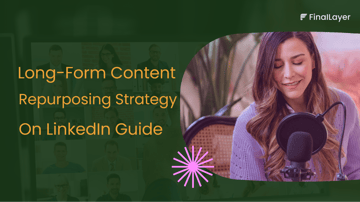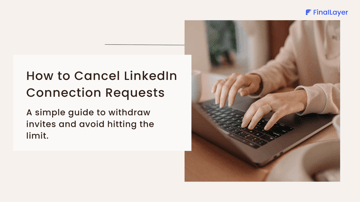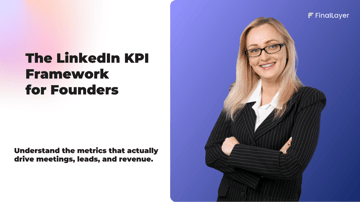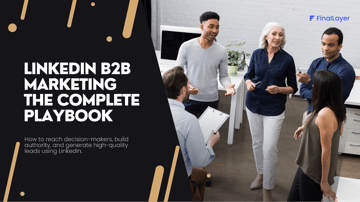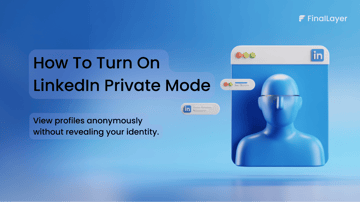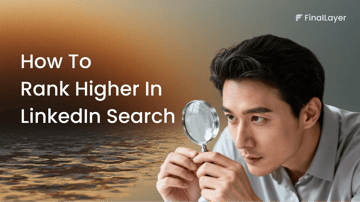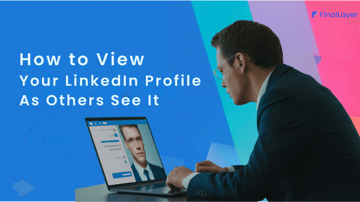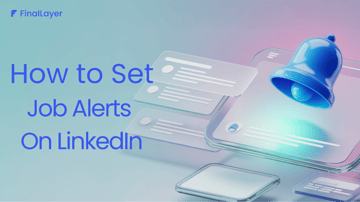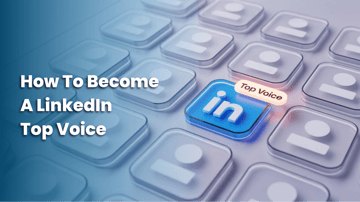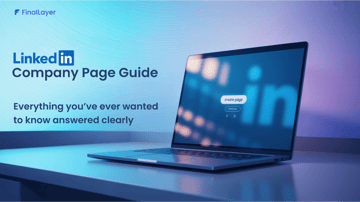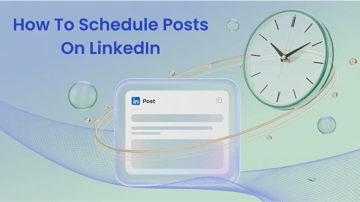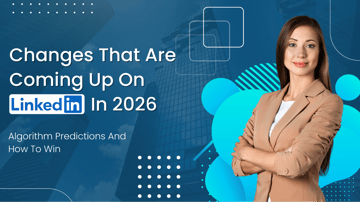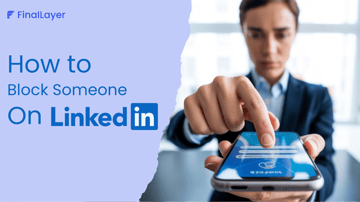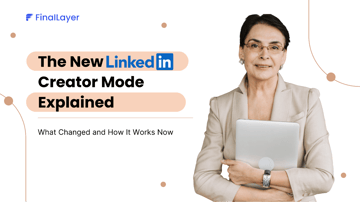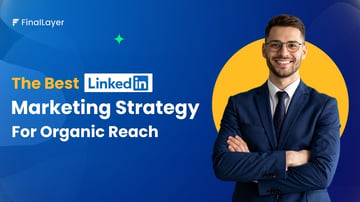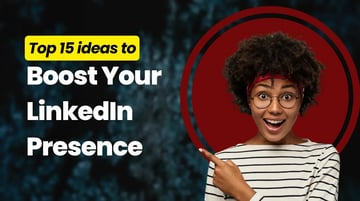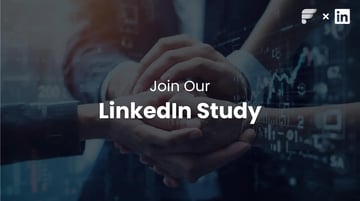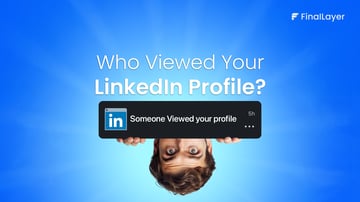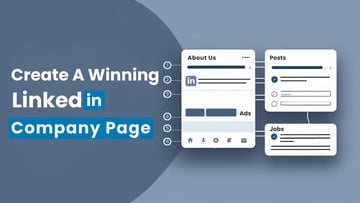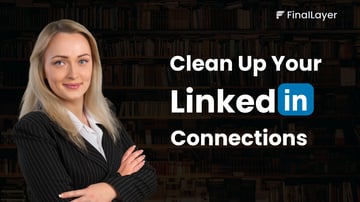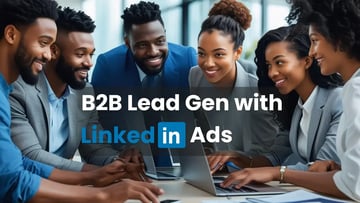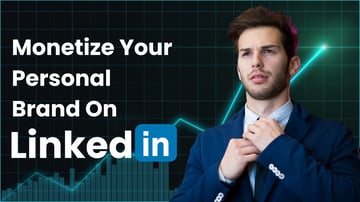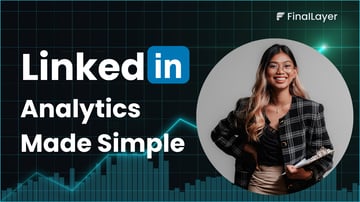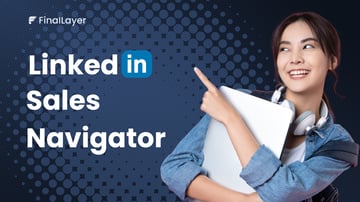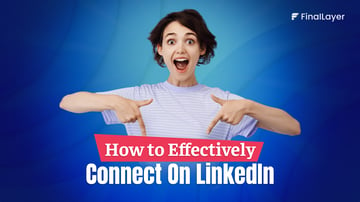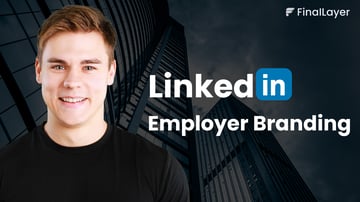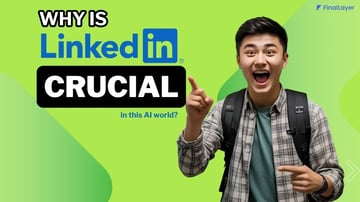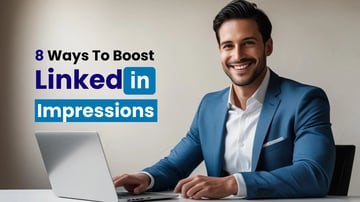Not everyone stays on LinkedIn forever, and that's perfectly okay. You may have created an account years ago that's now collecting digital dust. Or perhaps you're tired of constant connection requests, irrelevant job alerts, or recruiters filling your inbox.
Some people want to delete their LinkedIn account permanently to maintain privacy or reduce their online footprint, while others want to deactivate it for a while during a career break or rebrand.
Whatever your reason, knowing the right way to do it is important. In this guide, we'll walk you through how to delete your LinkedIn account step-by-step, explain when it's better to deactivate or hibernate your LinkedIn account instead, and help you make sure your data stays safe before you say goodbye to LinkedIn for good.
5 Essential Things to Know Before You Delete Your LinkedIn Account
1. Understand That Data Will Be Lost Forever
When you permanently delete your LinkedIn account, all your information including messages, connections, recommendations, and posts, is removed for good. Once deleted, it can't be restored, so make sure you've saved anything valuable.
2. Your Profile Disappears, But Not Instantly Everywhere
After deletion, your profile is removed from LinkedIn immediately, but it may still appear in Google or Bing searches for a short time. That's just cached data, and it will automatically clear as search engines update their results.
3. You Have a Short Reactivation Window
If you change your mind, LinkedIn allows you to reactivate your account within 14 days. However, not everything comes back; you might lose group memberships, endorsements, or old messages.
4. Notify Important Connections
If you've built strong professional relationships, let your contacts know you're closing your profile. You can share another way to stay in touch, like your email, website, or portfolio link.
5. Download a Copy of Your LinkedIn Data
Before deleting your account, it's smart to back up your information. Head to Settings & Privacy → Data Privacy → Get a copy of your data, and request a download of your contacts, messages, and posts.
If you've decided it's time to say goodbye to LinkedIn, deleting your account is simple. Let's get started.
How to Delete Your LinkedIn Account
To make things easier for you, let's break it down into three sections:
- On Mobile App.
- On Desktop.
- Merge or Remove Duplicate LinkedIn Accounts.
How to Delete Your LinkedIn Account on Mobile (iOS & Android)
1. Open the LinkedIn app. Tap your profile photo (top left). Select Settings → Account preferences.
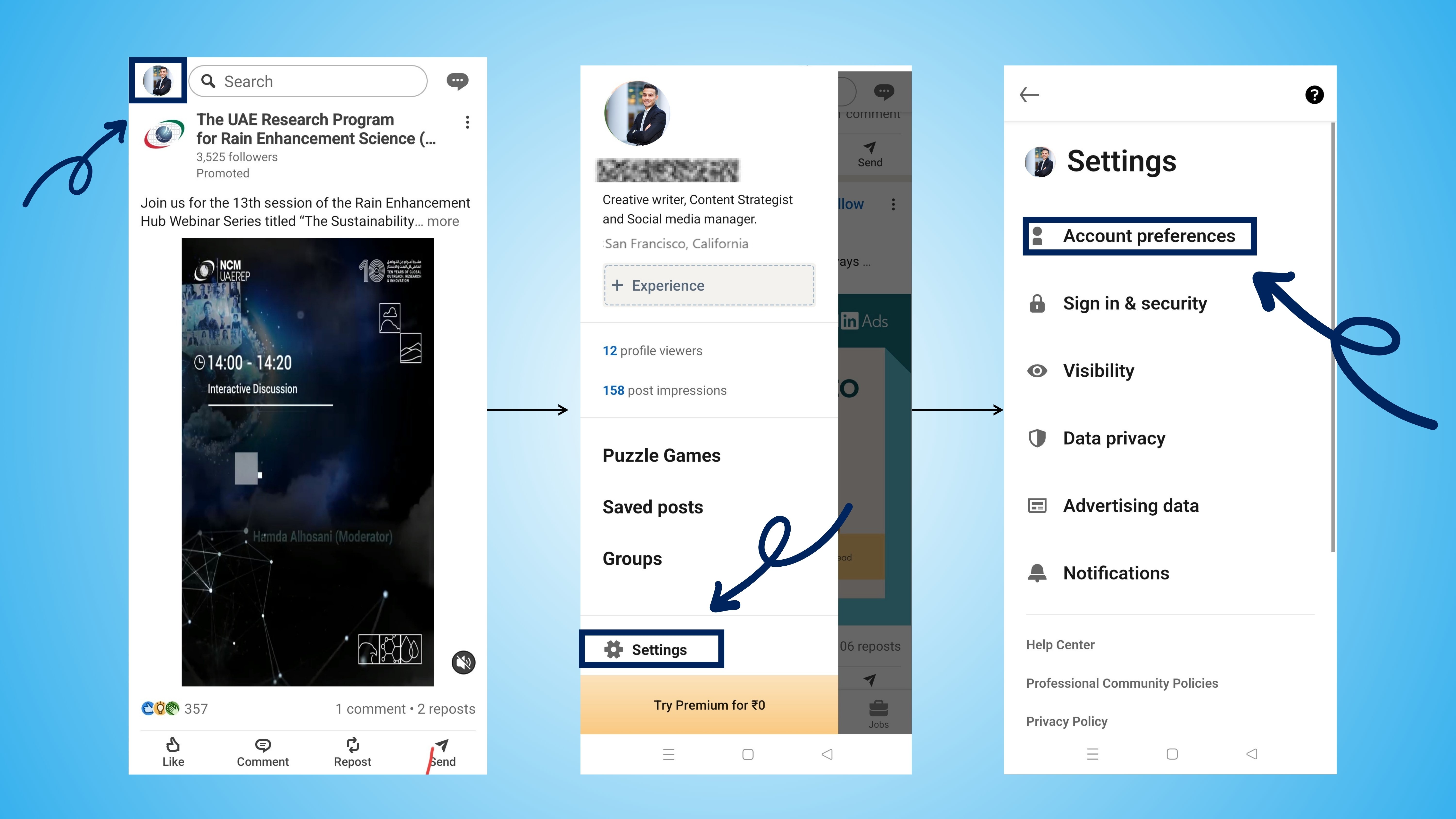
2. Scroll down to Account management. Tap Close account. Choose your reason for leaving → tap Next.
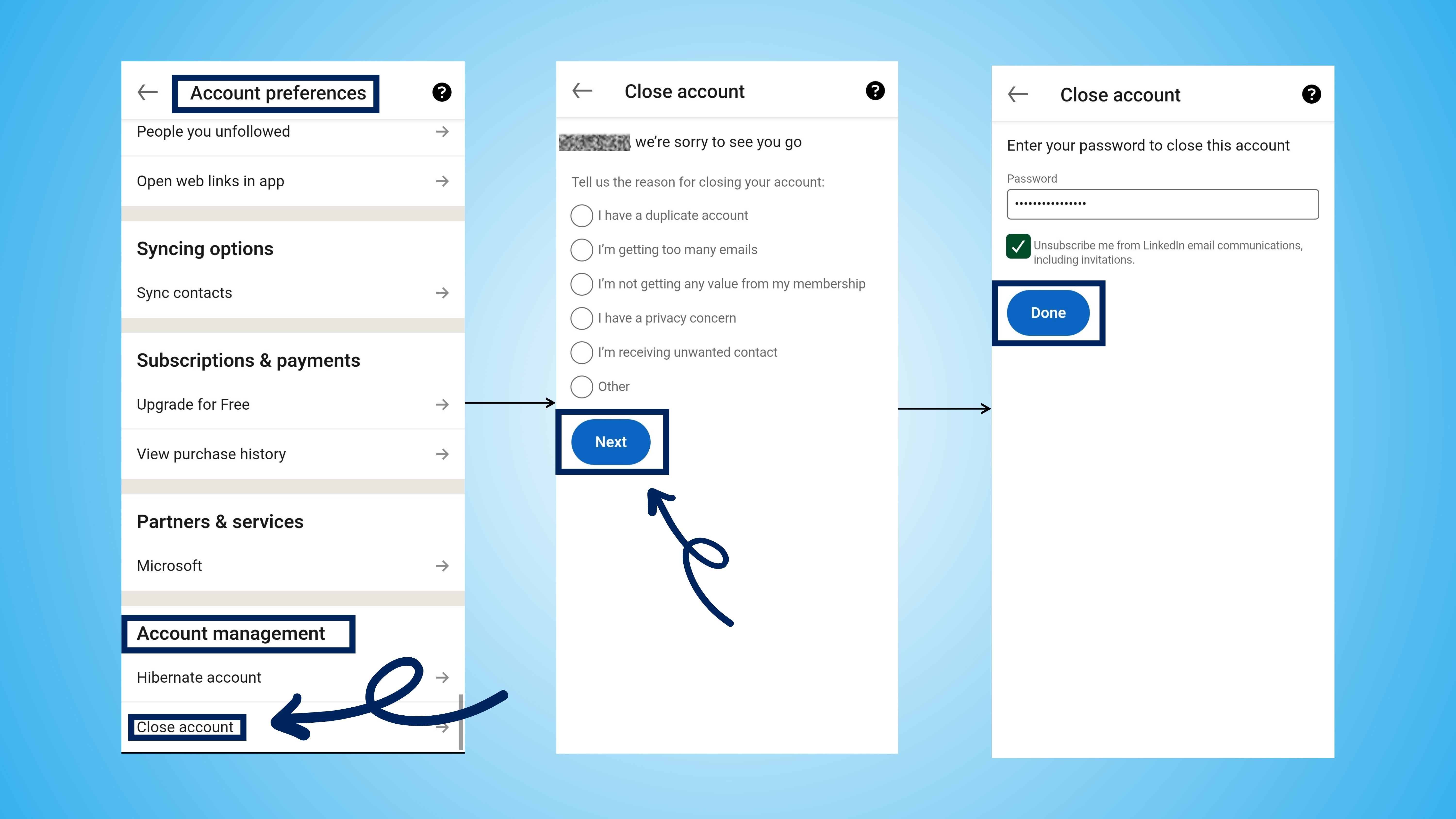
3. Enter your LinkedIn password → tap Done to confirm.
Note: Your account will be deactivated for 14 days before permanent deletion. You can reactivate within this period by signing in again.
How to Delete Your LinkedIn Account on Desktop
1. Log in to linkedin.com on a desktop browser. Click Me (your profile icon).
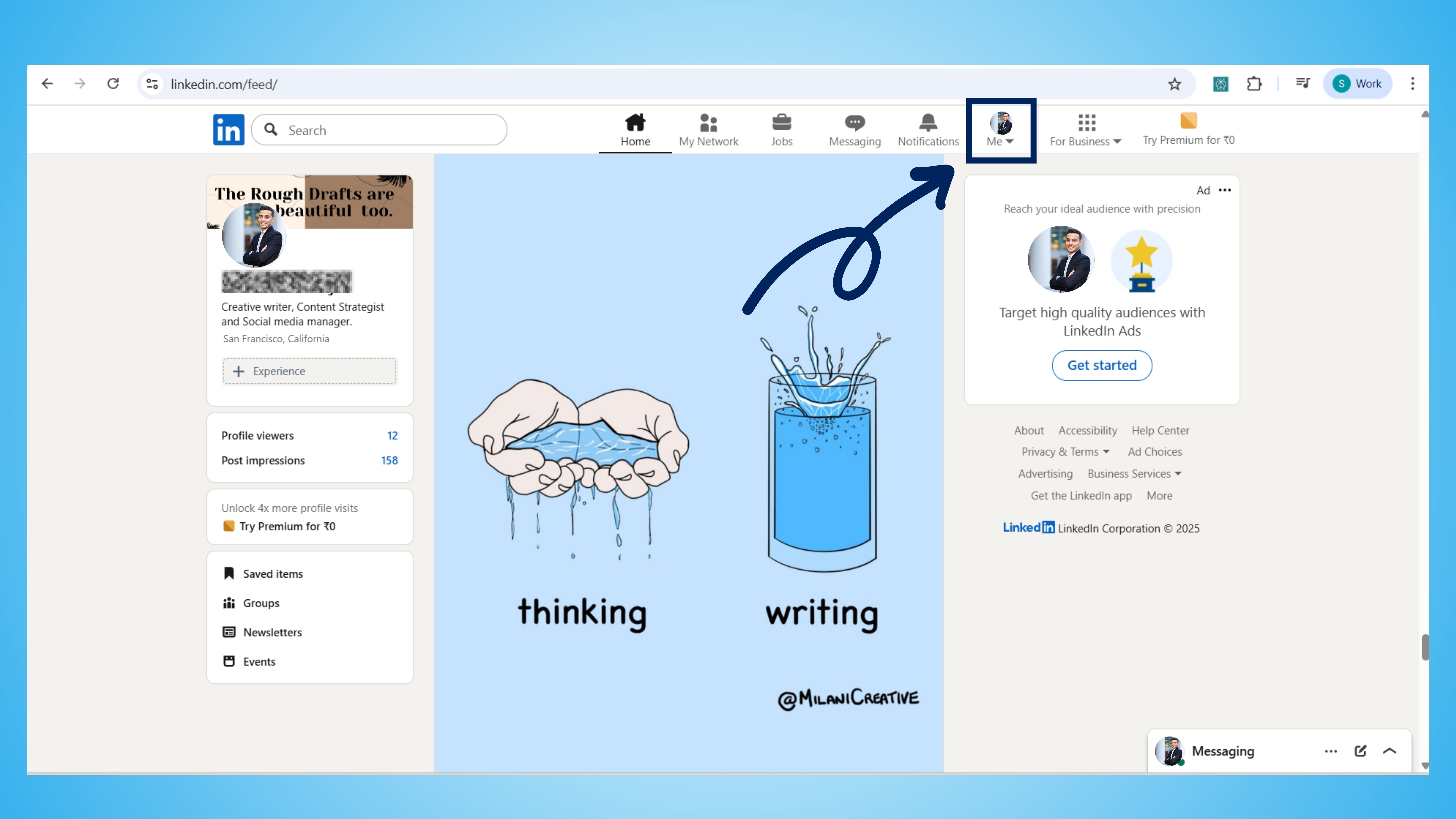
2. Select Settings & Privacy.
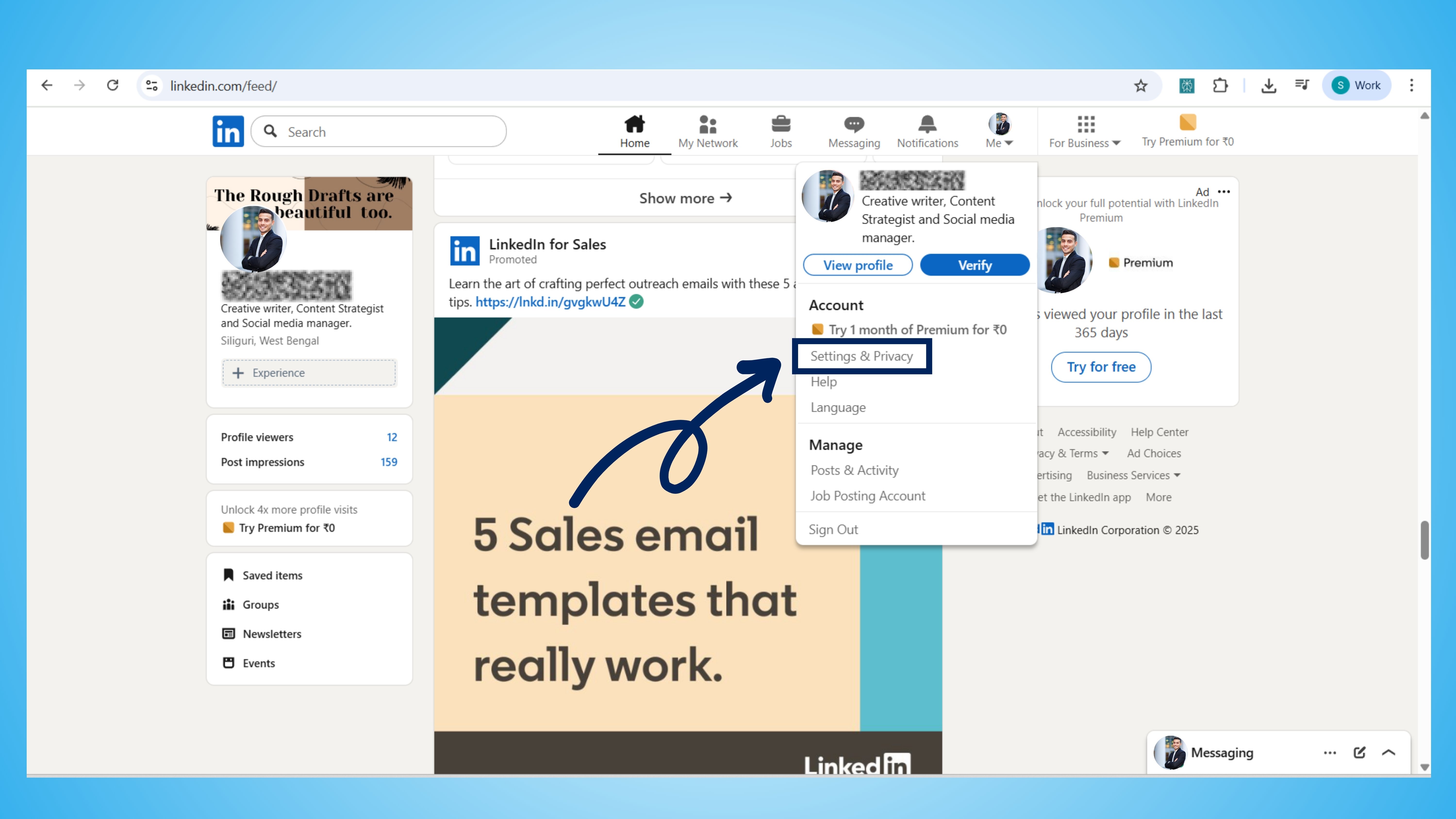
3. Under the Account preferences tab, scroll to Account management.
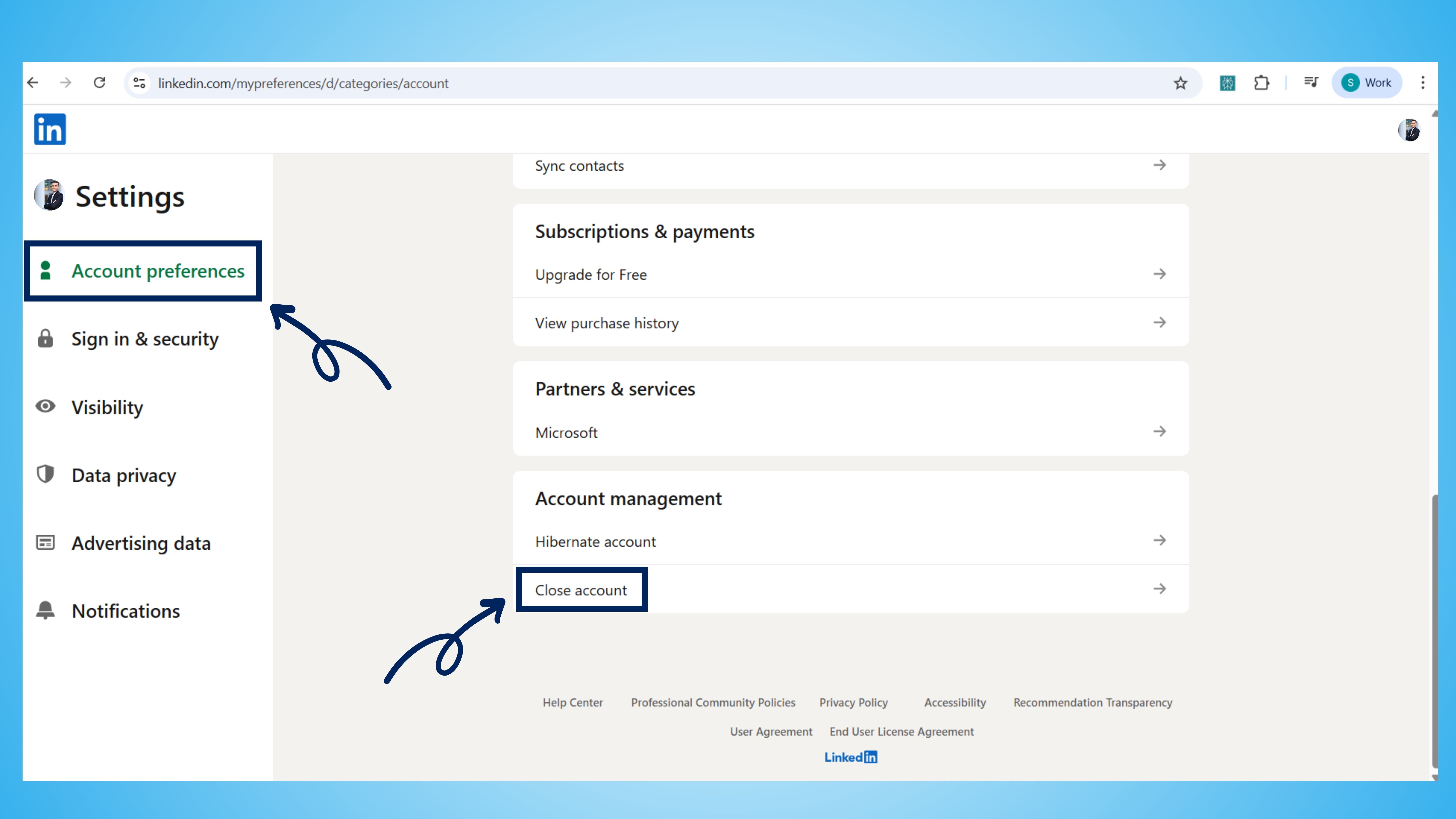
4. Click Close account. Select your reason for closing → click Next.
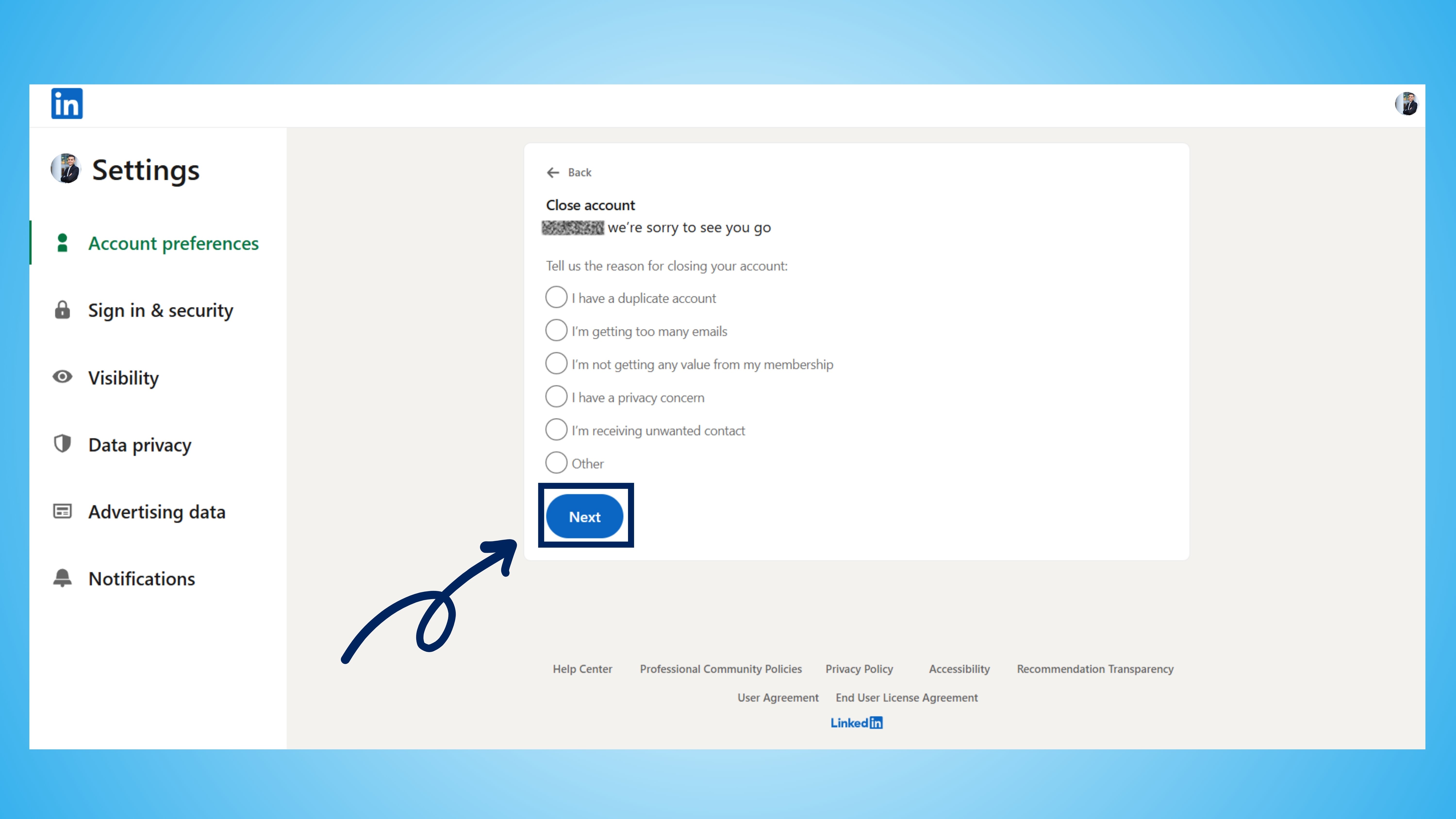
5. Enter your password → click Done to finalize.
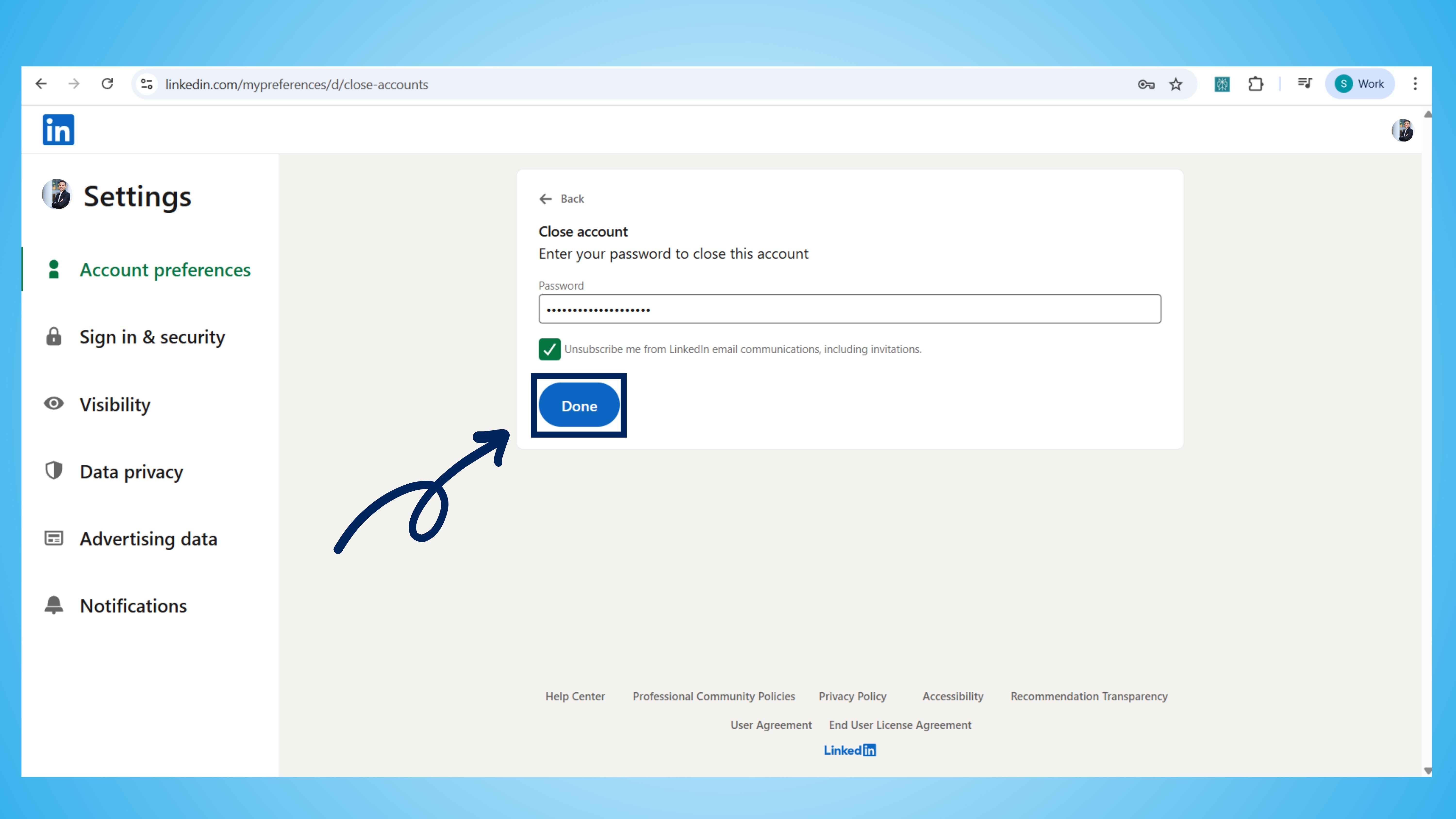
Note: You can reactivate your account by signing in again within 14 days. However, some data, such as recommendations or group memberships, may not be restored.
Merge or Remove Duplicate LinkedIn Accounts
LinkedIn allows you to merge duplicate accounts or delete one manually.
To merge accounts:
- Sign in to the account you want to keep.
- Visit the LinkedIn Merge Duplicate Accounts page.
- Enter the email and password of your duplicate account.
- Confirm ownership → LinkedIn will merge the data and automatically close the duplicate account.
To delete an extra account manually:
- Log in to the duplicate account.
- Follow the Close LinkedIn Account steps listed above.
Alternative to Deletion: Hibernate Your LinkedIn Account
Not 100% sure you want to permanently delete your LinkedIn account? You can hibernate your account instead. This feature temporarily hides your profile while keeping your data and connections safe.
How to Hibernate Your Account:
- Go to Settings & Privacy → Account preferences.
- Scroll to Account management.
- Tap or click the Hibernate account.
- Choose your reason for hibernating → enter your password → confirm.
What Happens:
- Your profile becomes invisible to others.
- Your connections, posts, and other data are preserved.
- You can restore access to your account at any time by logging in again
If you are considering deleting your LinkedIn account because you find it difficult to post regularly, share insights, or engage with your network due to tight work schedules, FinalLayer can help.
FinalLayer is a personalized LinkedIn agent designed to manage your profile efficiently:
- Write posts that sound exactly like you..
- Share valuable insights with your network consistently.
- Build your personal brand without spending hours on LinkedIn.
- Keep your account active and engaging, reducing the need to step away or delete it.
With FinalLayer, you can protect your online presence, save time, and grow your professional network while remaining stress-free.
Takeaway: Instead of deleting your LinkedIn account due to time constraints, leverage platforms like FinalLayer to maintain your visibility and make LinkedIn work for you.
Conclusion
Deciding to delete your LinkedIn account is not something to take lightly. Whether you choose to delete, hibernate, or take a temporary break permanently, it's essential to understand the consequences and safeguard your professional network and data. By following the steps outlined in this guide, you can take control of your LinkedIn presence while protecting your privacy and online footprint.
Remember, staying consistent on LinkedIn doesn't have to be overwhelming; there are solutions that let you maintain your professional visibility without the stress.