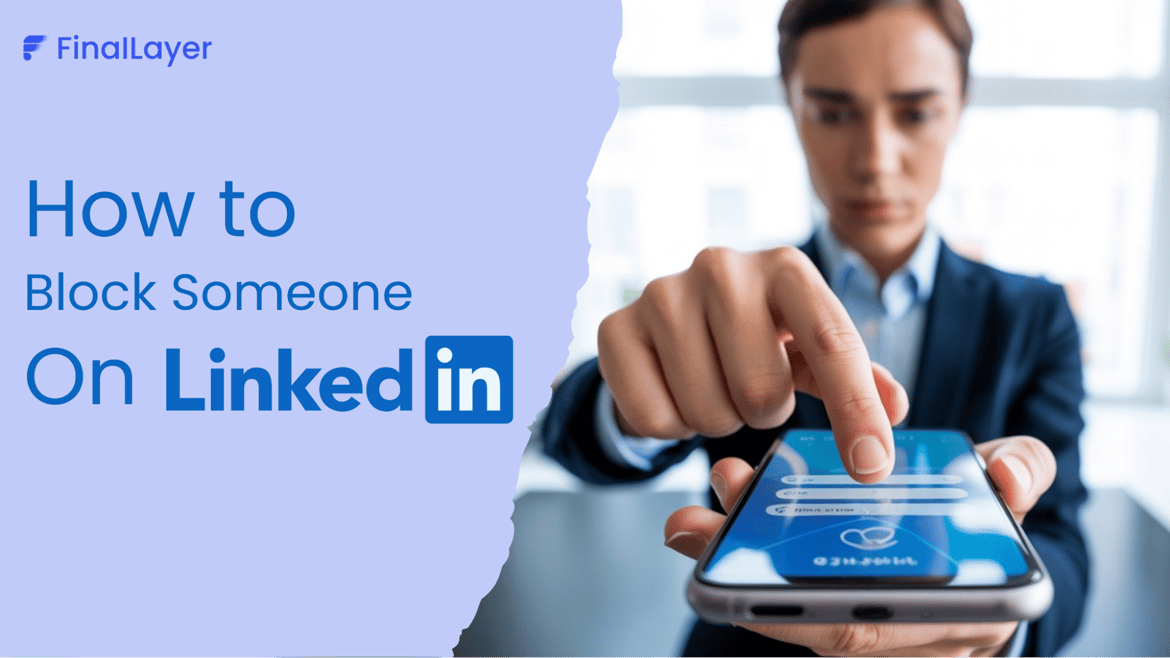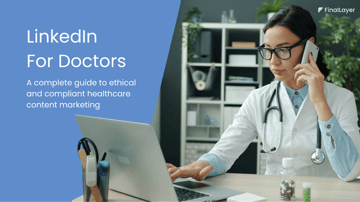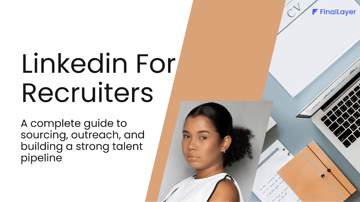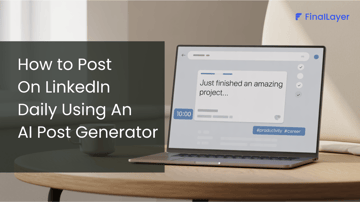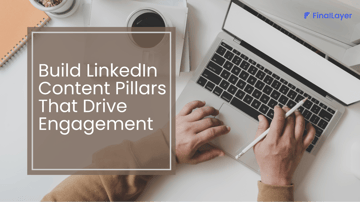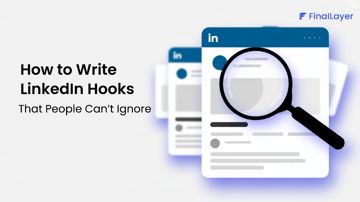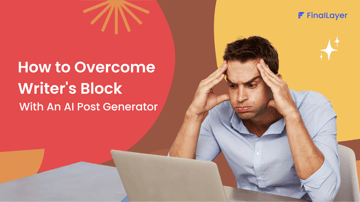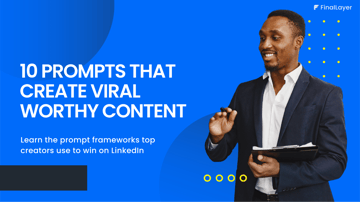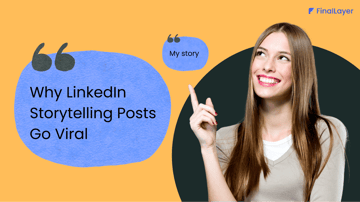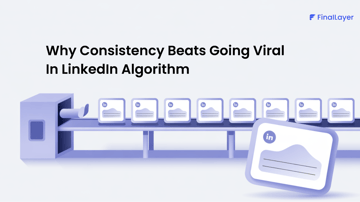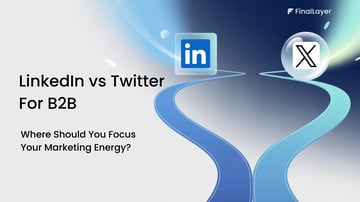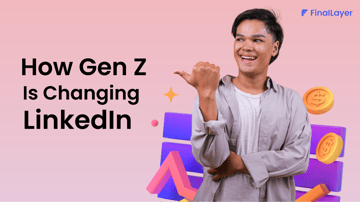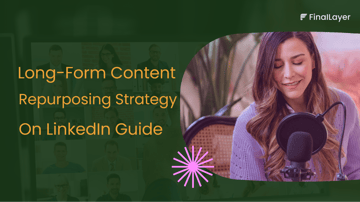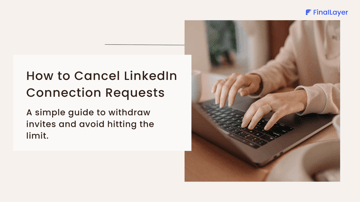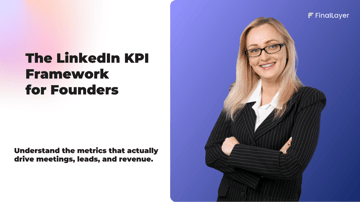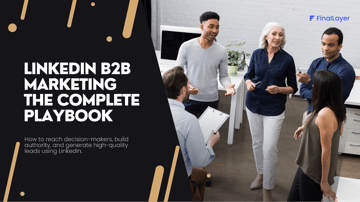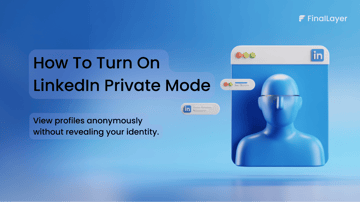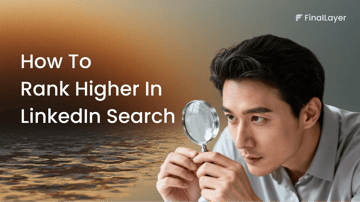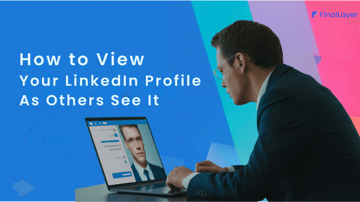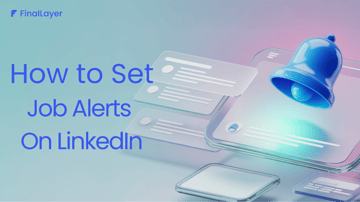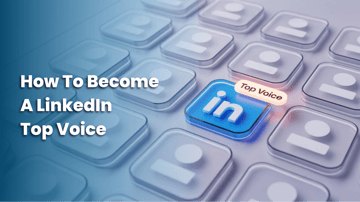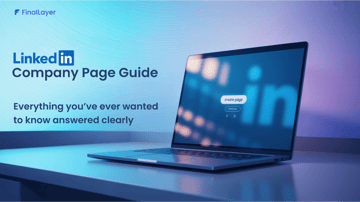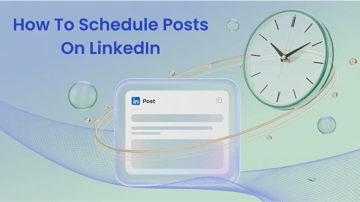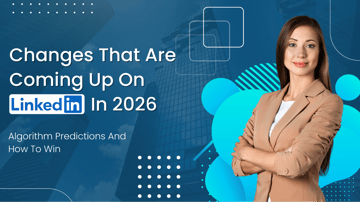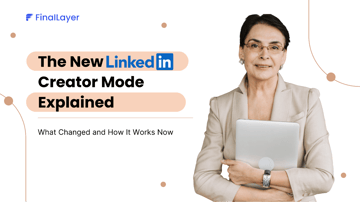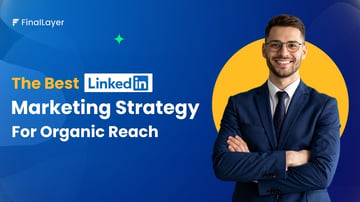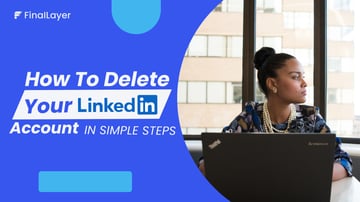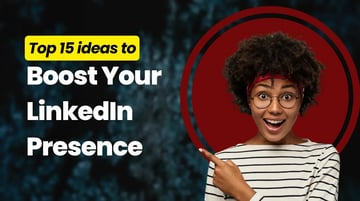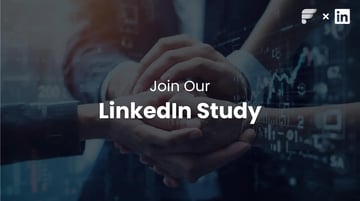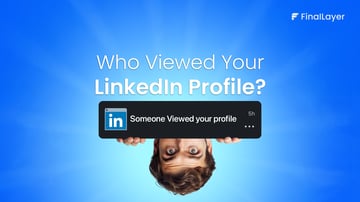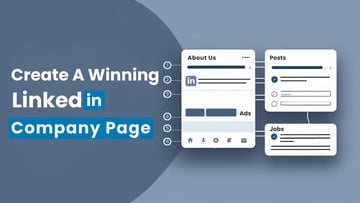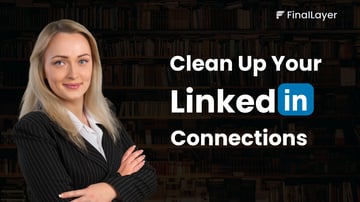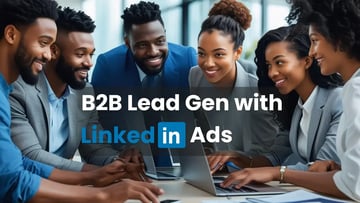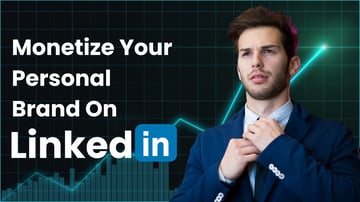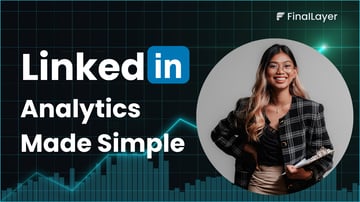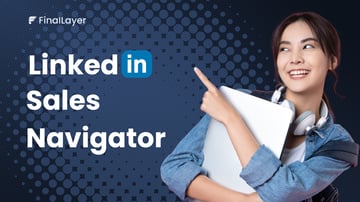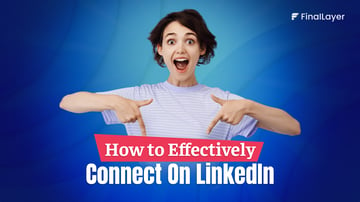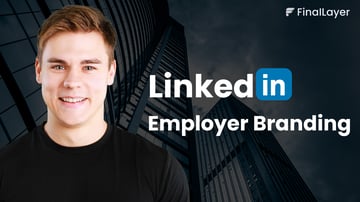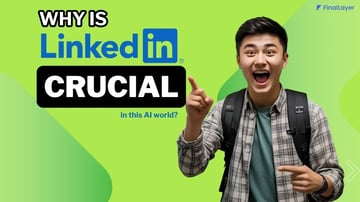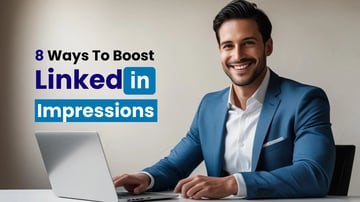LinkedIn is built on professional connections, but sometimes, maintaining your comfort and privacy comes first. Whether it’s an ex-colleague, a recruiter who won’t stop messaging, or someone viewing your profile too often, you may wonder: “Can I block someone on LinkedIn without them knowing?”
Good news you can, and it’s simple. In this guide, we’ll show you exactly how to block someone on LinkedIn, what happens after, the difference between blocking and to remove a connection on LinkedIn and how to manage your privacy settings like a pro.
LinkedIn allows you to block up to 1,000 people. When you block someone:
- They can’t see your profile, posts, or activity.
- They can’t message or follow you.
- You automatically unfollow and disconnect from each other.
- They aren’t notified that you blocked them.
Note: Blocking is private; the person won’t get an alert or message from LinkedIn.
How to Block Someone on LinkedIn (Desktop Guide)
Here’s how to block a user from your desktop:
1. Go to the profile of the person you want to block. Click the “More” button (three dots) near their name.
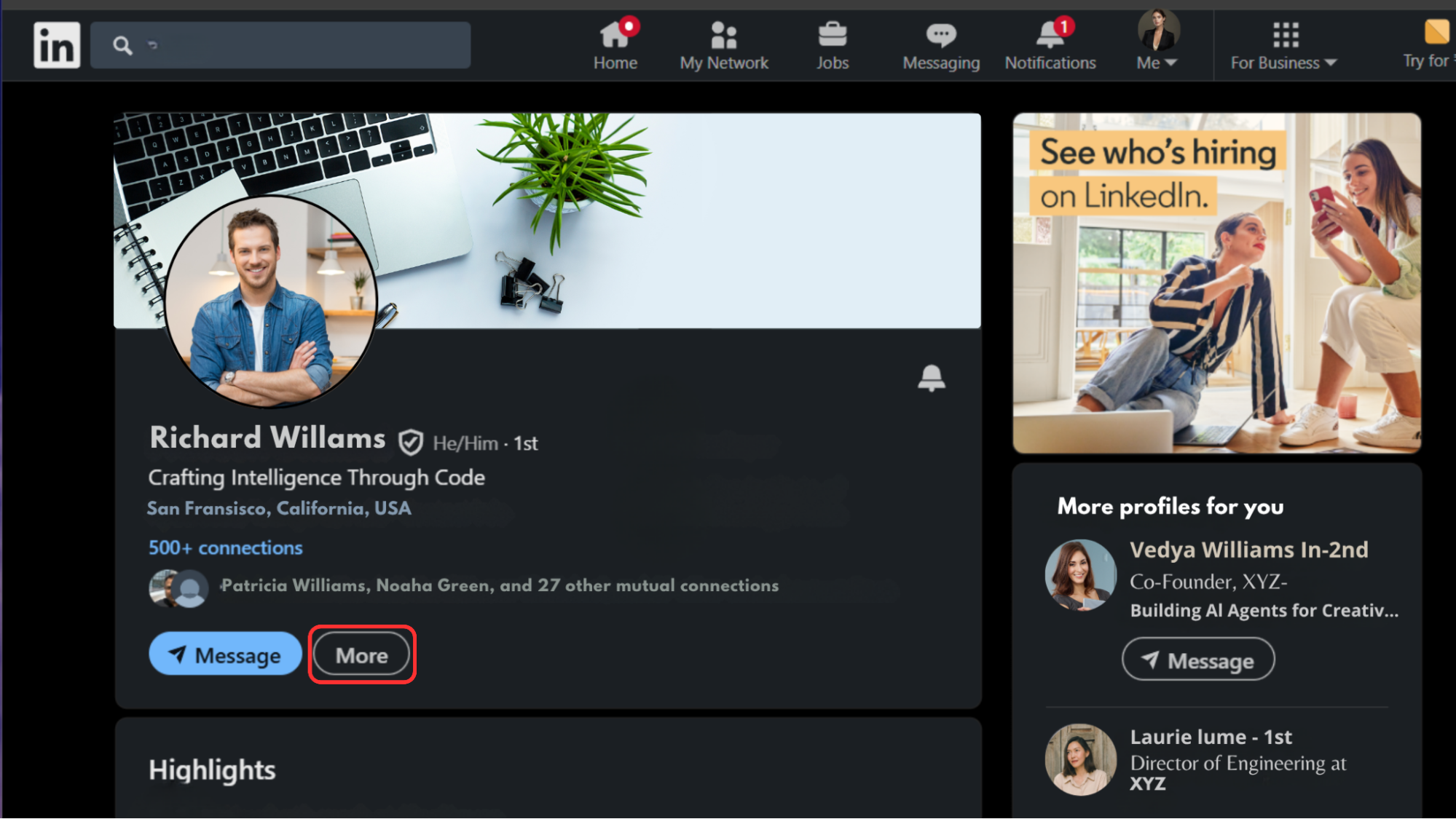
2. Select “Report/Block” → then choose “Block [Name]”.
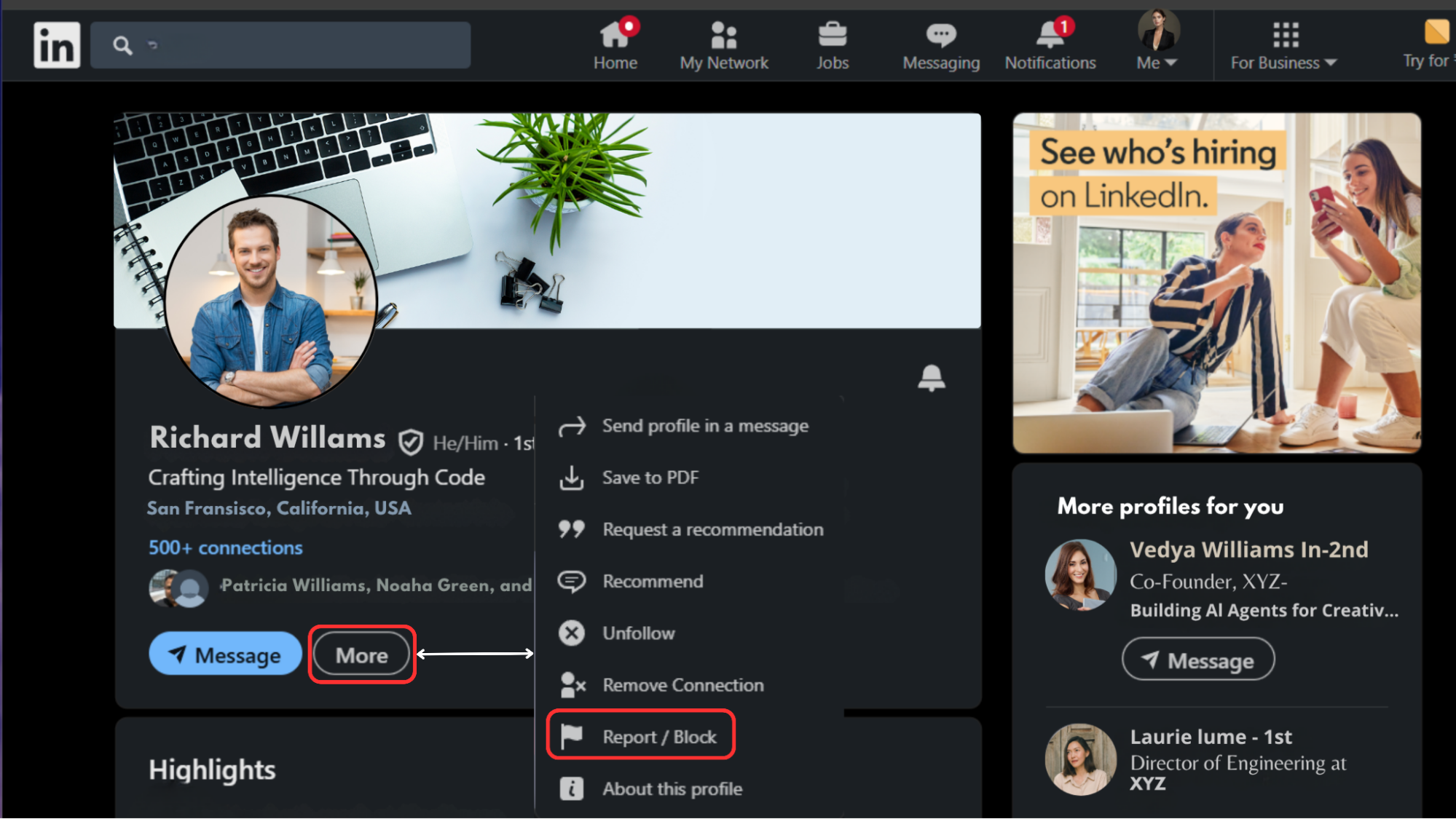
3. Confirm your choice by clicking “Block” again.
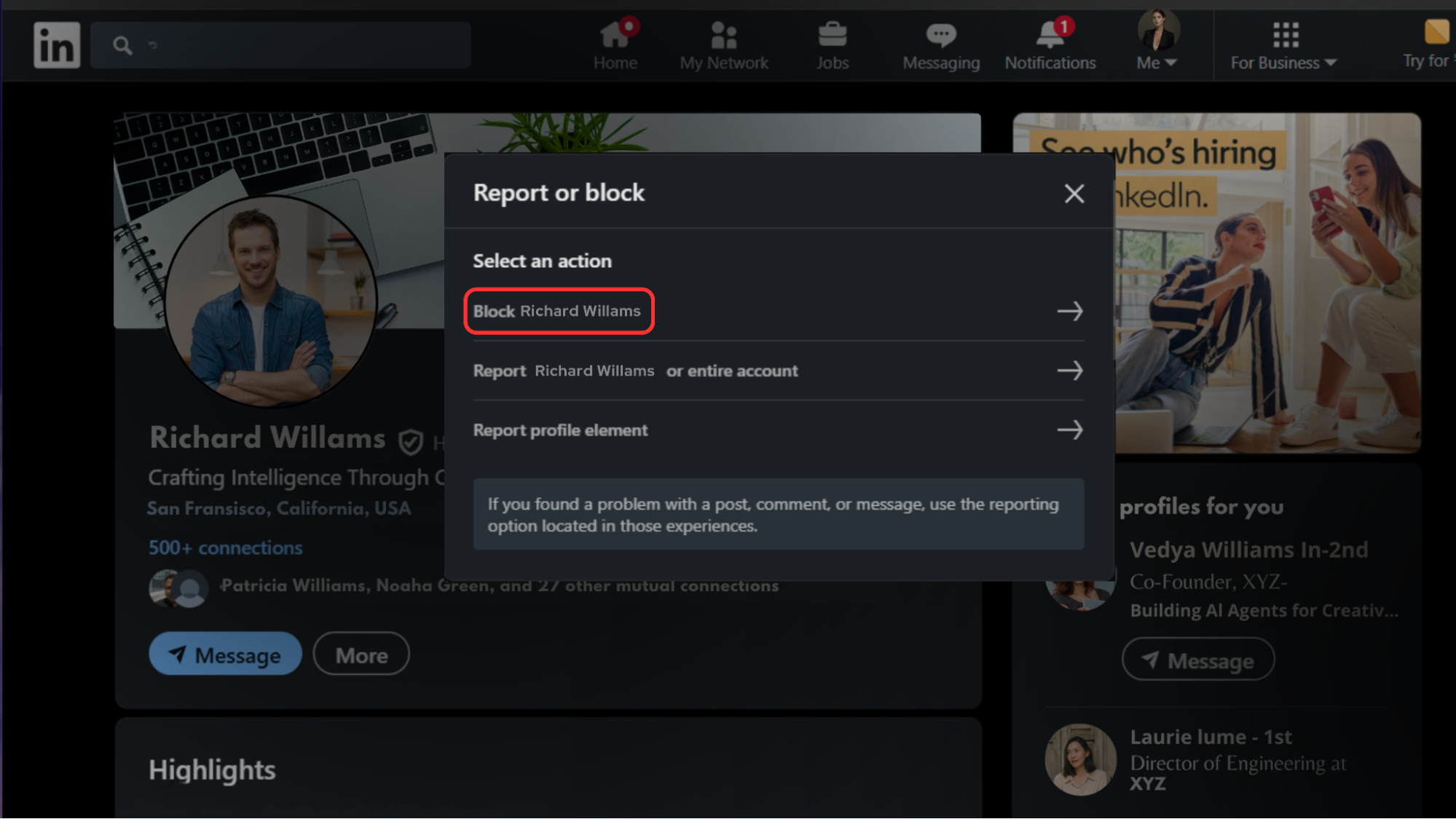
That’s it, you’ve successfully blocked them.
How to Block Someone on the LinkedIn Mobile App
If you’re using the LinkedIn app (iOS or Android):
1. Visit the person’s profile.
2. Tap the three dots (•••) in the top right corner.
3. Choose “Report or Block.”
4. Tap “Block [Name]” and confirm.
The process looks slightly different on mobile, but the effect is the same: complete privacy.
What Happens When You Block Someone on LinkedIn
Once you block a user:
- They can’t message, connect, or view your posts.
- They disappear from your “People also viewed” list.
- Any past endorsements or recommendations remain, but future ones aren’t possible.
- They won’t know that you blocked them.
If you ever want to reconnect, you can unblock them later, though LinkedIn limits re-blocking for 48 hours after unblocking.
How to Unblock Someone on LinkedIn
Follow these quick steps:
1. Go to Settings & Privacy → Visibility → Blocking.
2. You’ll see a list of all the people you’ve blocked.
3. Click “Unblock” next to their name.
4. Enter your password to confirm.
Can You Block Someone on LinkedIn Without Them Knowing?
If you’re worried that visiting someone’s profile might alert them before you block, there’s a safe workaround, LinkedIn’s Private Mode.
By default, when you view someone’s profile, they can see your visit in their “Who viewed your profile” list. But if you enable Private Mode, your name and profile become completely anonymous.
Here’s how to do it:
1. Click your profile photo → Settings & Privacy.
2. Under Visibility, select Profile viewing options.
3. Choose Private mode.
4. Now visit the person’s profile and block them.
5. After blocking, switch back to your preferred mode if you want.
When you’re in Private Mode:
- The person won’t get any notification or record of your visit.
- Even if they check their profile viewers later, your visit remains invisible.
LinkedIn Blocking vs Removing a Connection
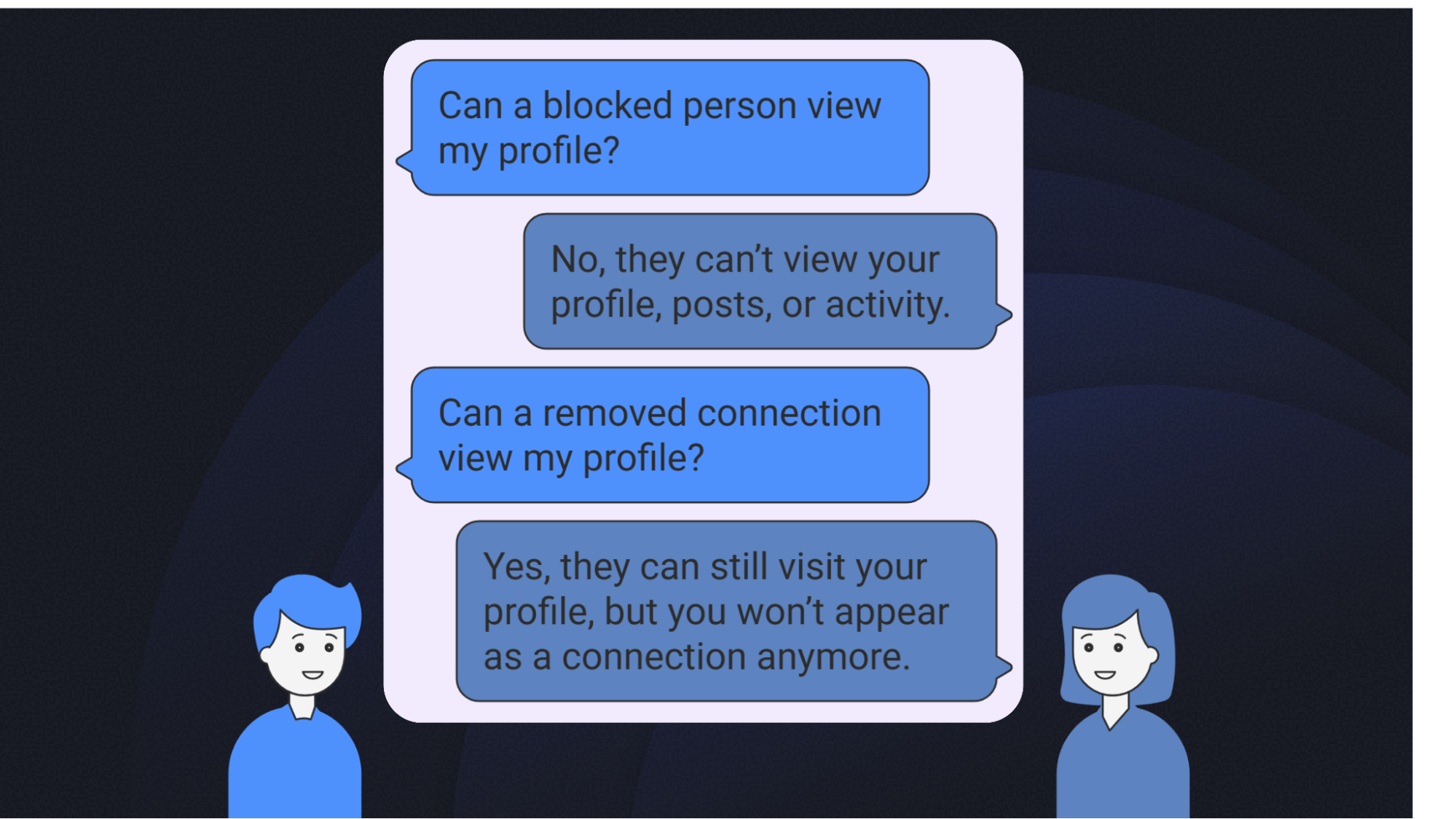
| Feature | Block | Remove |
| Can they view your profile? | ❌ | ✅ |
| Can they message you? | ❌ | ❌ |
| Are they notified? | ❌ | ❌ |
| Can you reconnect later? | ✅(after unblock) | ✅(send new request) |
If you just want some distance, removing a connection might be enough. But if it’s about safety or privacy, blocking is the better option.
LinkedIn Privacy Tips
Want to take your privacy even further?
- Regularly review your Visibility settings.
- Control who sees your email address, activity status, and connections.
- Use Creator Mode wisely, it increases reach but also visibility.
- Don’t forget to review your followers list occasionally.
What Next?
Blocking someone on LinkedIn is quick, private, and effective. Whether you’re managing your professional boundaries or maintaining peace of mind, it’s a feature everyone should know how to use. And once your space feels clear, use FinalLayer to build a stronger LinkedIn presence with meaningful, consistent content, powered by AI.