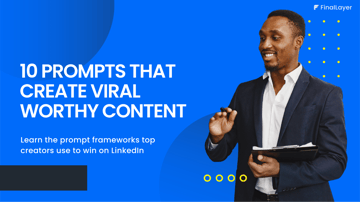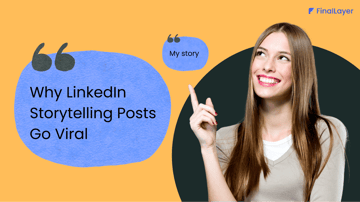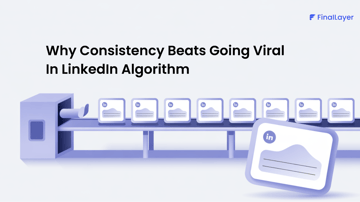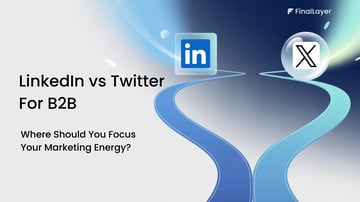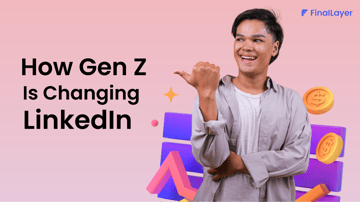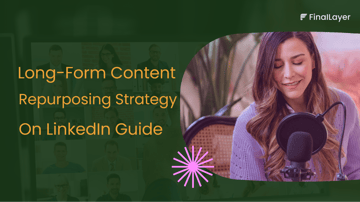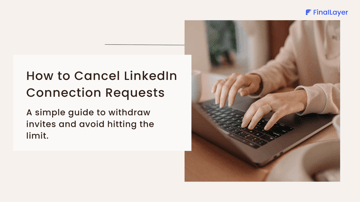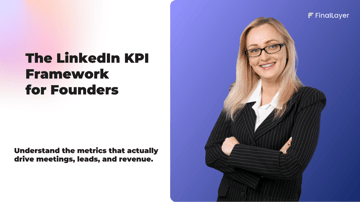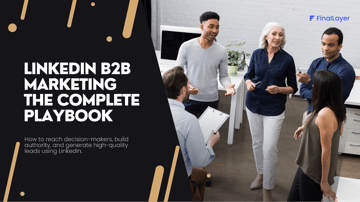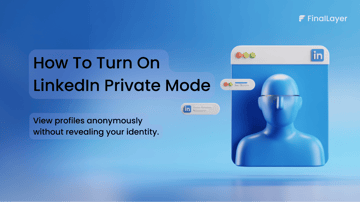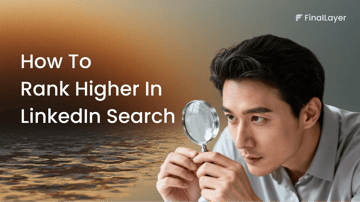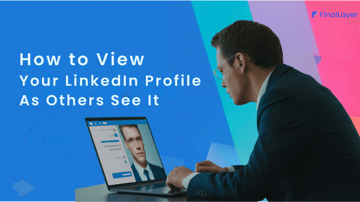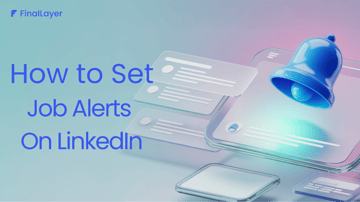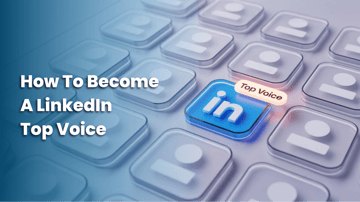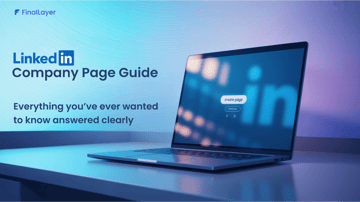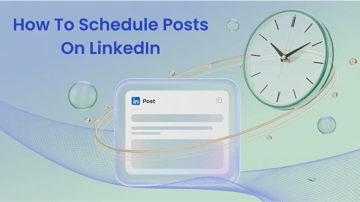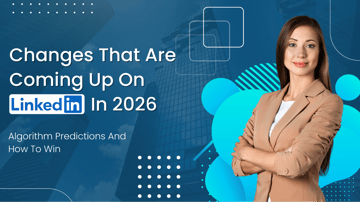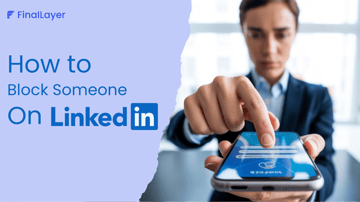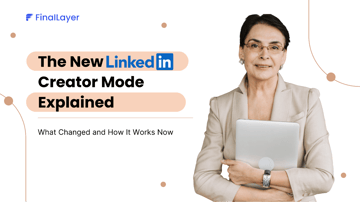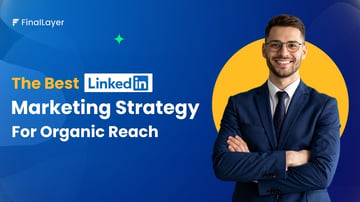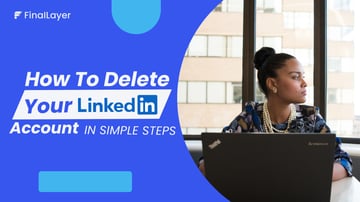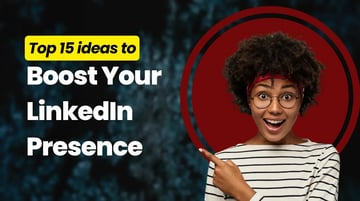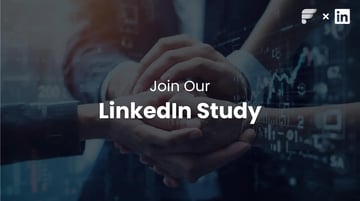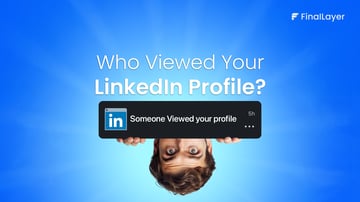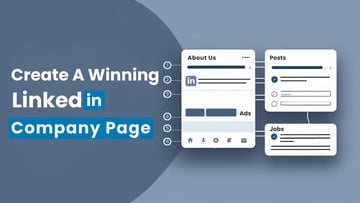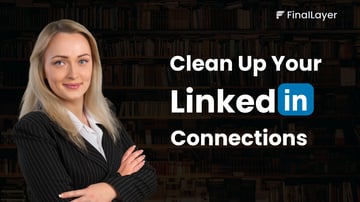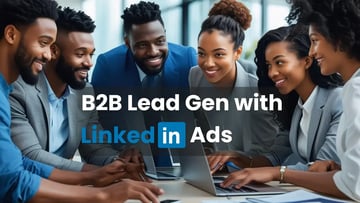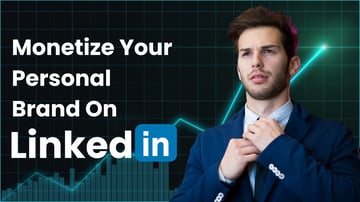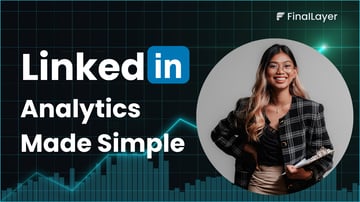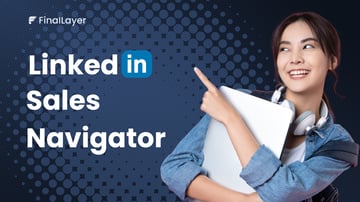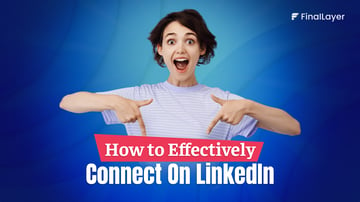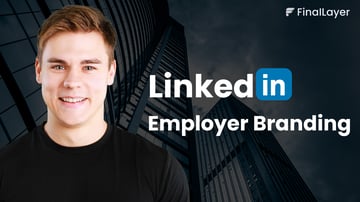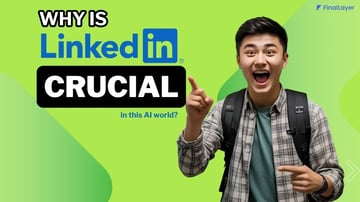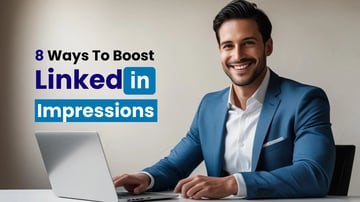Looking to connect with professionals outside your network? LinkedIn InMail might be your answer.
This powerful feature lets you message anyone on LinkedIn, even without mutual connections. But there's more to it than just hitting send.
Let's explore what LinkedIn InMail is, why it works, and how to use it effectively.
What is LinkedIn InMail?
LinkedIn InMail is a premium messaging feature that allows you to contact LinkedIn members who aren't in your network.
It is a direct pathway to reach:
- Potential clients
- Industry leaders
- Hiring managers
- Business partners
- Influencers in your field
Unlike regular LinkedIn messages, InMail works even when you have zero mutual connections with the recipient.
How InMail Appears to Recipients
When you send an InMail, it lands directly in the recipient's LinkedIn inbox. They also receive an email notification, making it hard to miss.
The message appears as a private conversation, just like regular LinkedIn messages.
Why Use LinkedIn InMail? Key Benefits
1. Direct Access to Decision Makers
Skip the gatekeepers. InMail gives you direct access to CEOs, hiring managers, and other key decision-makers who might be impossible to reach otherwise.
2. Higher Response Rates
LinkedIn reports that InMail messages are 2.6x more effective than cold emails or phone calls. That's a significant boost in your outreach success.
3. Professional Context
Your message appears within LinkedIn's professional environment. This context makes recipients more likely to take your message seriously.
LinkedIn InMail vs Free Account: What's the Difference?
Free Account Limitations
You cannot send InMails with a free LinkedIn account. It's exclusively a premium feature.
Exception: You can message members who have enabled the "Open Profile" feature, even with a free account.
Premium Account Benefits
All LinkedIn Premium subscriptions include InMail credits. The number depends on your plan level.
How Many InMails Can You Send?
Your monthly InMail allowance depends on your LinkedIn subscription:
Monthly Credits
- Premium Career: 5 InMail credits
- Premium Business: 15 InMail credits
- Sales Navigator Core: 50 InMail credits
- Recruiter Lite: 30 InMail credits
Credit Rollover System
Unused credits roll over to the next month, but there's a maximum limit:
- Premium Career: 15 total credits
- Premium Business: 45 total credits
- Sales Navigator: 150 total credits
- Recruiter Lite: 120 total credits
Getting Credits Back
LinkedIn refunds your credits when recipients:
- Accept your message
- Respond to your message
- Decline your message
This happens within 90 days of sending. You don't get credits back for pending messages.
Essential InMail Rules to Know
Character Limits
- Subject line: 200 characters maximum
- Message body: 2,000 characters maximum
No Follow-Up Messages
You can't send follow-up InMails until the recipient responds or accepts your first message. If they decline, you can't message them again.
One Shot to Make an Impression
This makes your first message crucial. There's no second chance if you don't get a response.
How to Write LinkedIn InMails That Get Replies
1. Create an Irresistible Subject Line
Your subject line determines whether your message gets opened. Keep it short and compelling.
Best Practices:
- Limit to 8 words or less.
- Include the recipient's name or company.
- Mention specific achievements or industry details.
- Avoid generic phrases like "Quick question".
Examples:
- "Congratulations on [Company]'s Series A funding"
- "Your insights on [Industry Topic] were spot-on"
- "Question about [Specific Project/Initiative]"
2. Start with a Personalized Introduction
Don't jump straight into your pitch. Build rapport first.
Do This:
- Use their name in the greeting.
- Reference something specific about their work.
- Mention a recent achievement or company milestone.
- Show genuine interest in their expertise.
Example Opening: "Hi Sarah, I noticed your recent article about sustainable packaging trends. Your point about biodegradable materials really resonated with our team's current challenges."
3. Address Their Pain Points
The middle section should focus on them, not you.
Strategy:
- Identify their likely challenges
- Show you understand their industry
- Position yourself as a potential solution
- Share relevant success stories
Example: "I know scaling content production while maintaining quality is a constant challenge for marketing leaders. We recently helped a similar company increase their output by 300% without adding headcount."
4. Include a Clear Call-to-Action
Give them an easy next step. Be specific about what you want.
Strong CTA Examples:
- "Would you be open to a 15-minute call next week?"
- "I'd love to hear your thoughts on this approach."
- "Are you available for a brief coffee chat this month?"
- "Would you like to see how this worked for [Similar Company]?"
LinkedIn InMail Best Practices
Share your insights about the topic by creating a LinkedIn post
How to use LinkedIn InMail effectively for networking?
You will have a chance to edit later
Research Before You Send
Take a few minutes to review their recent posts and company updates before reaching out. Look for recent achievements, industry insights they've shared, or projects they're working on. This research helps you find genuine connection points that make your message feel relevant and thoughtful.
When you reference something specific about their work, it shows you're genuinely interested in connecting with them as a professional, not just sending mass messages.
Keep It Concise
Busy professionals appreciate messages that get to the point quickly. Aim for 150-200 words maximum - enough to convey your message clearly without overwhelming them. Write in a clear, conversational tone that feels natural to read.
Use short paragraphs and break up your text so it's easy to scan, especially since many people read messages on mobile devices between meetings.
Focus on Value
Make your message about their needs and interests, not your agenda. Instead of starting with "My company provides solutions," try "I noticed your recent post about expanding into new markets - that's an exciting challenge."
This approach shows you understand their situation and positions you as someone who might offer valuable insights or assistance rather than just another sales pitch.
Time Your Messages
Send your InMails during business hours when people are most likely to be checking LinkedIn. Tuesday through Thursday typically see the best response rates, while Monday mornings and Friday afternoons are less effective.
Consider their time zone when sending messages - timing your outreach appropriately shows professionalism and respect for their schedule.
Measuring InMail Success
Open Rates:
This shows how many people actually opened your message. A low open rate typically indicates your subject line needs work - it's not compelling enough to grab attention.
If you're seeing open rates below 40%, try making your subject lines more specific and personal.
For example, instead of "Quick question," try "Your insights on sustainable packaging caught my attention."
Response Rates:
This is the percentage of people who replied to your message. Response rates between 10-25% are considered good for InMail.
If your response rate is low but your open rate is high, your message content needs improvement. People are opening your message, but not feeling compelled to respond.
Focus on making your value proposition clearer and your call-to-action more specific.
Acceptance Rates:
When you include connection requests with your InMail, this metric shows how many people accepted your invitation to connect.
A good acceptance rate is typically 15-30%. If people are responding to your messages but not accepting connection requests, they might prefer to keep the conversation limited to the immediate topic.
Conversion Tracking:
This is the most important business metric - it measures how many people took your desired action, whether that's booking a call, visiting your website, or agreeing to a meeting.
Low conversion rates, despite good response rate,s usually indicate a disconnect between your message and your actual ask.
Make sure your call-to-action aligns with the value you're offering and feels like a natural next step.
Alternatives to LinkedIn InMail
When InMail Isn't Available
- Connection requests with personalized notes
- Engaging with their content before reaching out
- Finding mutual connections for introductions
- Attending events where they're speaking or participating
Free Alternatives
- Comment meaningfully on their posts
- Share their content with thoughtful commentary
- Join LinkedIn groups they're active in
- Participate in industry discussions they're involved in
Conclusion
LinkedIn InMail is a powerful tool for professional networking and business development. When used strategically, it can open doors that would otherwise remain closed
Start small, test different approaches, and refine your strategy based on what works. With practice, LinkedIn InMail can become one of your most effective networking tools.