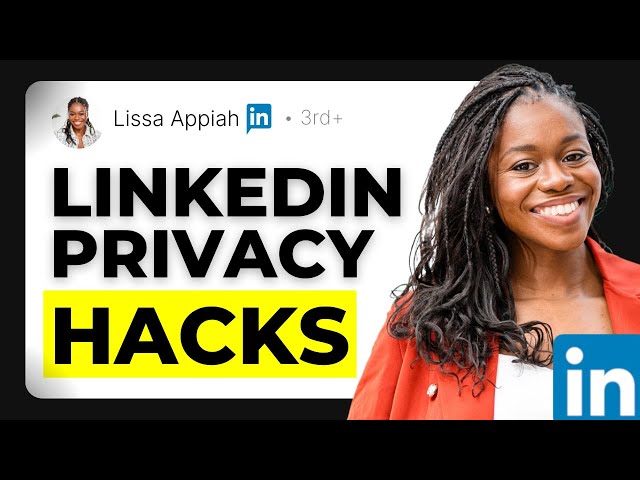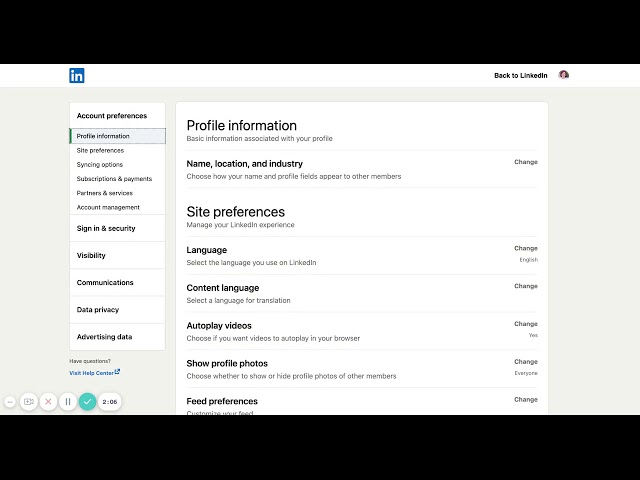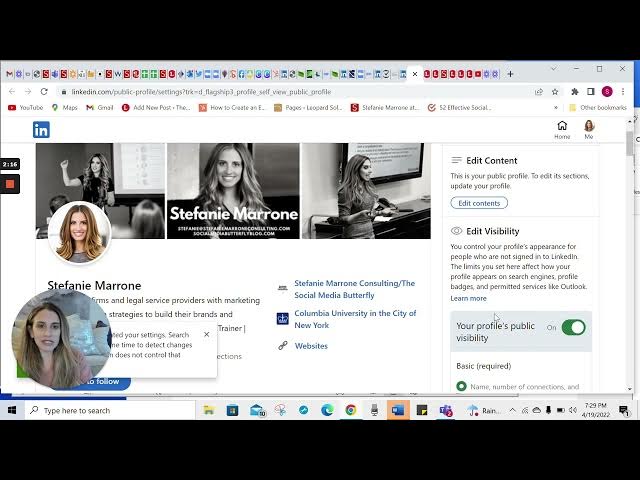Digital Privacy
Digital privacy, a cornerstone of modern internet safety, refers to the protection of personal information and data in the digital space. It encompasses the user’s right to control how their data is collected, stored, and shared online, while also ensuring compliance with various data privacy regulations. As we navigate an increasingly interconnected world where our digital footprints grow with every interaction—from website visits to social media posts—the importance of effective data privacy protection has surged. With recent reports revealing that over 80% of the global population is now covered by some form of data privacy laws, understanding how these regulations impact individuals and businesses is crucial. The landscape of digital privacy is evolving rapidly due to advancements in technology and significant public demand for transparency. Regulations such as the General Data Protection Regulation (GDPR) and the California Consumer Privacy Act (CCPA) have set standards for data handling, emphasizing informed consent and user rights. Moreover, the integration of artificial intelligence into privacy management has introduced new challenges and opportunities, raising significant concerns about data security and individual autonomy. As organizations increasingly face growing legal pressures and potential penalties for non-compliance, they must implement robust privacy policies and leverage online privacy tools to safeguard against cyber threats, data breaches, and privacy violations. Consequently, digital privacy is not only vital for individual safety but also a critical component of maintaining consumer trust in a data-driven economy.
How can you control who sees your LinkedIn profile and your profile viewing privacy?
LinkedIn offers several privacy settings to control profile visibility. First, you can manage what non-connections see by clicking on 'Public Profile and URL' and adjusting visibility settings for specific profile sections. By default, non-connected users can only see basic information like your name, headline, and connections count. Secondly, you can control your profile viewing privacy by going to Settings and Privacy > Visibility > Profile viewing options. You can choose to show your full identity when viewing profiles, display only private profile characteristics, or browse completely anonymously as an 'Anonymous LinkedIn Member.' This prevents others from knowing when you've viewed their profiles.
Watch clip answer (00:22m)How can I control whether LinkedIn notifies my network about profile updates?
LinkedIn previously had a default setting that automatically notified your network about profile changes (like updating education or experience), which many users found annoying. This is no longer the default setting. To ensure people don't receive automatic notifications when you make updates, go to the Visibility section of your privacy settings and find 'Share profile updates with your network.' Turn this setting off to prevent automatic notifications about key profile changes, work anniversaries, or job updates. Instead, you can choose to announce these changes manually through LinkedIn posts when you prefer to share them.
Watch clip answer (01:24m)How can I enhance the security of my LinkedIn account?
You can enhance LinkedIn security by managing several privacy settings. First, navigate to Settings and Privacy through your profile icon. Review your feed preferences to control what appears in your newsfeed and who you follow. Check permitted services to revoke access from third-party apps you no longer use, such as Buffer, Hootsuite, or Twitter. These connections might still have access to your profile information. Additionally, consider enabling two-factor authentication to protect your account from unauthorized access.
Watch clip answer (05:15m)What are the key LinkedIn privacy settings users should adjust to protect their profile?
Three essential LinkedIn privacy settings can enhance profile protection. First, users should consider turning off notifications for profile updates such as job changes and work anniversaries when making routine updates, enabling them only for significant announcements. Second, limiting who can see your connections list protects your professional network—change this from the default 'all connections' to 'only you' to safeguard your valuable business database. Third, adjust profile viewing options to control your visibility when browsing others' profiles, using anonymous mode when researching competitors to avoid leaving digital footprints.
Watch clip answer (04:27m)How can I control what information is visible on my LinkedIn public profile?
LinkedIn allows users to customize their profile visibility through dedicated settings. Users can view their profile as others see it when not connected to them, and adjust which elements are visible to the public versus connections. You can toggle specific profile sections like experience details, education information, and even your profile photo visibility using simple switches. While basic information is required to be public, you can limit certain sections from appearing to non-connections or the general internet audience. This control allows for privacy management while still maintaining a professional online presence.
Watch clip answer (02:03m)How can I control what people see on my LinkedIn profile?
LinkedIn offers comprehensive visibility settings that allow you to control what others see when viewing your profile. You can edit visibility by accessing profile settings where you'll find options to show your profile photo to everyone, only LinkedIn members, or just first-degree connections. For each profile section (work experience, education), you can toggle switches to determine whether details are visible to the public. While you have control over privacy, Stephanie Marone recommends maintaining visibility since LinkedIn's purpose is to be visible online. Basic information is required, but you can choose which specific details to share. This flexibility enables you to present a professional image while maintaining your preferred level of privacy.
Watch clip answer (01:56m)