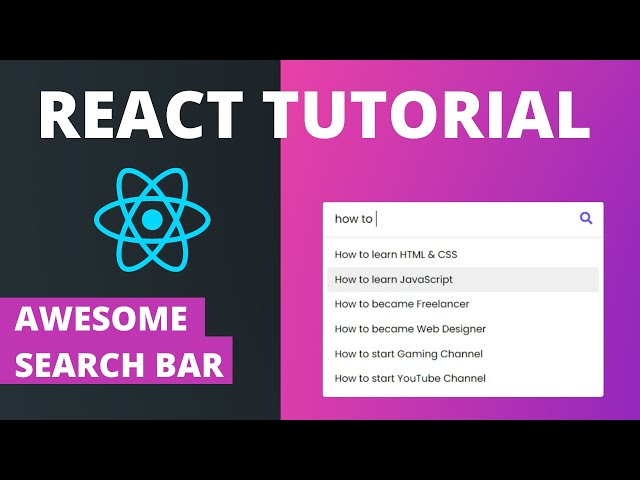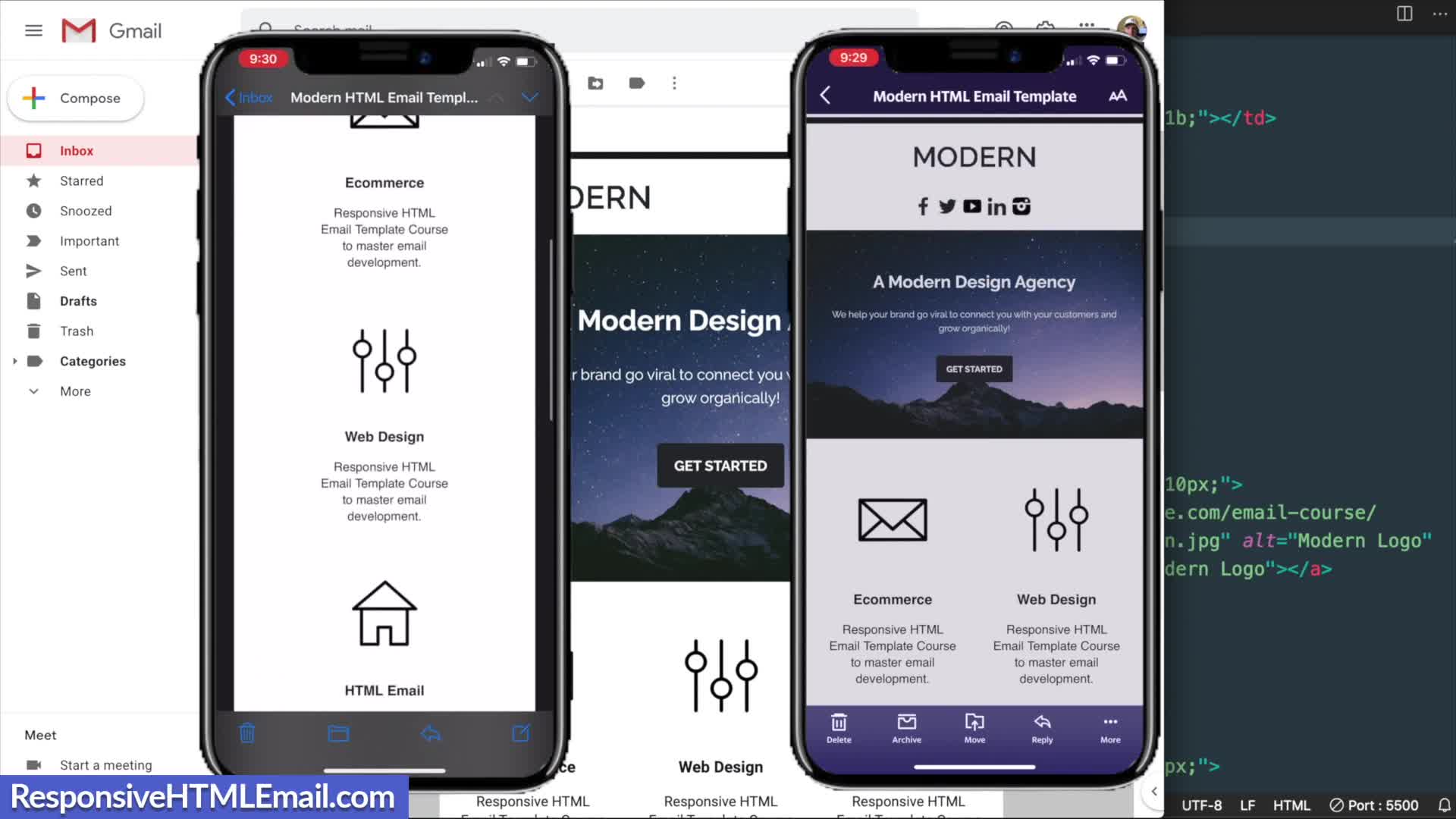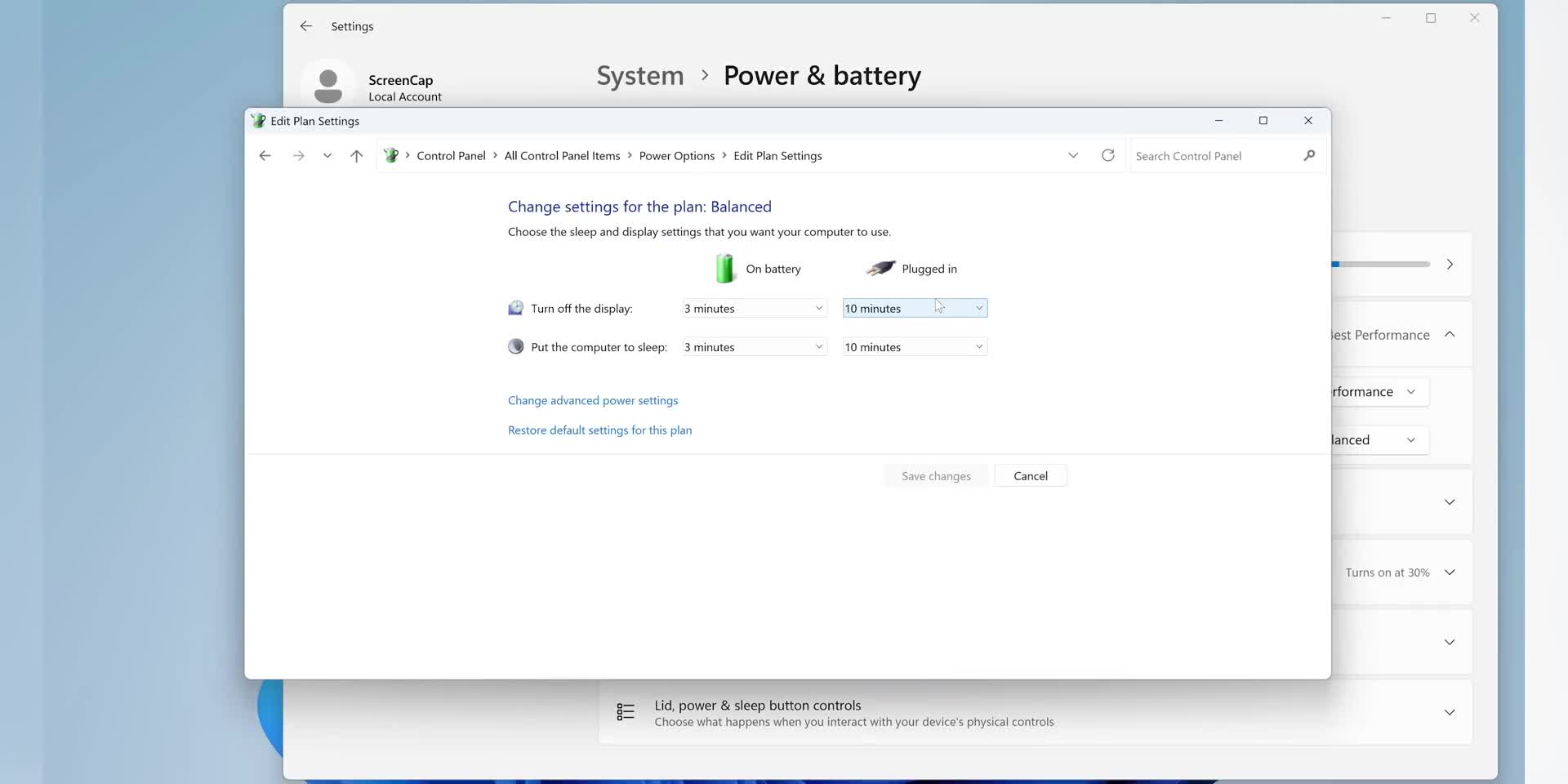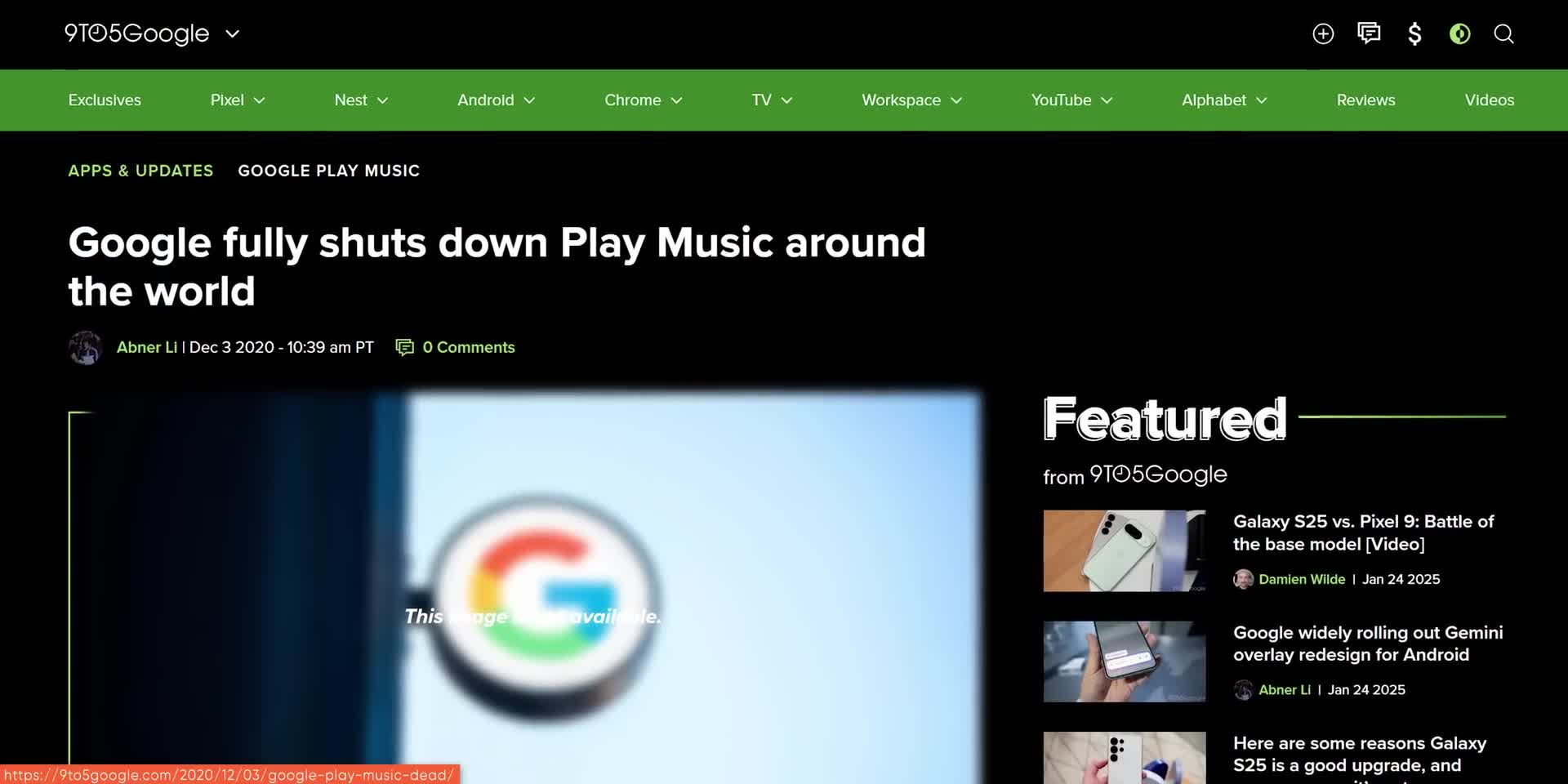User Interface Design
How do you build an advanced search bar in React that filters through book data?
To build an advanced search bar in React that filters book data, first create a reusable search bar component that takes two props: a placeholder and the dataset to search through. Structure the component with an input field and a search icon using Material UI icons (installed via 'yarn add @material-ui/core' and 'yarn add @material-ui/icons'). Implement the filtering logic by mapping through the data array and returning the relevant information for each book (like title) when it matches the search query. Add styling to improve the UI, including proper positioning, fonts, and responsive design. This approach allows the search bar to filter results in real-time as users type, while also providing the option to click on results to open Wikipedia pages.
Watch clip answer (12:52m)What are the key elements and formatting techniques used in creating a responsive HTML email template?
When creating responsive HTML email templates, developers still use XHTML 1.0 transitional doctype for maximum compatibility across email clients. The structure relies on table elements with strategic formatting - outer wrapper tables center the content and maintain structure, while inner tables control layout. Key techniques include setting width to 100% with maximum width of 600px, using table-layout-fixed, adding border-spacing:0, and implementing font-family:sans-serif styling. These elements ensure the email displays properly across devices while maintaining proper spacing and formatting.
Watch clip answer (08:15m)What are the bonus resources included with the HTML email template tutorial?
The tutorial includes nine bonus templates and an email signature alongside the main tutorial project. The template being developed is based on the "modern HTML email template" from the course bonuses. The instructor mentions that these resources are available as part of the course, and also provides additional resources on their website, including a Visual Studio Code lesson that covers basics, recommended extensions, and settings for email development work.
Watch clip answer (08:15m)What are the main usability issues with Windows 11's Settings menu that frustrate users?
Windows 11's Settings menu suffers from significant usability problems that create daily frustrations for users. The most prominent issue is the restriction to only one settings window at a time, forcing users to constantly navigate back and forth between different sections when they need to adjust multiple settings simultaneously. This design flaw becomes particularly problematic when users need to configure related settings like Bluetooth and audio, which should logically work together but are housed in separate sections. The cumbersome navigation creates an inefficient workflow that breaks the user's concentration and productivity. These limitations represent a broader usability crisis in Windows 11, where Microsoft's design choices prioritize visual aesthetics over practical functionality, leaving users with a more frustrating experience than previous Windows versions offered.
Watch clip answer (00:17m)What are some common daily frustrations that computer users experience while working with their devices?
Computer users frequently encounter disruptive dialog boxes that appear unexpectedly while typing, causing accidental confirmations when pressing Enter. These interruptions can lead to unintended actions and user anxiety about what they may have inadvertently agreed to. Beyond dialog boxes, users struggle with Gmail's autocomplete features and Windows 11's complex power settings navigation. These everyday tech grievances create friction in digital workflows and highlight the ongoing challenges between user interface design and practical usability in modern computing environments.
Watch clip answer (00:11m)