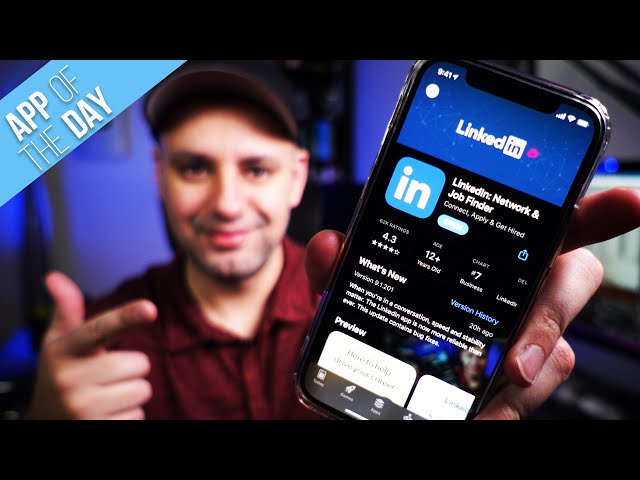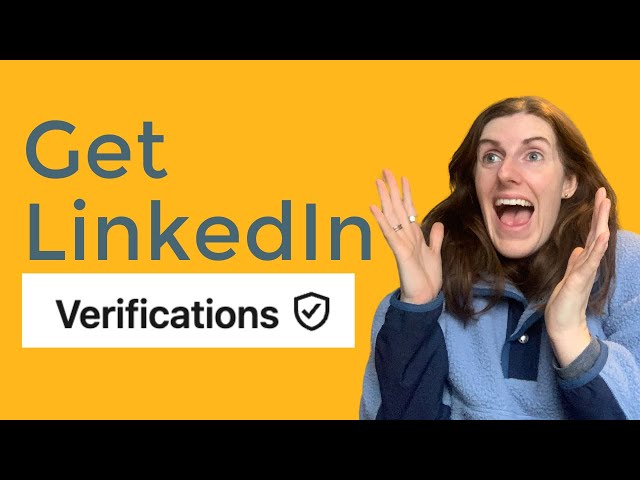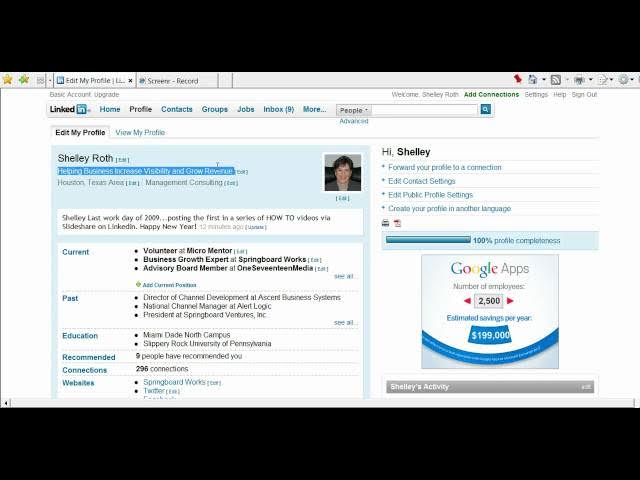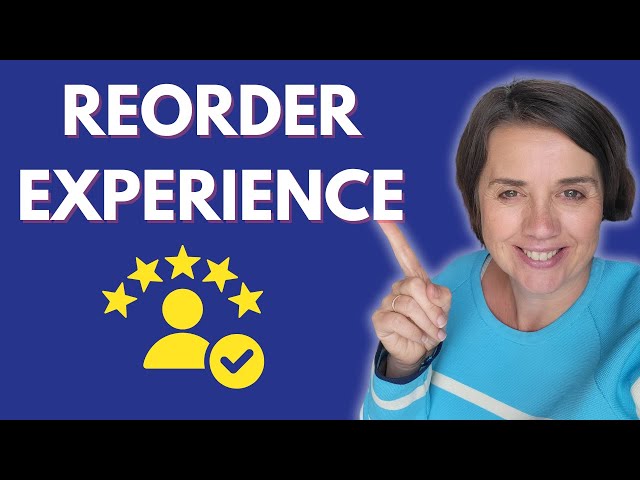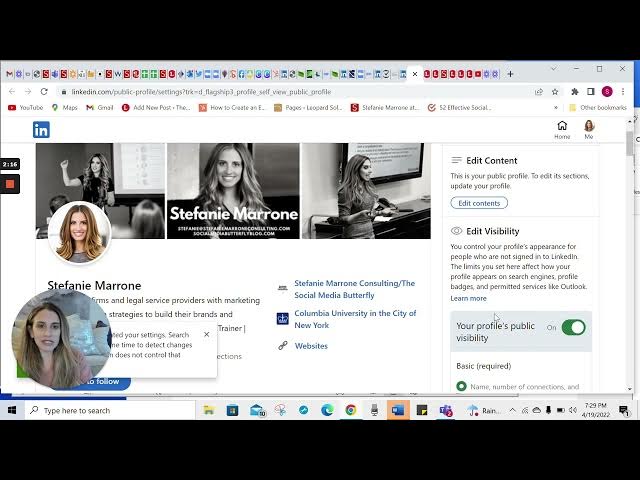LinkedIn Public Profile
How do you set up a professional LinkedIn profile on a mobile device?
Setting up a LinkedIn profile on mobile requires several key steps. First, download the LinkedIn app (available for both iPhone and Android) and begin the signup process by entering your real name and current job title. Add a professional profile picture that represents your industry appropriately - this is crucial as it's one of the first things people notice. Build your resume by adding your work experience, education, and skills in the Experience section. Connect with relevant people and organizations in your field using the Network tab. For maximum effectiveness, request recommendations from connections and regularly create posts to increase your visibility.
Watch clip answer (09:19m)How do I verify my LinkedIn account and what are the benefits?
LinkedIn verification increases profile views by up to 60%, improves message response rates, and elevates your personal brand's credibility. The process is relatively quick, requiring your mobile device and passport for identity verification. First, locate the verification option on your profile or homepage, then follow the guided steps that include scanning your passport, verifying the NFC chip, and completing facial recognition checks by looking straight, left, and right. The verification badge appears almost immediately after successful completion, distinguishing your profile as authentic.
Watch clip answer (03:04m)What are the seven essential elements to achieve a 100% complete LinkedIn profile?
To achieve a 100% complete LinkedIn profile, you need seven key elements. First, upload a professional photo by clicking 'Edit' under your profile picture. Second and third, include your current position and at least two past positions to showcase your work history. Fourth, add your education details, which is mandatory for completion. Fifth, create a profile summary that highlights your professional story. Sixth, list your specialties in the designated section to showcase your expertise. Finally, obtain at least three recommendations from colleagues or connections. While not required for completion, Shelly also recommends using the 'bumper sticker' area under your name as valuable real estate for personal branding rather than just listing job titles.
Watch clip answer (02:58m)Can you change the order of sections within your LinkedIn experience section?
Yes, you can change the order of positions within your LinkedIn experience section to highlight the most relevant roles. To do this, click the pencil icon on your experience section, then use the hamburger icons (drag handles) on the right side of each position to drag and drop them into your preferred order. This is particularly useful when preparing for job interviews and wanting to showcase specific experience that aligns with a potential position. The changes are automatically saved when you click the X to exit the editing mode.
Watch clip answer (02:31m)How can I control what information is visible on my LinkedIn public profile?
LinkedIn allows users to customize their profile visibility through dedicated settings. Users can view their profile as others see it when not connected to them, and adjust which elements are visible to the public versus connections. You can toggle specific profile sections like experience details, education information, and even your profile photo visibility using simple switches. While basic information is required to be public, you can limit certain sections from appearing to non-connections or the general internet audience. This control allows for privacy management while still maintaining a professional online presence.
Watch clip answer (02:03m)