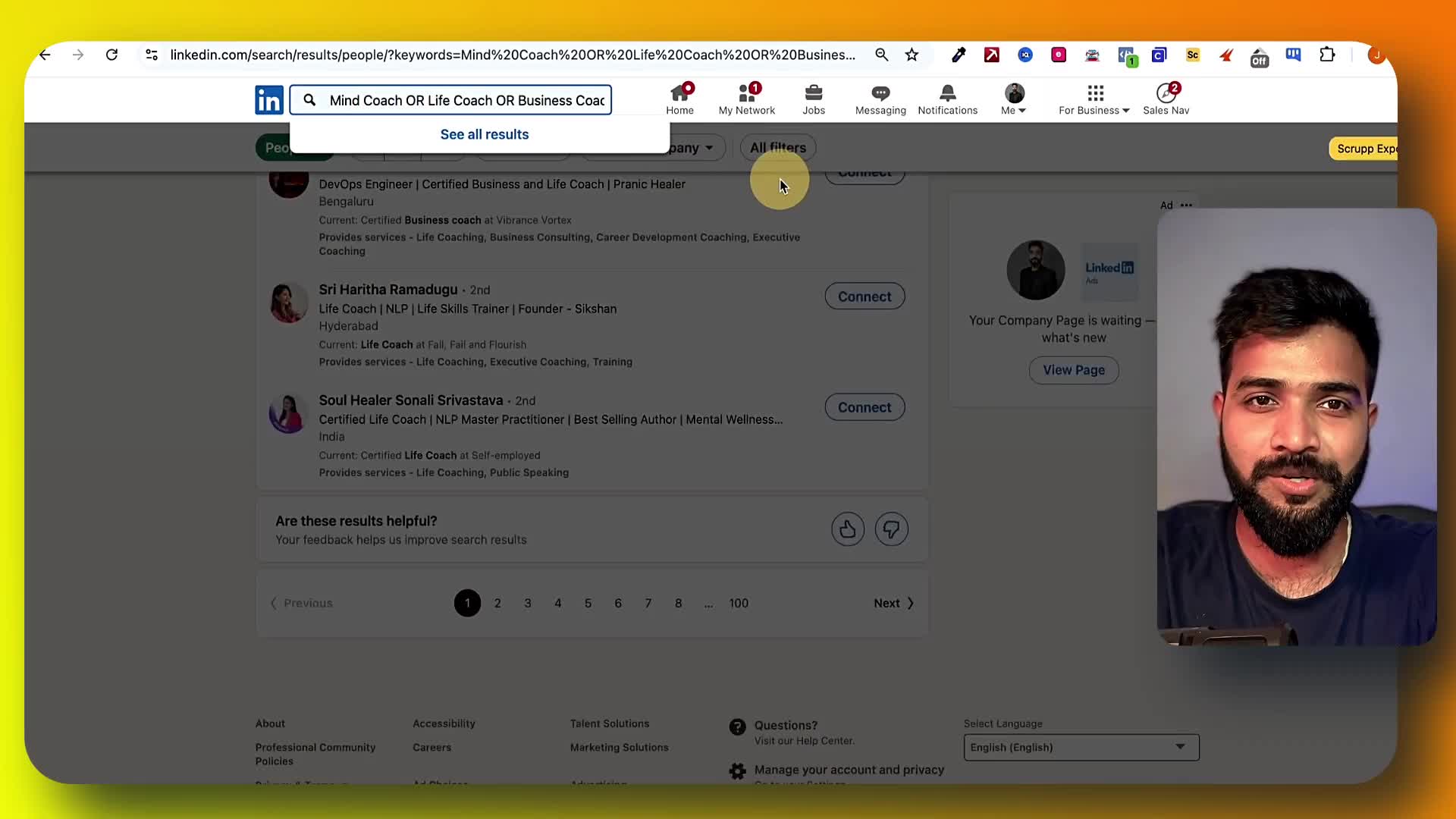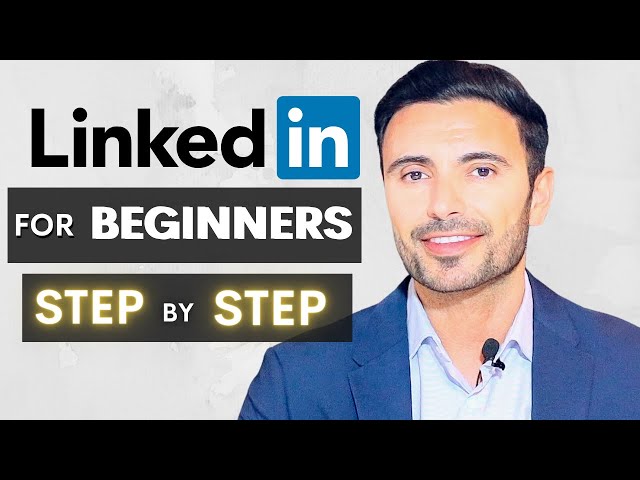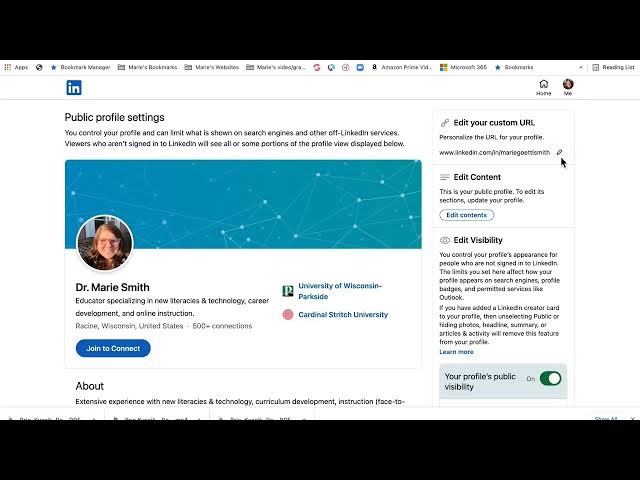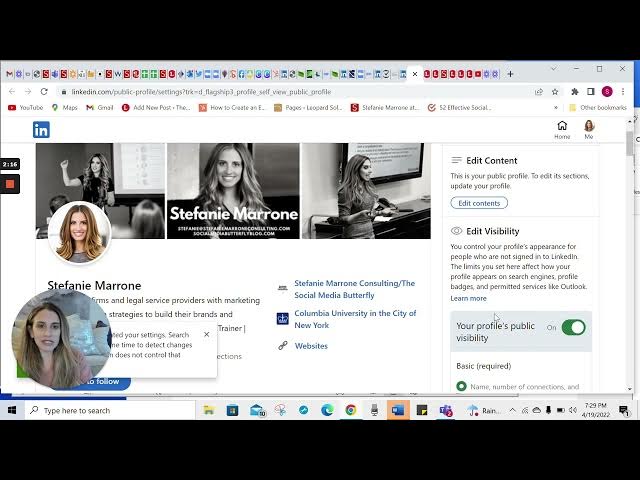Customizing LinkedIn URL
Customizing your LinkedIn URL is an essential aspect of personal branding and professional visibility. By default, LinkedIn assigns users an unwieldy URL filled with random characters, making it less memorable and harder to share on resumes, email signatures, and business cards. A personalized LinkedIn URL serves as a vital tool for enhancing your professional identity, making it easier for recruiters and connections to locate and connect with you online. Studies show that profiles with customized URLs can receive significantly more views, as they are more visually appealing and straightforward to remember. The process of customizing your LinkedIn URL is straightforward: you simply need to log into your LinkedIn profile, access the "Edit public profile & URL" section, and modify the custom URL portion. The customized part can range from 3 to 100 characters and should thoughtfully incorporate your name, professional title, or brand while avoiding spaces and special characters. Users can change their URLs up to five times within a six-month period, ensuring flexibility for updates or if a preferred option becomes unavailable. Implementing this minor change can have a major impact on your professional appearance and effectiveness in networking, helping to establish a strong online presence and digital credibility in today's competitive job market.
What are the key elements for optimizing a LinkedIn profile?
When optimizing a LinkedIn profile, multiple essential elements need attention as highlighted by the LinkedIn marketing expert. These include customizing your URL, crafting an effective headline, selecting an appropriate profile picture, designing a professional banner, writing a compelling about section, and sharing strategic posts. Additional important components include properly showcasing your career history and gathering meaningful recommendations. All these elements work together to create a comprehensive, optimized LinkedIn presence that can help attract your ideal audience and improve engagement. The expert mentions these are covered in detail in a separate video resource.
Watch clip answer (00:33m)What are the key steps to create a professional LinkedIn profile?
Creating a professional LinkedIn profile starts with setting up an account using a regularly-checked email address and filling in your basic information. Next, upload a professional profile picture (a well-lit close-up showing your face) and customize your headline beyond just your job title to make yourself more discoverable. Add a background photo to make your profile stand out, customize your LinkedIn URL for better personal branding, and write a compelling summary that tells your professional story. When adding work experience, include specific accomplishments in bullet points rather than just responsibilities. Finally, build your network strategically, connecting first with trusted professional contacts and personalizing your connection requests.
Watch clip answer (08:35m)How do you customize your LinkedIn profile URL?
To customize your LinkedIn profile URL, first log into LinkedIn and navigate to your profile. Click on 'Edit Profile and URL' and look for the pencil icon to click on. In the text box, delete the auto-generated series of letters and numbers that LinkedIn provides by default. Replace this with your preferred URL - typically your first and last name or a variation of your name. Once you've entered your desired custom URL, simply click on 'Save' to finalize the change. This creates a more professional and personalized LinkedIn profile link that's easier to share.
Watch clip answer (00:28m)How can I control what people see on my LinkedIn profile?
LinkedIn offers comprehensive visibility settings that allow you to control what others see when viewing your profile. You can edit visibility by accessing profile settings where you'll find options to show your profile photo to everyone, only LinkedIn members, or just first-degree connections. For each profile section (work experience, education), you can toggle switches to determine whether details are visible to the public. While you have control over privacy, Stephanie Marone recommends maintaining visibility since LinkedIn's purpose is to be visible online. Basic information is required, but you can choose which specific details to share. This flexibility enables you to present a professional image while maintaining your preferred level of privacy.
Watch clip answer (01:56m)