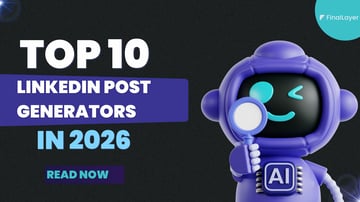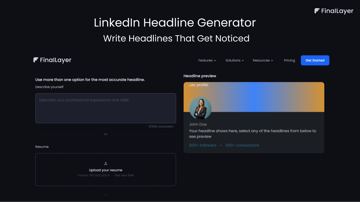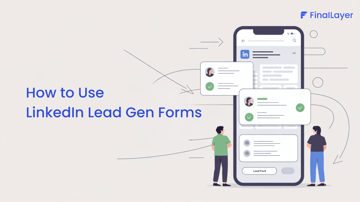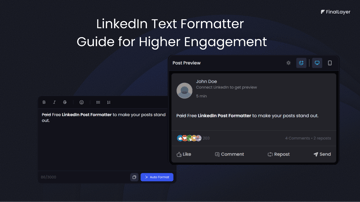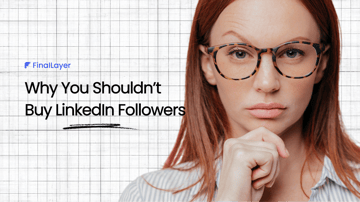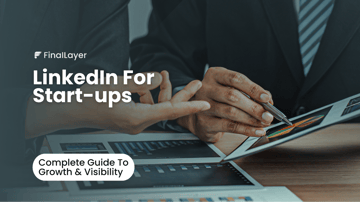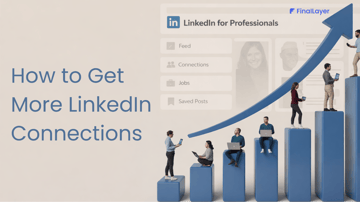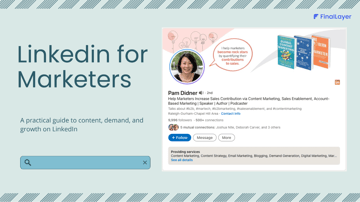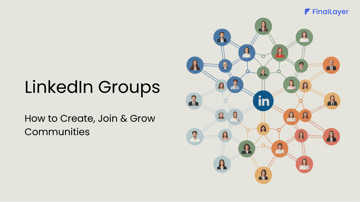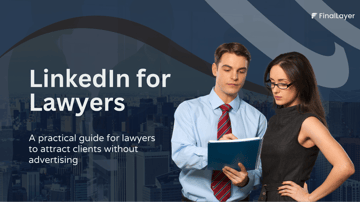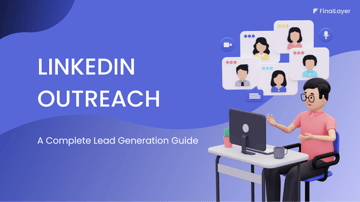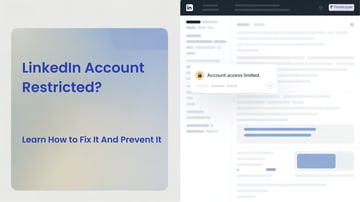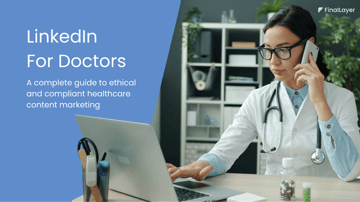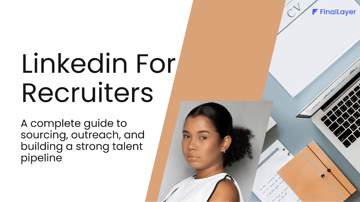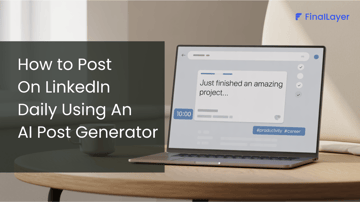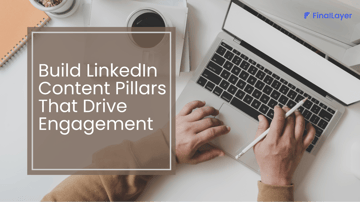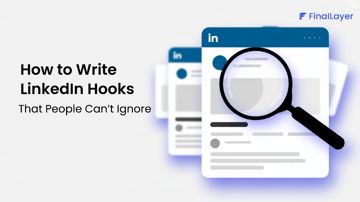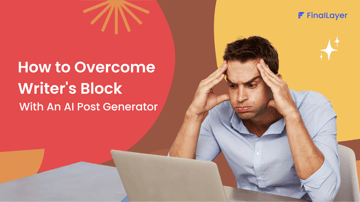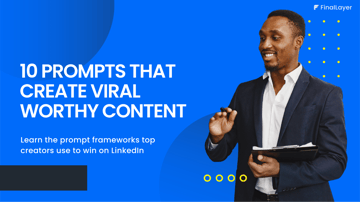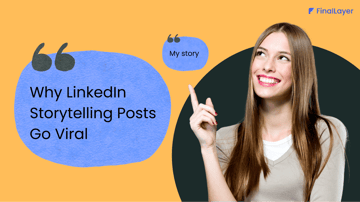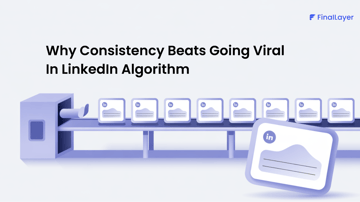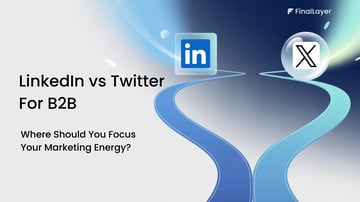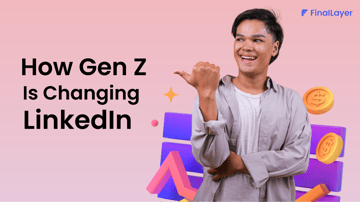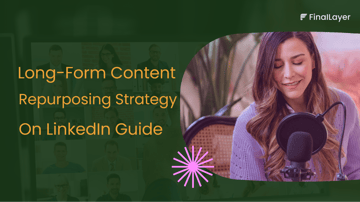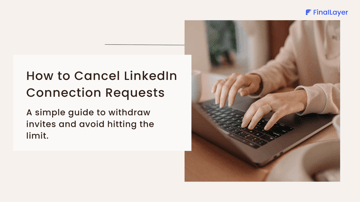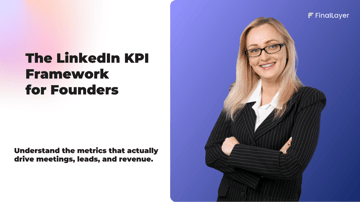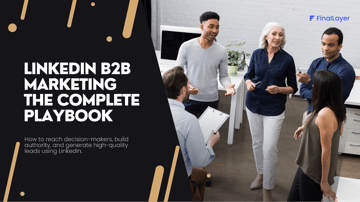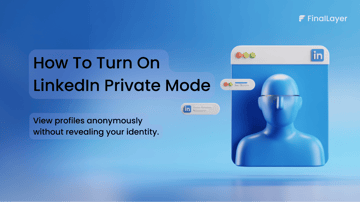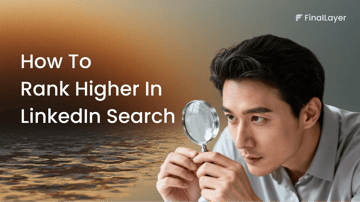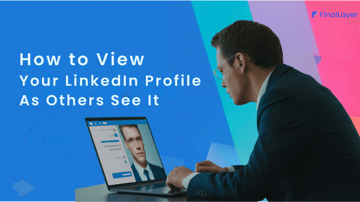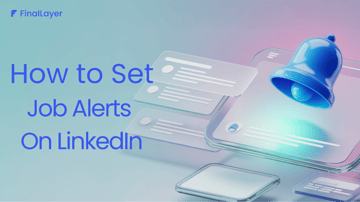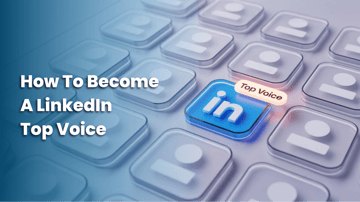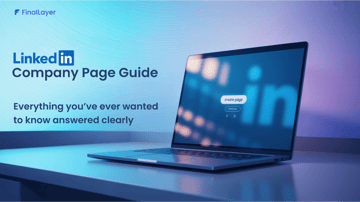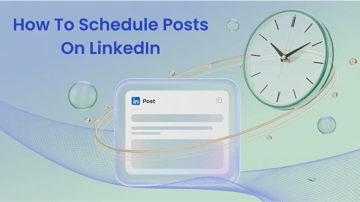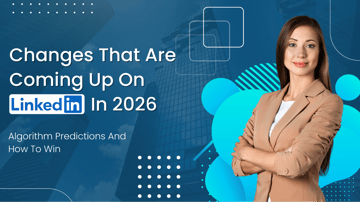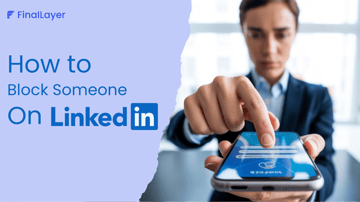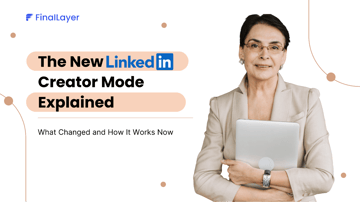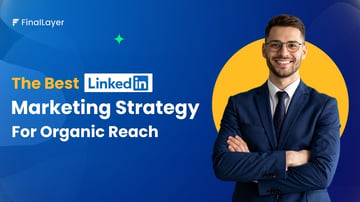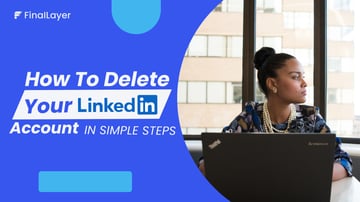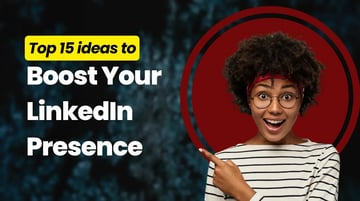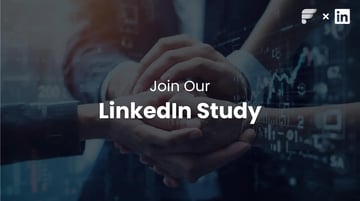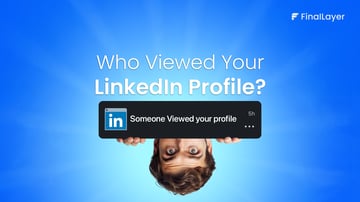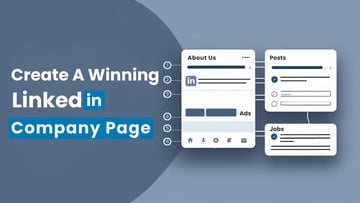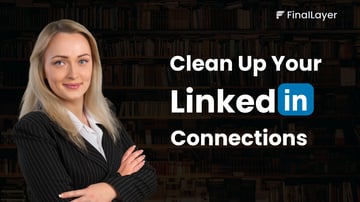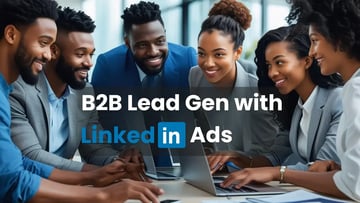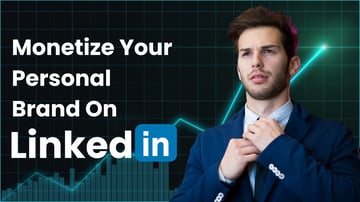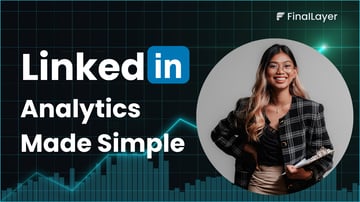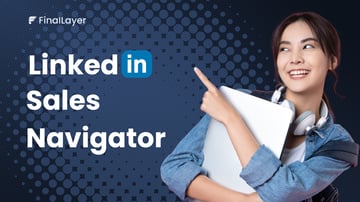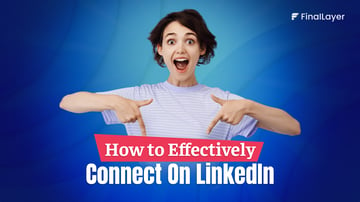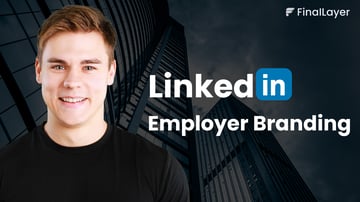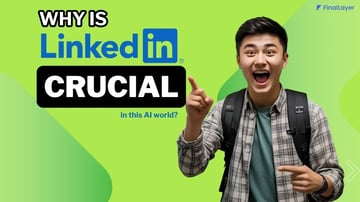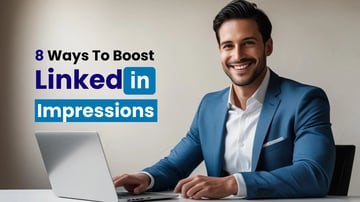Welcome to the next installment in my LinkedIn content strategy series! After exploring LinkedIn profile optimization, I'm now diving into one of the platform's most powerful content distribution tools: LinkedIn newsletter.
As professionals and businesses strive to build stronger connections with their network, LinkedIn newsletter has emerged as a game-changing feature. Unlike standard posts that quickly disappear in the feed, newsletters create a subscription-based relationship with your audience, increasing your content visibility and engagement potential.
Whether you're a thought leader, content creator, or business looking to establish authority in your industry, LinkedIn newsletter provides a unique opportunity to deliver content directly to your audience's inbox.
In this comprehensive guide, I'll explore everything you need to know about Individual LinkedIn newsletter (I will cover the company page newsletter in my upcoming blogs so stay tuned) - from understanding what they are and how they work to creating, optimizing, and growing your own newsletter.
What is LinkedIn Newsletter?
LinkedIn newsletter is a series of regularly published articles on a specific professional topic that allows creators to build a subscriber base directly on the platform. Unlike standard LinkedIn posts or articles that appear in your network's feed based on algorithm preferences, newsletters deliver content directly to subscribers through in-app notifications, push notifications, and email alerts.
In my experience, LinkedIn newsletter represents a significant evolution in the platform's content ecosystem, combining the reach of social media with the direct delivery method of traditional email newsletters. This hybrid approach creates a unique opportunity for content creators to maintain consistent visibility among their target audience.
Why create a LinkedIn newsletter?
LinkedIn newsletter offers numerous advantages for professionals and businesses looking to expand their reach and influence:
1. Expanded distribution and reach
While standard LinkedIn posts and articles depend on algorithm visibility, newsletters deliver content directly to subscribers through multiple channels (in-app, push, and email notifications). I've found this creates a reliable distribution channel that isn't solely dependent on LinkedIn's feed algorithm.
2. No additional cost
LinkedIn newsletter is completely free to create and distribute. There's no subscription fee or hidden costs, making them an accessible content distribution channel for individuals and businesses of all sizes.
3. Complementary to other content channels
A LinkedIn newsletter doesn't replace your existing content channels - it complements them. You can maintain your email newsletter, blog, and other content formats while using LinkedIn newsletter as an additional distribution method. I always tell my clients this is an "and" not an "or" decision.
4. New life for existing content
I've discovered LinkedIn newsletter provides an excellent opportunity to repurpose content you've already created. Blog posts, articles, and other content can be given new life and reach a new audience through your newsletter.
5. Delegable process
Once established, the process of publishing LinkedIn newsletter can be delegated to team members. I've found that the mechanics of copying content, adding images, and publishing can be handled by others, making it scalable for busy professionals.
6. Enhanced authority and thought leadership
Publishing a consistent newsletter positions you as a dedicated thought leader in your niche. In my experience, the commitment to regular publishing demonstrates expertise and investment in your professional community.
7. SEO benefits
Unlike regular LinkedIn posts, newsletter articles are indexed by search engines. This means your content can be discovered through Google searches, extending your reach beyond the LinkedIn platform.
8. Network refinement
I've seen newsletters help professionals build a more engaged and targeted audience. People who subscribe to your newsletter are genuinely interested in your content, creating a higher-quality audience base.
Who can create LinkedIn newsletters?
Share your insights about the topic by creating a LinkedIn post
How do you use LinkedIn newsletters to grow your professional influence?
You will have a chance to edit later
LinkedIn newsletters are available to both individual profiles and company pages, though specific criteria must be met:
For personal profiles
- An audience base of more than 150 followers and/or connections combined (not each)
- Creator Mode typically needs to be activated (though some users report access without it)
- A history of sharing original content on LinkedIn (posts, images, videos, articles, etc.)
- Good standing with LinkedIn's Professional Community Policies
For company pages
- More than 150 followers
- Regular sharing of original content
- Good standing with LinkedIn's policies
- Super admin or Content admin access to publish
In my experience working with clients, most active LinkedIn users with a decent following already meet these criteria. If you're not sure whether you qualify, I'll show you how to check your eligibility later in this guide.
How to create and publish a LinkedIn newsletter
1. Click "Write article" at the top of your LinkedIn homepage. If publishing as a Page admin, select which account to publish from in the "Publish as" option.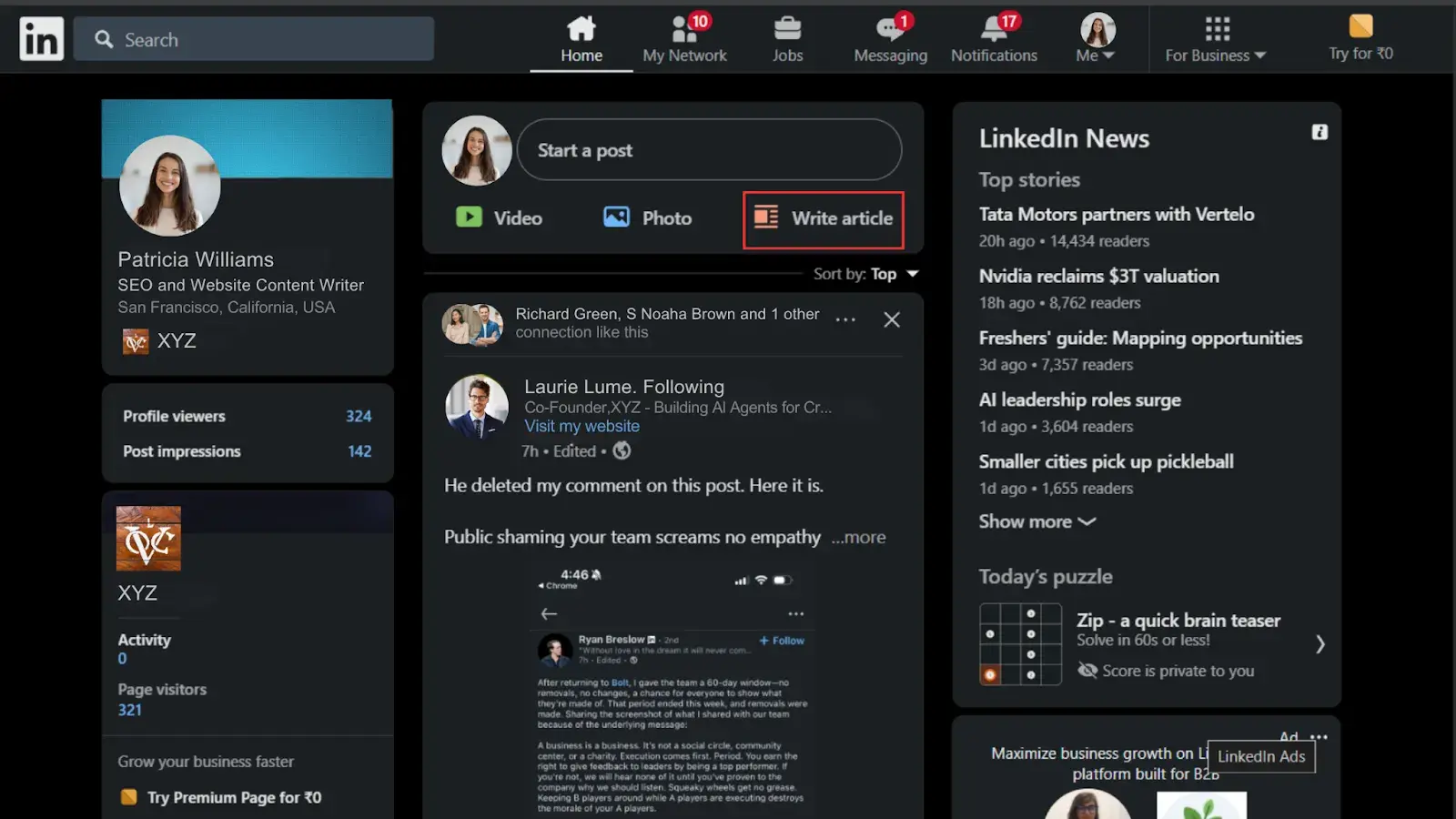 2. If publishing as a Page admin, select which account to publish from in the "Publish as" option.
2. If publishing as a Page admin, select which account to publish from in the "Publish as" option.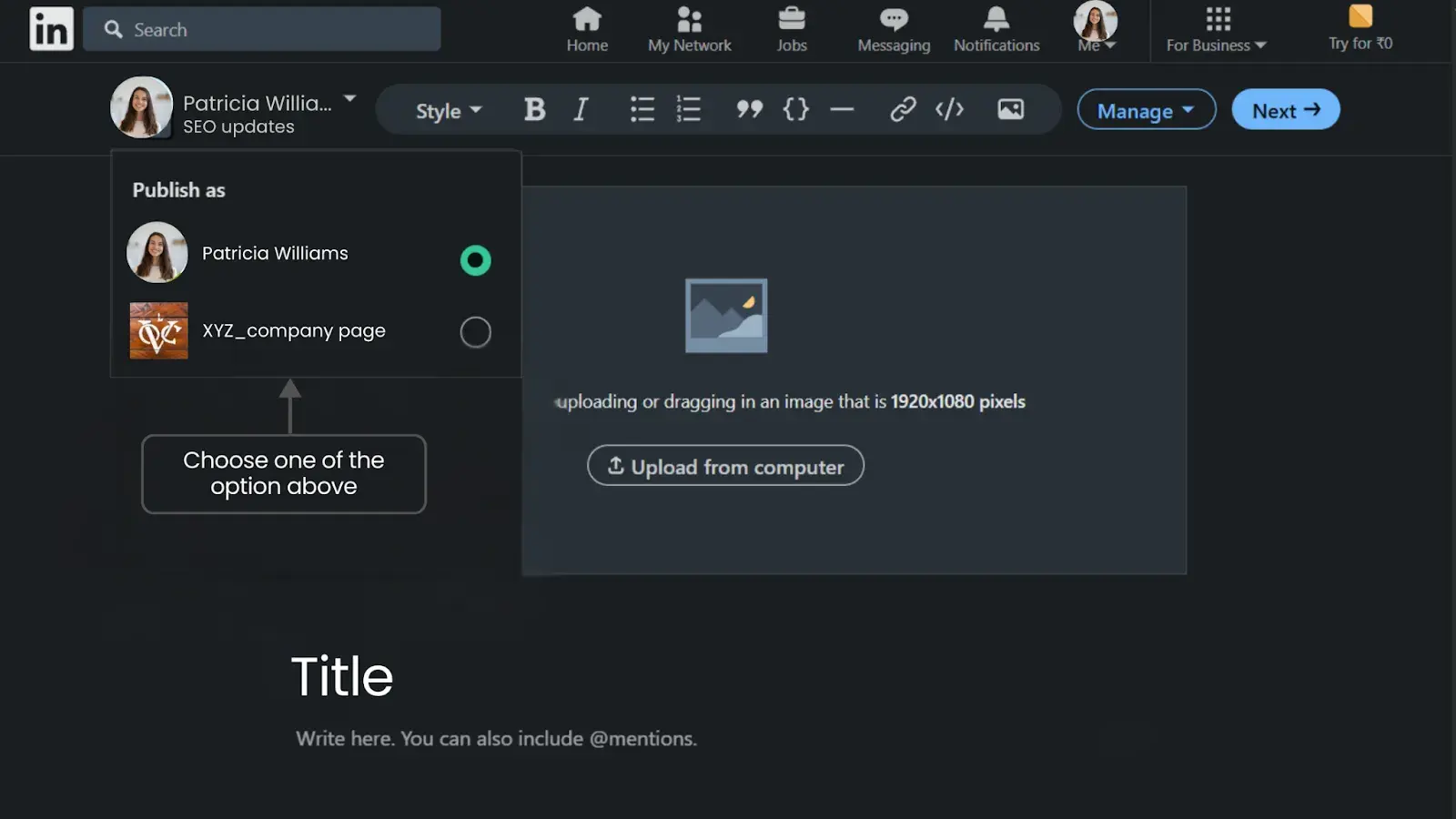 3. In the publishing tool, click the “Manage” button. Select the "Create newsletter" option.
3. In the publishing tool, click the “Manage” button. Select the "Create newsletter" option.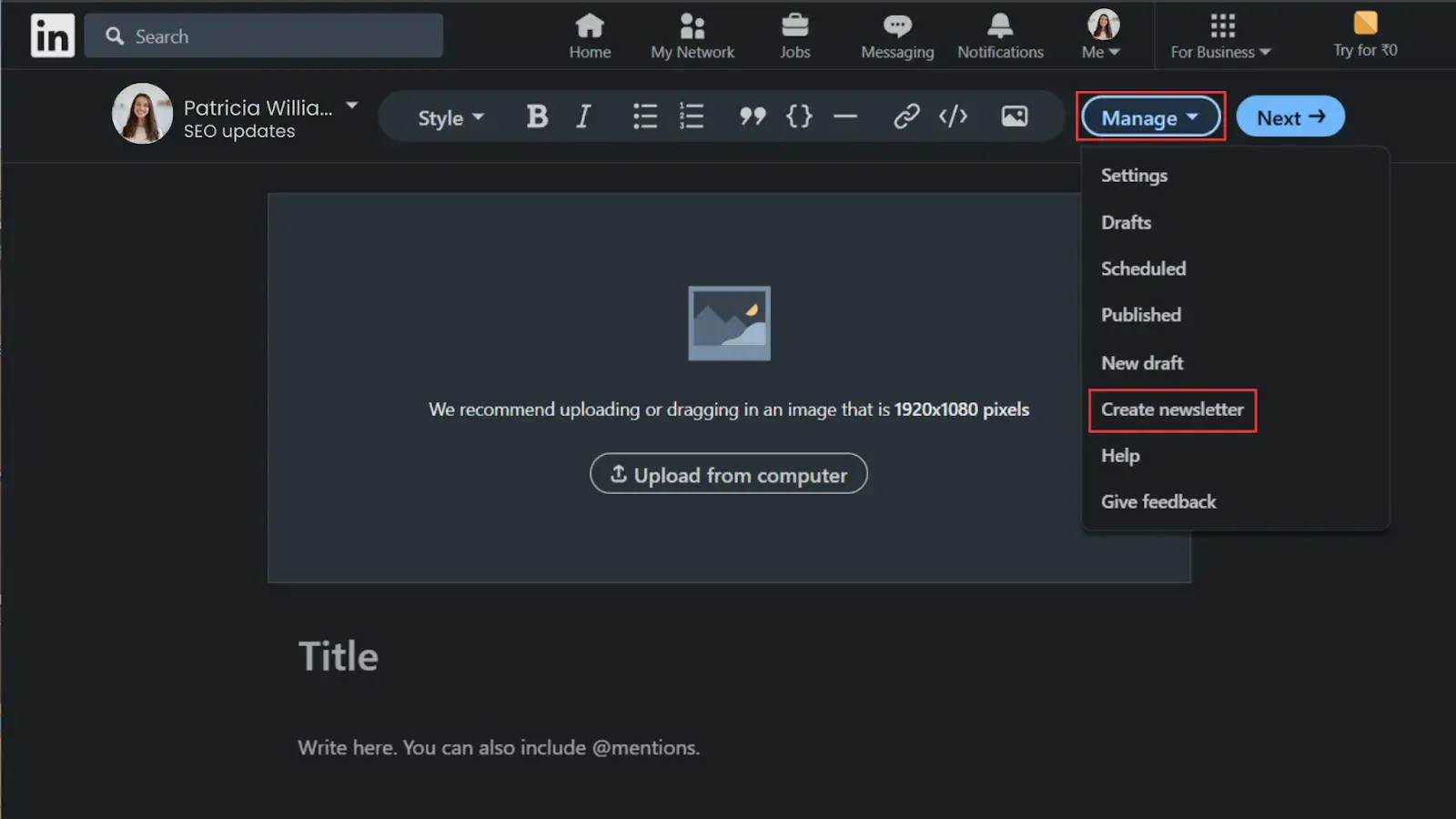 4. Fill out the required information like Newsletter title (be clear and compelling, avoid emojis),Newsletter description, publishing frequency, newsletter logo/image (300x300 pixels recommended). Click "Done." And your newsletter is created.
4. Fill out the required information like Newsletter title (be clear and compelling, avoid emojis),Newsletter description, publishing frequency, newsletter logo/image (300x300 pixels recommended). Click "Done." And your newsletter is created.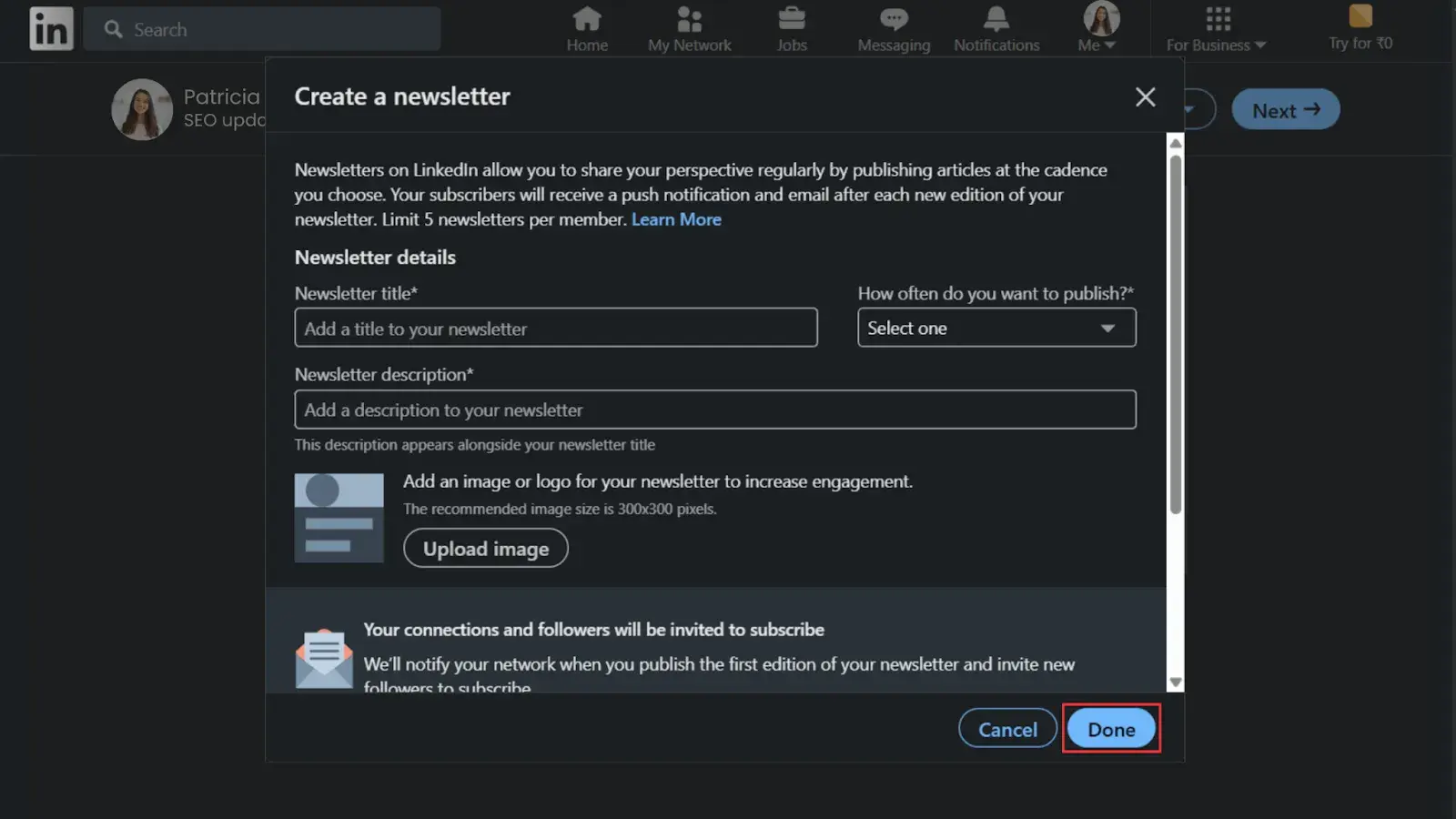
5. To write an article, again, click on “Manage”. Select “Newsletter” and click on the newsletter that you have created.
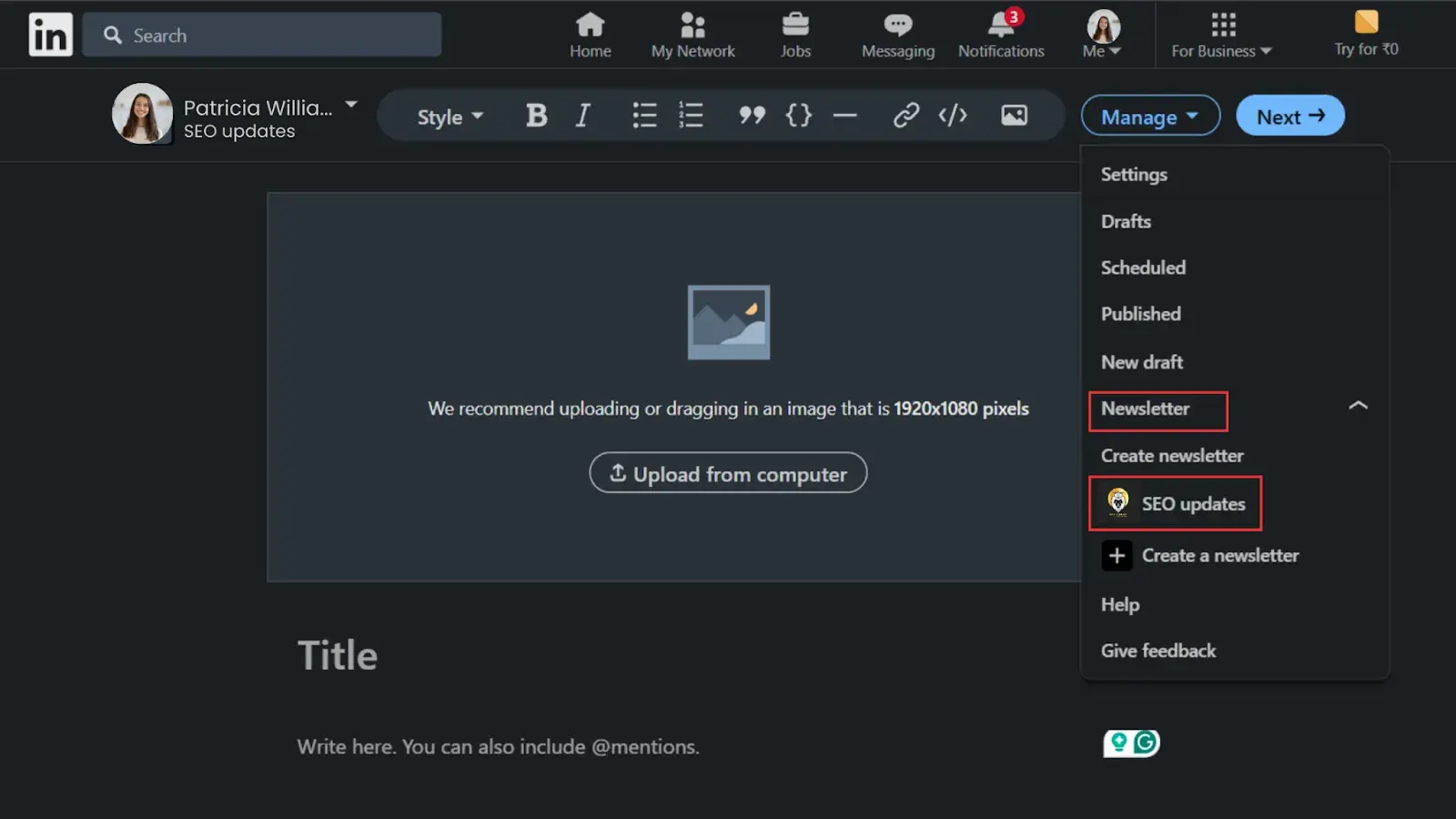 6. Scroll down and click on “create new edition.”
6. Scroll down and click on “create new edition.”
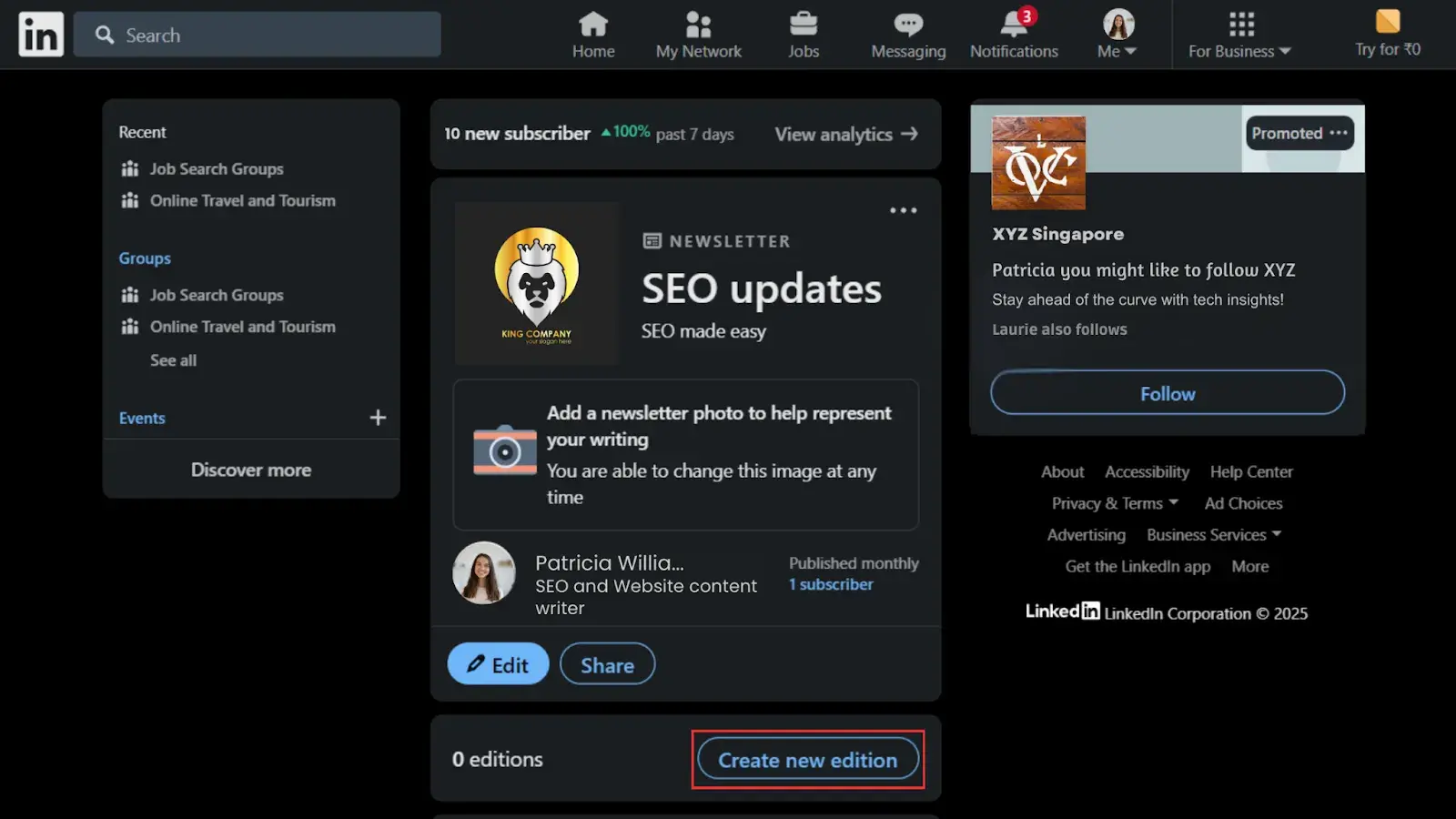 7. Add a compelling headline. Upload a cover image (1920x1080 pixels recommended). Write valuable content and optimize SEO settings (title and description). Click "Next" when ready to publish.
7. Add a compelling headline. Upload a cover image (1920x1080 pixels recommended). Write valuable content and optimize SEO settings (title and description). Click "Next" when ready to publish.
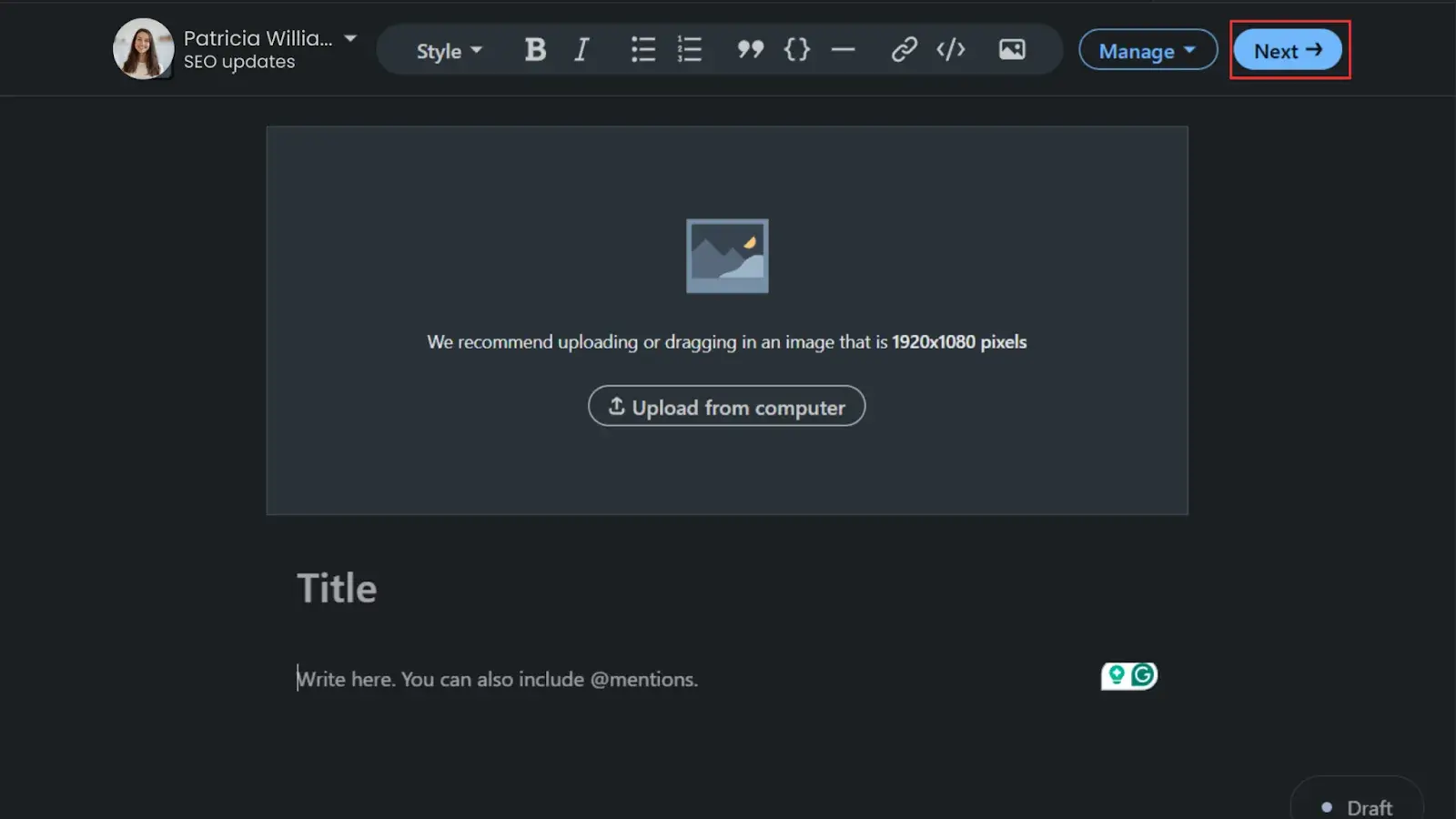 8. Before publishing, add context about your newsletter. Click "Publish". Your first newsletter is now live, and all your connections/followers will receive invitations to subscribe.
8. Before publishing, add context about your newsletter. Click "Publish". Your first newsletter is now live, and all your connections/followers will receive invitations to subscribe.
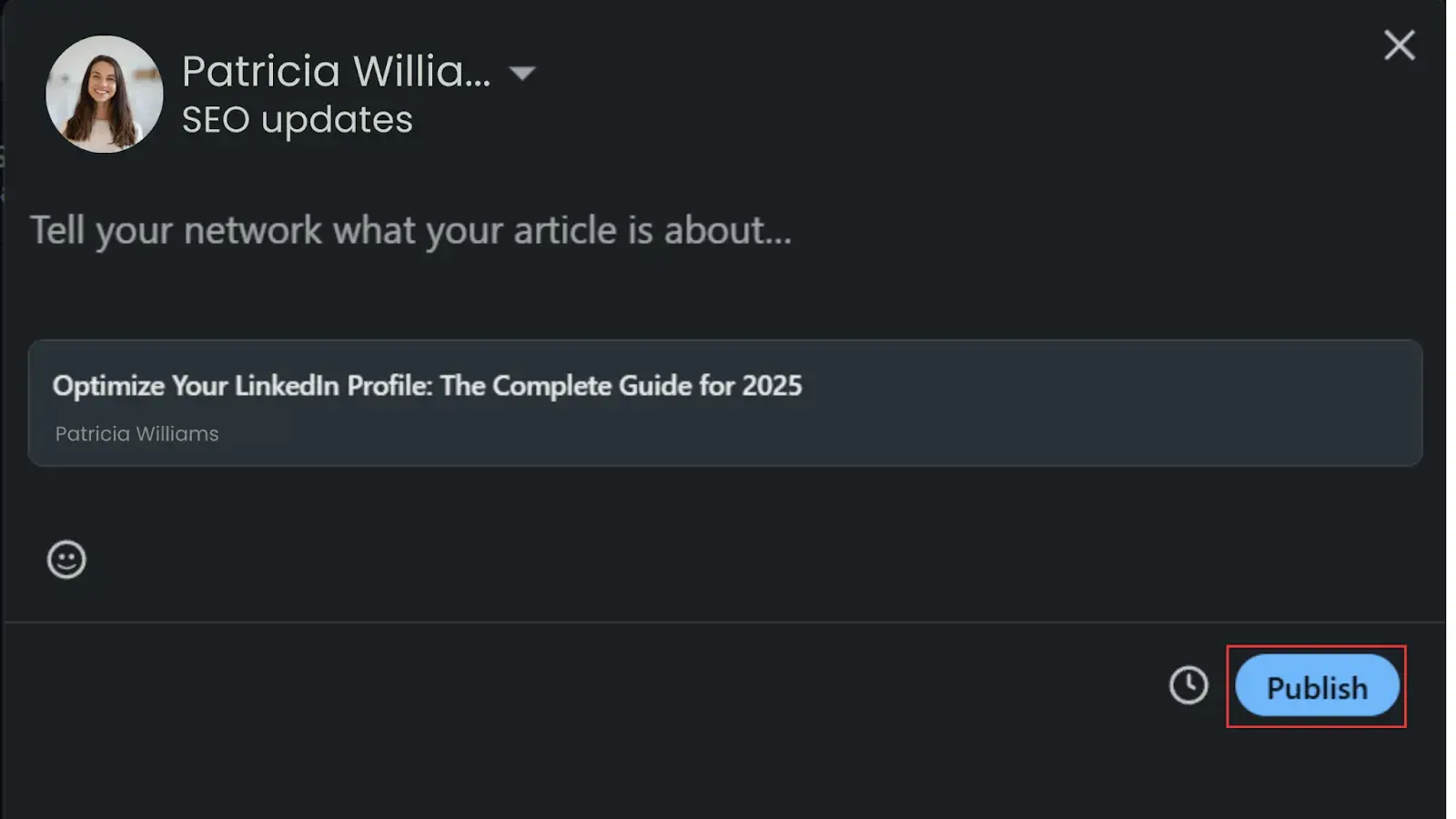 9. To publish the subsequent newsletter editions, click "Write article"(As shown in the screenshot at 1 point) at the top of your homepage.
9. To publish the subsequent newsletter editions, click "Write article"(As shown in the screenshot at 1 point) at the top of your homepage.
Make sure your newsletter is selected from the dropdown menu(Shown in screenshot at point 5). Create your article with relevant content and follow the same steps to publish. Subscribers will be notified of your new edition.
While it may seem intimidating at first, it becomes quite simple once you've done it once or twice.
Editing or Deleting your Newsletter
Editing a Newsletter article
1. Access the publishing tool by clicking "Write article". Select "Edit" below your name. You can modify it in the pop-up window.
2. To edit already published articles. Click the "Manage" dropdown and select "Published". Find the article you want to edit. Click "Update" to save changes.
Note: Your connections won't be notified about updates, and there's no indication that an article has been edited.
Deleting a Newsletter article
1. Click "Write article" to access the publishing tool. Click the "Manage" dropdown and select "Published".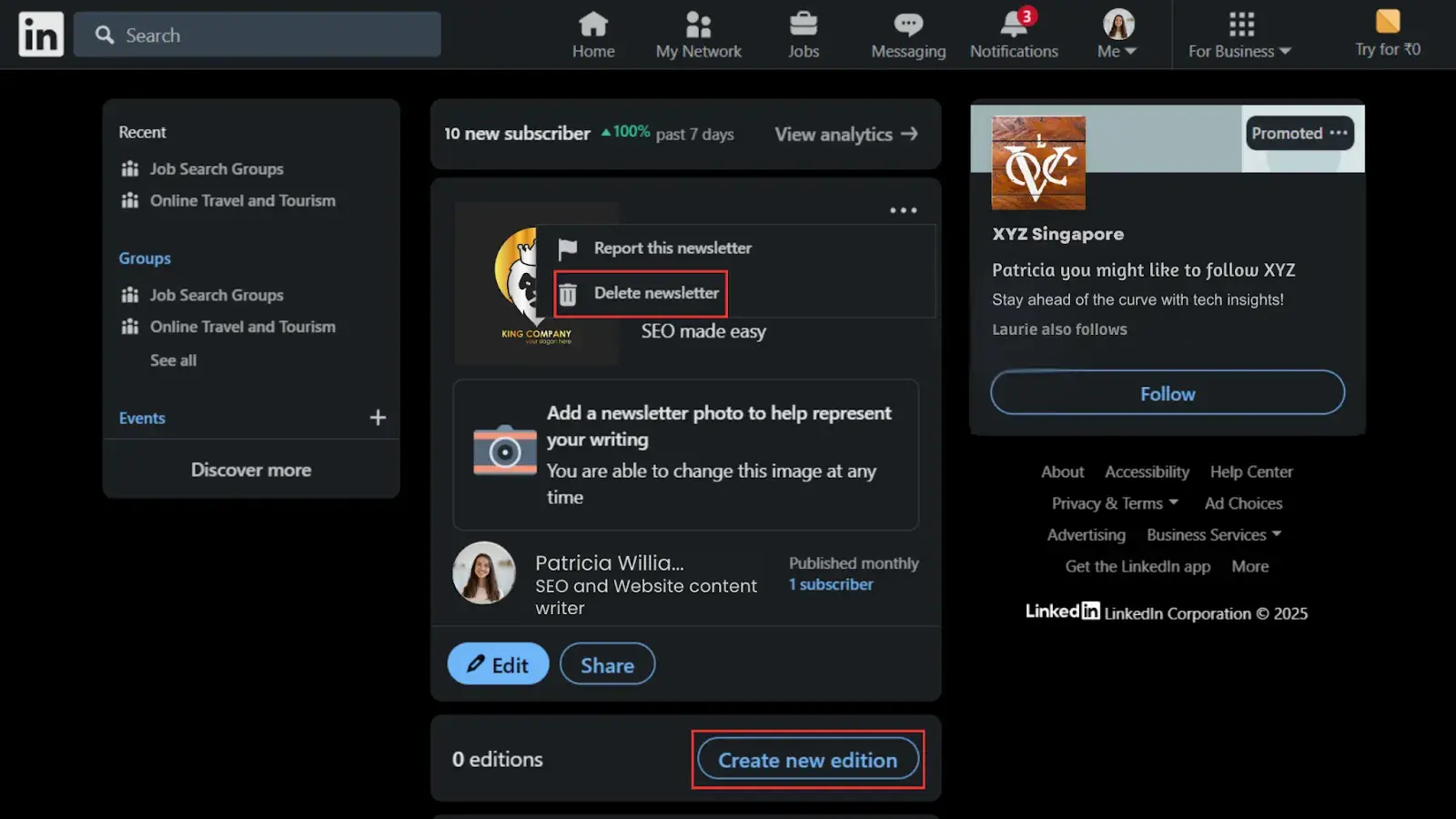 2. Locate the article you want to delete. Click the delete icon and confirm. Note: Once deleted, content cannot be recovered
2. Locate the article you want to delete. Click the delete icon and confirm. Note: Once deleted, content cannot be recovered
Deleting an entire Newsletter
1. Click "Write article" to access the publishing tool. Click the "Manage" dropdown. Select "Newsletter" from the dropdown. Click "Delete newsletter" and confirm.
Best practices for LinkedIn newsletters
In my years of working with LinkedIn content, I've identified several best practices that can significantly enhance the performance of your newsletter:
Choose a clear, descriptive newsletter title
Keep it simple, almost "boring" but descriptive - you only get 30 characters, so make it count. A straightforward title that clearly communicates what subscribers will get works better than something creative but vague.
Craft a concise description
You have 120 characters to explain your newsletter's value. Use this space to clearly communicate what readers will gain by subscribing.
Repurpose existing content
I've found LinkedIn newsletters are perfect for giving new life to content you've already created. You don't need to create entirely new content - repurposing blog posts, articles, or other content you've already developed can be highly effective.
Include contributor quotes
I always recommend collaborating with subject matter experts or social influencers in your content. This creates better content and expands your reach, as you can mention these contributors when publishing, increasing the likelihood they'll share your newsletter.
Pay attention to the pre-header text
The beginning of your article will serve as the pre-header text when subscribers receive the email notification. I've seen engagement improve when you make this engaging with emojis or compelling opening lines to improve open rates.
Create valuable content
Provide actionable insights, industry analysis, or unique perspectives that offer genuine value. In my experience, sticking to the publishing cadence you promised your subscribers is crucial, whether weekly, bi-weekly, or monthly.
Include compelling visuals
Use high-quality images, charts, or infographics to enhance engagement and visual appeal.
Strategic content formatting
Consider partial content with CTAs
Instead of sharing your entire article, I often suggest posting a portion of it with a call-to-action link directing readers to your website for the complete content. This strategy drives traffic back to your website, allows you to track engagement through UTM parameters, helps build your website authority.
Add tracking links
When adding links back to your website, I recommend including campaign tracking parameters (UTM codes) to measure traffic from your newsletter in your analytics platform.
Optimize for email preview
Remember that subscribers will see your newsletter as both a LinkedIn article and an email notification. So, the article title becomes the email subject line. The beginning of your article becomes the email pre-header text.
So try to Include engaging elements like emojis or compelling questions at the very beginning to increase open rates and format your opening paragraph knowing it will appear in email previews.
Create a compelling social post
The text you write when publishing will appear in your connections' feeds, serve as the body text in email notifications, and be the first impression many subscribers have of your content.
I recommend crafting this carefully to include highlights, key points, and a clear reason for readers to click through to the full article.
Engagement and growth
Encourage discussion
I've found ending articles with thought-provoking questions to be highly effective in stimulating comments and engagement.
Respond to comments
Actively engage with readers who comment on your newsletter to build community. In my experience, this dramatically increases the likelihood they'll engage with future editions.
Promote across channels
Share your newsletter on other social platforms and in your email signature to gain more subscribers. I regularly recommend this cross-promotion strategy to my clients.
Analyze performance
Use LinkedIn's analytics to understand what content resonates with your audience and refine your approach. I review these metrics after each newsletter to continuously improve.
Conclusion
LinkedIn newsletters represent a significant opportunity for professionals and businesses to build consistent engagement with their audience. By understanding how to create, optimize, and grow your newsletter, you can establish yourself as a thought leader in your industry while expanding your reach on the platform.
Whether you're publishing as an individual or through a company page, the key to newsletter success lies in providing consistent value to your subscribers through well-crafted, insightful content that addresses their professional interests and challenges.
Start your LinkedIn newsletter journey today, and watch your professional influence and connections grow through the power of regular, direct communication with your audience.