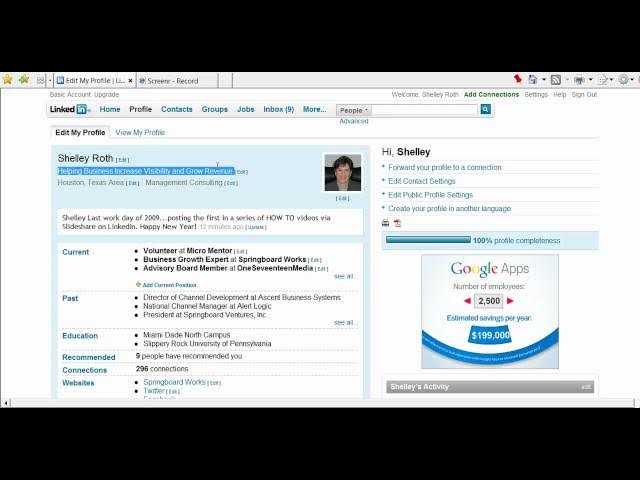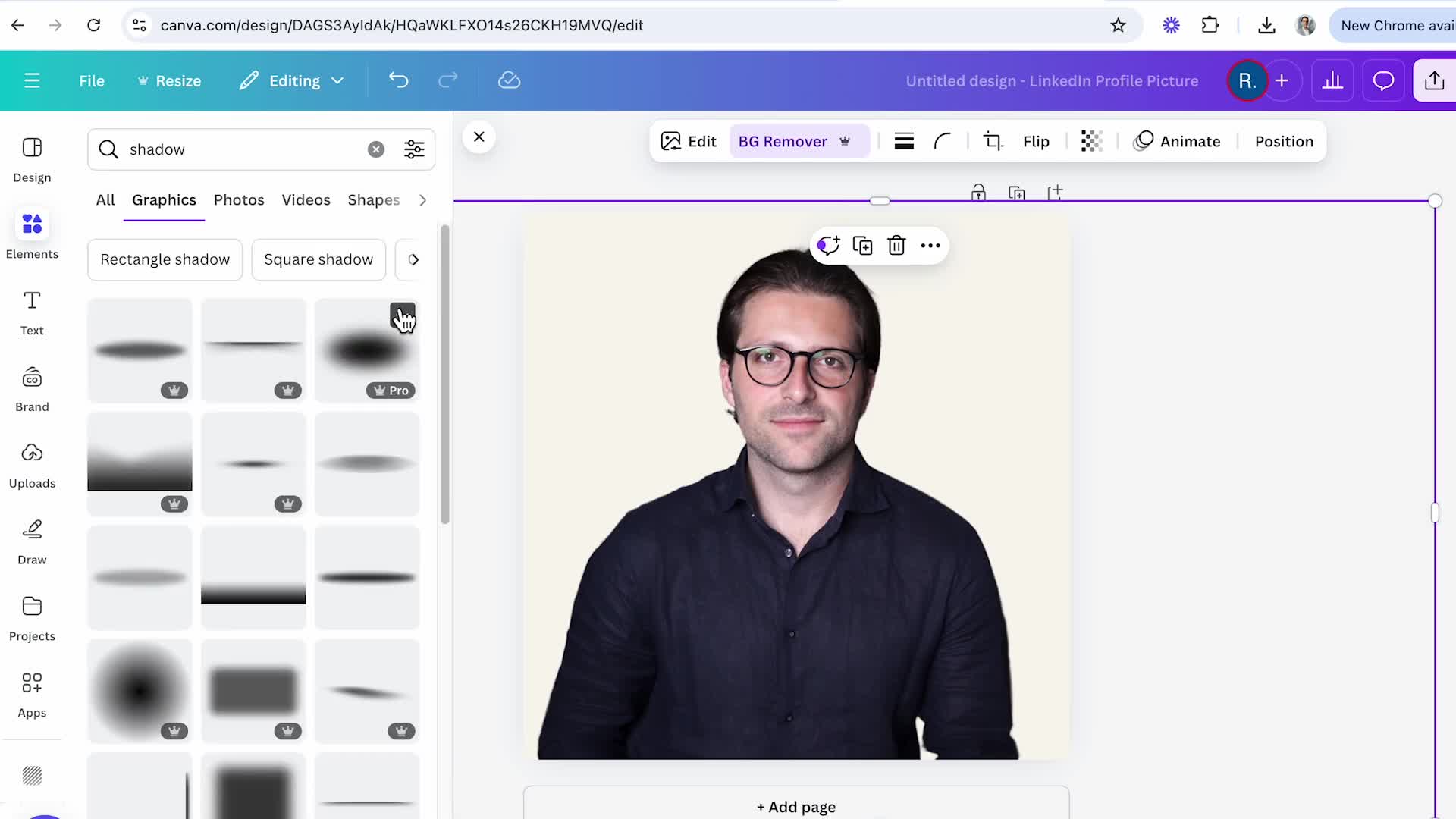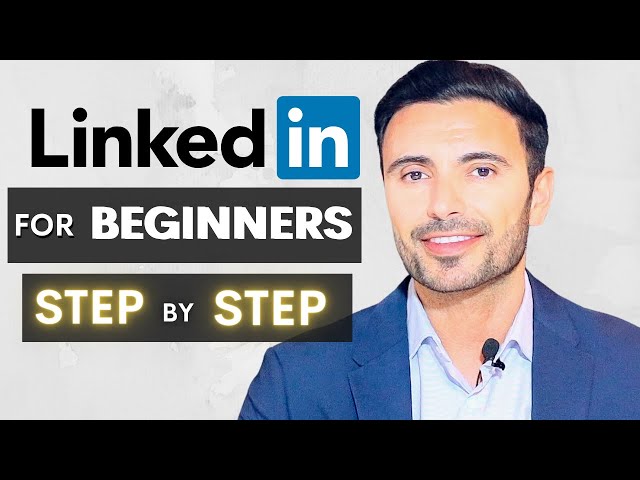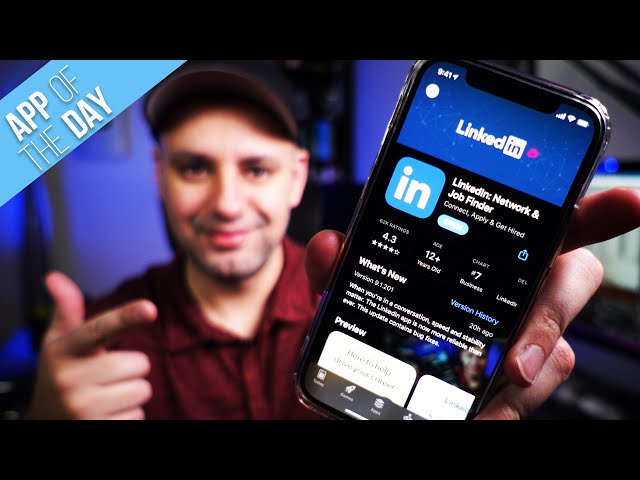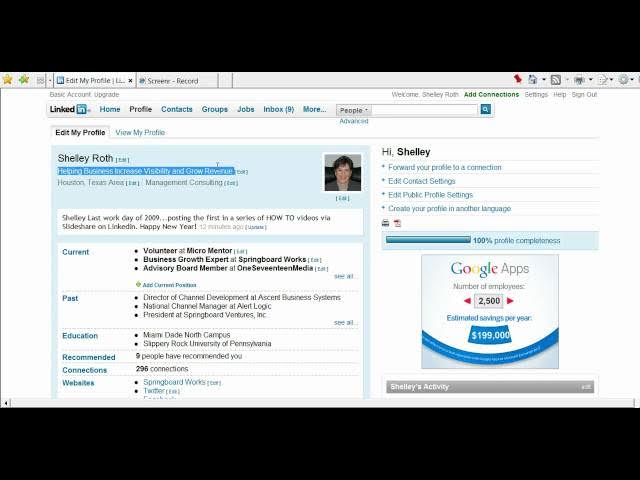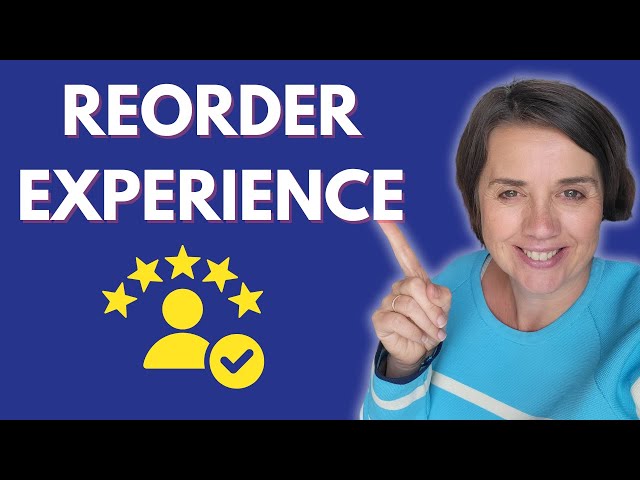Career Development
Career development is an ongoing and structured process that empowers individuals to acquire new skills, knowledge, and experiences that propel them toward their long-term professional goals. This multifaceted journey encompasses both self-directed initiatives, such as pursuing professional development courses and establishing mentorships, as well as organizational support mechanisms, where employers facilitate career advancement by aligning growth opportunities with employee aspirations. Essential to effective career development is the initial self-assessment phase, which helps individuals identify their strengths, interests, and values, forming the foundation for setting realistic, measurable career goals. In the context of recent workforce changes, the concept of career development highlights the intersection of personal ambitions and company objectives. Organizations increasingly recognize that investing in employee professional development not only enhances workforce competency but also yields business benefits through improved job promotion strategies and employee retention. As the landscape of work continues to evolve, notably with the rise of hybrid work environments and the integration of artificial intelligence across industries, adaptability and continuous learning become paramount. Professionals are now expected to embrace lifelong learning and specialization to meet fast-changing demands, ensuring they remain competitive in a technology-driven work environment. Overall, contextualizing career development in today’s dynamic professional landscape involves recognizing its role in achieving fulfillment, resilience, and long-term success.
What are the seven elements required for a 100% complete LinkedIn profile?
To achieve a 100% complete LinkedIn profile, you need seven essential elements. First, upload a professional photo of yourself. Second, list your current position with details. Third, include at least two past positions to demonstrate your experience. Fourth, add your education credentials. Fifth, write a compelling profile summary that describes who you are professionally. Sixth, specify your specialties in the designated box to highlight your expertise. Finally, obtain at least three recommendations from colleagues or connections. These elements together create a fully optimized LinkedIn presence that enhances your visibility and networking opportunities.
Watch clip answer (02:58m)How should I structure my LinkedIn summary for maximum visibility?
Keep your LinkedIn summary concise with the most important information visible without requiring viewers to click 'See more'. Use a descending structure with emojis to make it visually appealing. Include your job title, a description of what you do, and a sentence directing recruiters to your work, measurable results, or value as an asset to potential employers. While you can make summaries more extensive, simple summaries ensure your key information is immediately visible to recruiters landing on your profile.
Watch clip answer (01:02m)What are the key steps to create a professional LinkedIn profile?
Creating a professional LinkedIn profile starts with setting up an account using a regularly-checked email address and filling in your basic information. Next, upload a professional profile picture (a well-lit close-up showing your face) and customize your headline beyond just your job title to make yourself more discoverable. Add a background photo to make your profile stand out, customize your LinkedIn URL for better personal branding, and write a compelling summary that tells your professional story. When adding work experience, include specific accomplishments in bullet points rather than just responsibilities. Finally, build your network strategically, connecting first with trusted professional contacts and personalizing your connection requests.
Watch clip answer (08:35m)How do you set up a professional LinkedIn profile on a mobile device?
Setting up a LinkedIn profile on mobile requires several key steps. First, download the LinkedIn app (available for both iPhone and Android) and begin the signup process by entering your real name and current job title. Add a professional profile picture that represents your industry appropriately - this is crucial as it's one of the first things people notice. Build your resume by adding your work experience, education, and skills in the Experience section. Connect with relevant people and organizations in your field using the Network tab. For maximum effectiveness, request recommendations from connections and regularly create posts to increase your visibility.
Watch clip answer (09:19m)What are the seven essential elements to achieve a 100% complete LinkedIn profile?
To achieve a 100% complete LinkedIn profile, you need seven key elements. First, upload a professional photo by clicking 'Edit' under your profile picture. Second and third, include your current position and at least two past positions to showcase your work history. Fourth, add your education details, which is mandatory for completion. Fifth, create a profile summary that highlights your professional story. Sixth, list your specialties in the designated section to showcase your expertise. Finally, obtain at least three recommendations from colleagues or connections. While not required for completion, Shelly also recommends using the 'bumper sticker' area under your name as valuable real estate for personal branding rather than just listing job titles.
Watch clip answer (02:58m)Can you change the order of sections within your LinkedIn experience section?
Yes, you can change the order of positions within your LinkedIn experience section to highlight the most relevant roles. To do this, click the pencil icon on your experience section, then use the hamburger icons (drag handles) on the right side of each position to drag and drop them into your preferred order. This is particularly useful when preparing for job interviews and wanting to showcase specific experience that aligns with a potential position. The changes are automatically saved when you click the X to exit the editing mode.
Watch clip answer (02:31m)